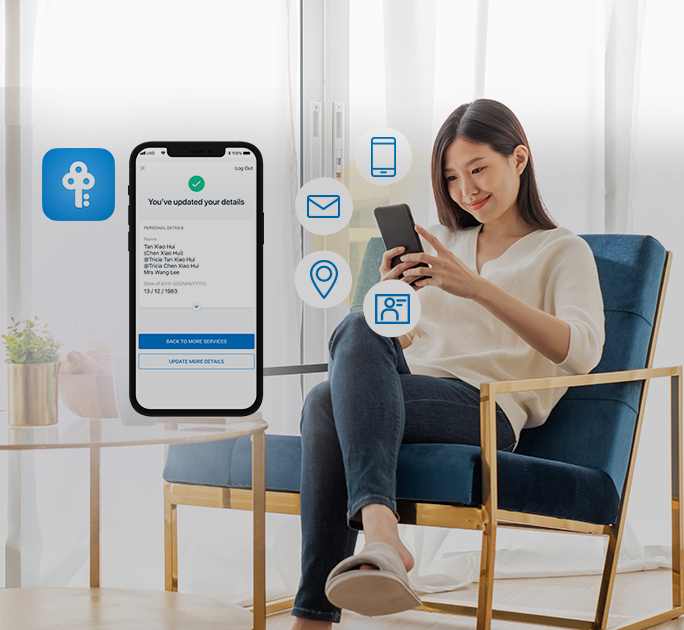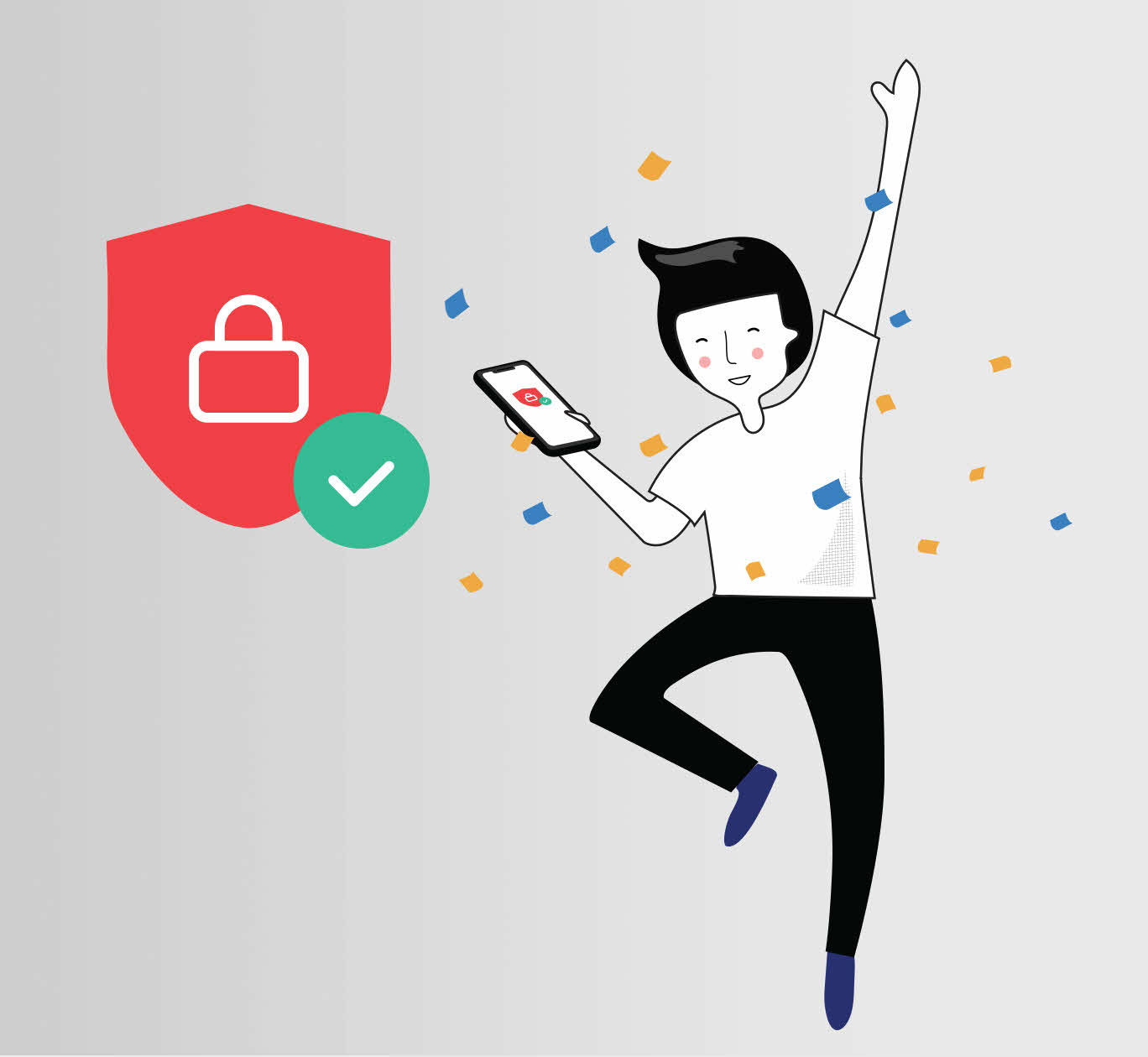Bank safe and simple with POSB
Be guided through recommended security actions like:
- Updating your contact details so you will never miss any important alerts from us on your account activities.
- Review transaction and payment limits to protect your account from unauthorised and fraudulent transactions.
 | Step 1 Step 2 Step 3 |
Choose to be alerted via email and/or digibank push notification, so you’re always on top of account or payment activities, and any suspicious transactions.
Step 1
Log in to your digibank, tap on More
Step 2
Under App & Security Settings, tap Manage Notifications
Step 3
Customise your alert preferences and threshold limits, tap Next
Step 4
Review your details and tap Done
Enable/disable different card transactions like e-commerce, contactless, overseas payments and more to fit your lifestyle, while locking out fraudsters.
 | Step 1 Step 2 Step 3 Step 4 |
Pro-Tip: You can lock your card temporarily if you’ve misplaced it.
Found an unauthorised card transaction on your DBS/POSB card statement? You may proceed to report card fraud immediately through the digibank app. Learn more.
Add an extra layer of security to your savings and Fixed Deposits instantly by locking any amount on your digibank app with digiVault. Enjoy peace of mind knowing your money is safe, while still earning interest at your current rate.
Plus, with our wide network of over 1,200 ATMs islandwide, you can access your locked funds conveniently with your ATM/Debit Card, when the need arises.
Here’s how to arrange for a Credit/Debit/ATM Card replacement anytime, anywhere on digibank mobile.
Step 1
Log in to digibank mobile with your Touch / Face ID or digibank User ID & PIN.
Step 2
Tap on More.
Step 3
Under Manage Cards & Loans, select Replace/Block Card.
Step 4
Select the Reason for Replacement.
Step 5
Select the Card you wish to replace.
Step 6
Enter Your Name to appear on the card. The name should not exceed 19 characters and it should not include any special symbols. Once done, tap on Next.
Step 7
Review your request and tap Replace Card.
Step 8
Your new card will be sent to you within 3 to 5 business days.
Moved to a new place? Changed your contact details? Got a brand-new passport? Instantly update the following particulars via digibank now!
- Address (Residential/Mailing)
- Email Address
- Mobile Number
- Name
- Nationality
- Passport/Foreigner Pass
How it works
Here’s a simple guide on how to update your address on digibank.
Step 1
Log in and tap on More.
Step 2
Tap Update Particulars and select Address Details.
Step 3
Tap Next and Update.
Step 4
Enter the new postal code, tap Find Address. Input Unit No. (if any), then tap Save.
Step 5
Tap the account(s) which will use the new address, then tap Next.
Step 6
Review your changes and tap Confirm to update your Address Details.
Forget counting change or dealing with coins. Go cashless at hawkers, restaurants, supermarkets, and more.
Scan and pay with PayNow on digibank.
How it works
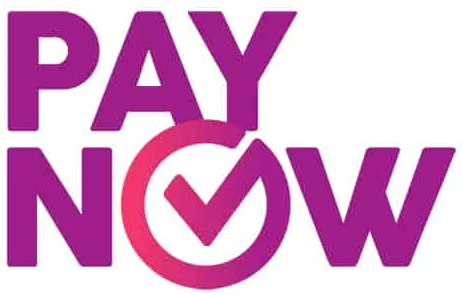
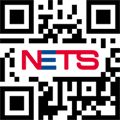
When making a purchase at a merchant which accepts NETS QR Code transactions, a digibank user simply needs to:
- Click on Scan & Pay icon on the Home Screen to activate the QR Code Scanner. The customer will be authenticated via fingerprint and soft token*.
- Verify the payment details reflected on the NETS terminal or the receipt.
- Scan the QR Code on the NETS terminal or the receipt.
Once successful, a confirmation screen will appear on your digibank app and you will receive a confirmation SMS.
*If the customer has not registered for soft token, he or she has to add One Time Password received via SMS
Whether it’s sending money to a friend or topping up a loved one’s account, transferring funds is easy with PayNow on digibank. You can instantly transfer funds with just a mobile number, no need to remember account numbers anymore.
Step 1
Launch digibank app and tap on PayNow.
Step 2
Key in your User ID and PIN to log in.
Step 3
Key in the Mobile No. of the recipient. Recipient's Nickname will appear.
*If recipient is saved as a contact in your phone, you can just key in contact name.
Step 4
Key in the amount that you would like to transfer and tap "Next".
Step 5
Verify all details and tap on "Transfer Now".
Step 6
Your transfer has been completed.
Stay updated on all your account activity with digibank mobile.
Step 1
Log in to your digibank mobile with your Touch / Face ID or digibank User ID & PIN.
Step 2
Under Home, tap on Deposits and select the Account you wish to view.
Step 3
Scroll down to view your transaction history.
Get your banking essentials with our Starter Pack. A personal deposit account with a debit card and PayNow - all-in-one application via digibank!
| Open an account easily using your digibank mobile app. For a faster experience, apply with Singpass and have your application pre-filled. | |
| Apply without Singpass? Check that you have all the documents required. | |
| If you require more information, follow our Account Opening Guide. |
Open an account
Get started on digibank mobile app and register for digibank access using your DBS/POSB bank account.
What you’ll need.
| Your DBS/POSB ATM, Debit or Credit Card number and PIN | |
| For Singaporeans and Permanent Residents, your Singpass app to access Singpass Face Verification | |
| If you require more information, follow our digibank Registration Guide. |
Register for digibank