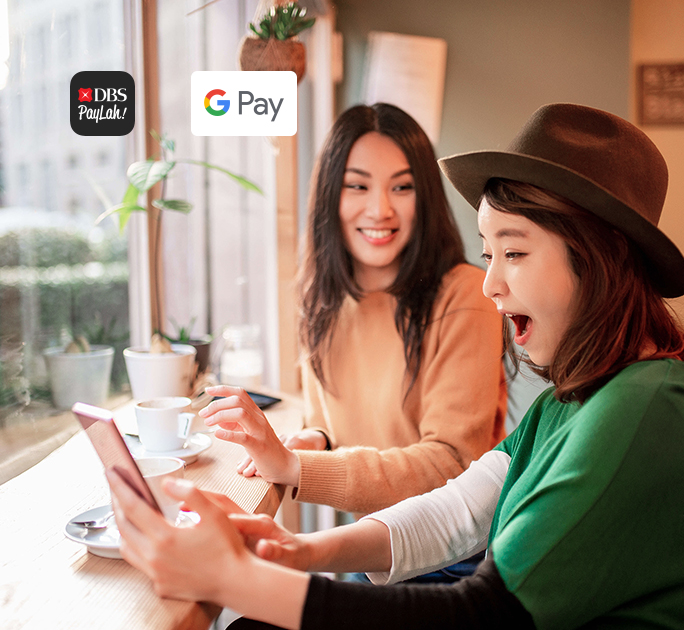Apple Pay
Frequently Asked Questions
Yes, you can. POSB/DBS Cardmembers ("Cardmembers") can now use an eligible POSB/DBS Card ("Card") with Apple Pay to pay at merchants who accept DBS contactless payments.
As a Cardmember, you can also get real-time notifications and details of your purchases when you use Apple Pay on iPhone or iPad. Notifications will be for your transactions made with Apple Pay or your Card.
All DBS/POSB Visa, American Express® & Mastercard® Credit and Debit Cards are eligible for Apple Pay. You may add up to a maximum of 8 Cards per device.
Compatible devices include:
- iPhone 6 and later for payments in stores, apps and websites in Safari
- Apple Watch for payments in stores and apps (paired with your iPhone 6 or later)
- iPad Pro, iPad (5th generation), iPad Air 2, and iPad mini 3 and later for payments in apps and websites in Safari
- Mac (2012 or later) for payments in Safari with an Apple Pay-enabled iPhone or Apple Watch
Apple Pay allows a maximum of 8 cards to be loaded to the Wallet. To ensure you are receiving the many benefits of POSB/DBS Cards, make sure your POSB/DBS Card is set as your default Card.
Yes, you may add your DBS/POSB Visa, American Express® & Mastercard® Credit and Debit Card to multiple devices, but you will need to set your Card up on each device separately.
You can do so by simply adding your DBS/POSB Visa, American Express® & Mastercard® Credit and Debit Cards to Apple Pay. The first Card you load will automatically become your default Card.
Yes, you can. Payment via Apple Pay will always be made with your default Card. To change it, simply open Apple Wallet, tap and hold the Card you wish to set as the default and drag it to the front of the stack. You will then receive a notification confirming your new default Card setting.
No, there is no need to open an app or wake your iPhone to make a payment. Simply place your iPhone near the contactless reader and complete the payment with Touch ID or Face ID. You will see “Done” on the display, along with a subtle vibration and beep, which lets you know your payment information has been sent.
For Apple Watch, double-click the side button and hold the display of your Apple Watch up to the contactless reader. A gentle tap and beep will confirm that your payment information has been sent.
Your Card in Apple Pay is protected by Touch ID, Face ID and/or your device Passcode. For your security, when you make a purchase using Apple Pay, you must either use Touch ID/Face ID or the Passcode for your device. All of your payment information will be encrypted in the Secure Element, a dedicated chip in your device.
Yes. You may use your eligible Card enrolled in Apple Pay to enjoy offers at participating merchants offering privileges to Cards. To learn more about eligibility and enrolling in offers, please visit the DBS Rewards site here.