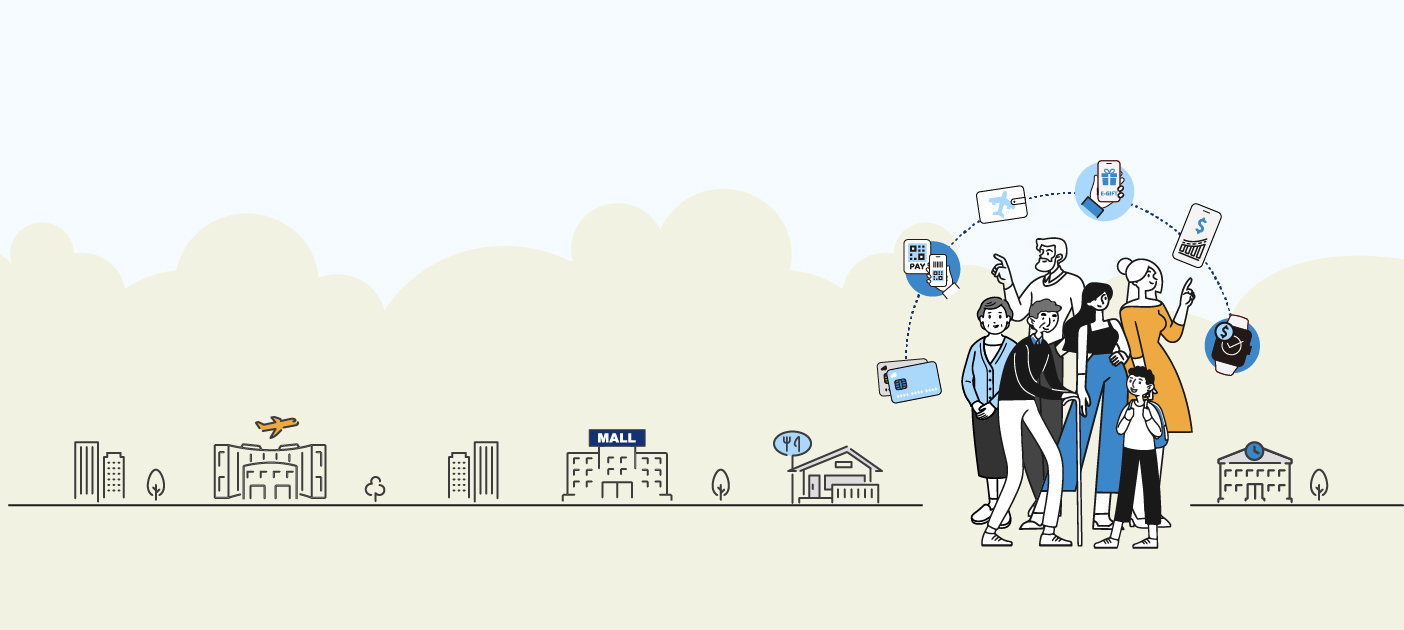POSB Payroll Account For Work Permit Holders
 | Step 1 Step 2 Step 3 Step 4 Step 5 Step 6 Step 7 Step 8 |
 | Step 1 Step 2 Step 3 Step 4 Step 5 Step 6 Step 7 |
 | Step 1 Step 2 Step 3 Step 4 Step 5 Step 6 |
 | Step 1 Step 2 Step 3 Step 4 Step 5 Step 6 Step 7 Step 8 Step 9 |
Please allow 3-5 working days for the registration code to be sent to your registered mailing address.
 | Step 1 Step 2 Step 3 Step 4 Step 5 Step 6 |
- Log in to digibank Mobile with your Touch / Face ID or digibank User ID & PIN.
- Tap Pay & Transfer and select Overseas.
- Tap Add Overseas Recipient and select the Country.
- Enter your recipient's Bank Details followed by their Account & Personal Details.
- Tap Next to review your recipient's details and tap Add Recipient Now.
- Follow the 2-Factor Authentication Instructions to complete the request.
 | Step 1 Step 2 Step 3 Step 4 Step 5 Step 6 |
How to transfer funds using PayNow?
 | Step 1 Step 2 Step 3 Step 4 |
How to transfer funds using DBS PayLah!?
 | Step 1 Step 2 Step 3 Step 4 Step 5 Step 6 |