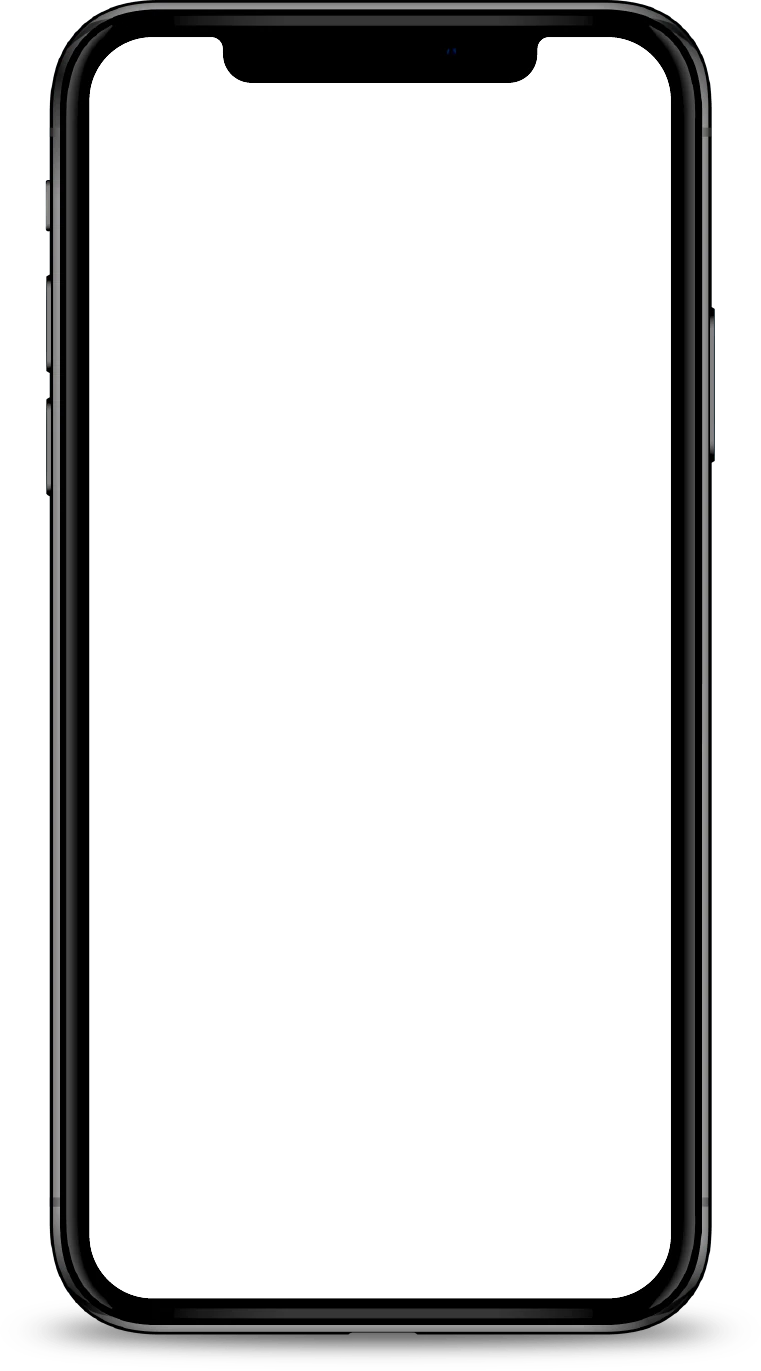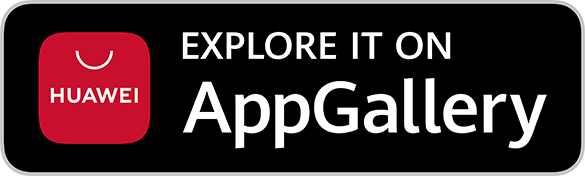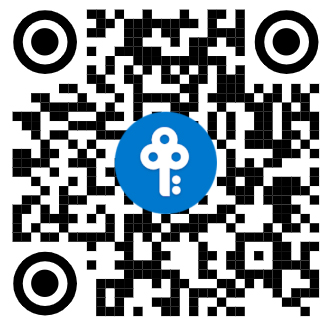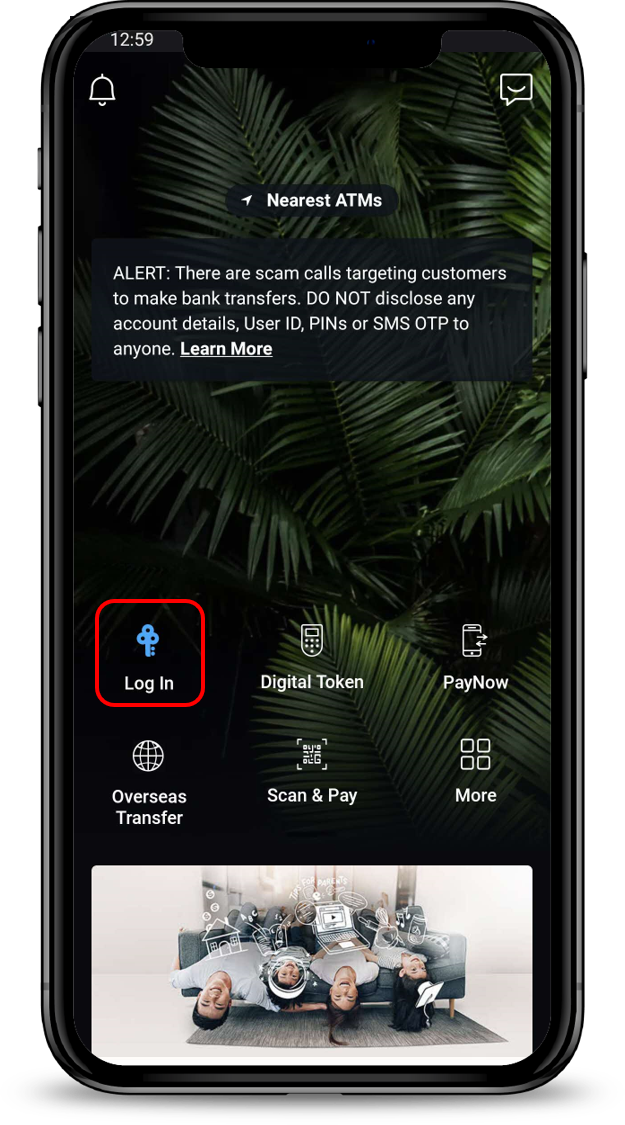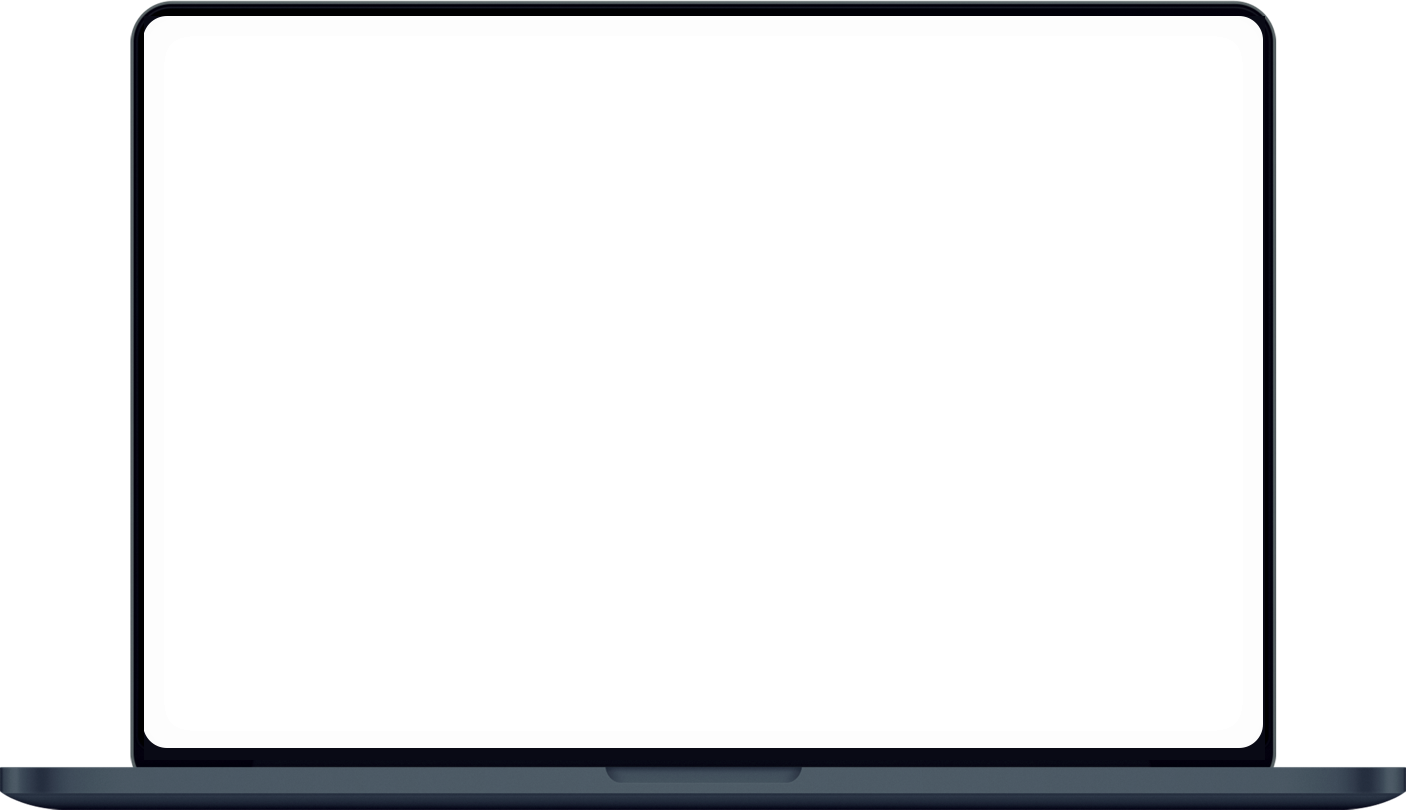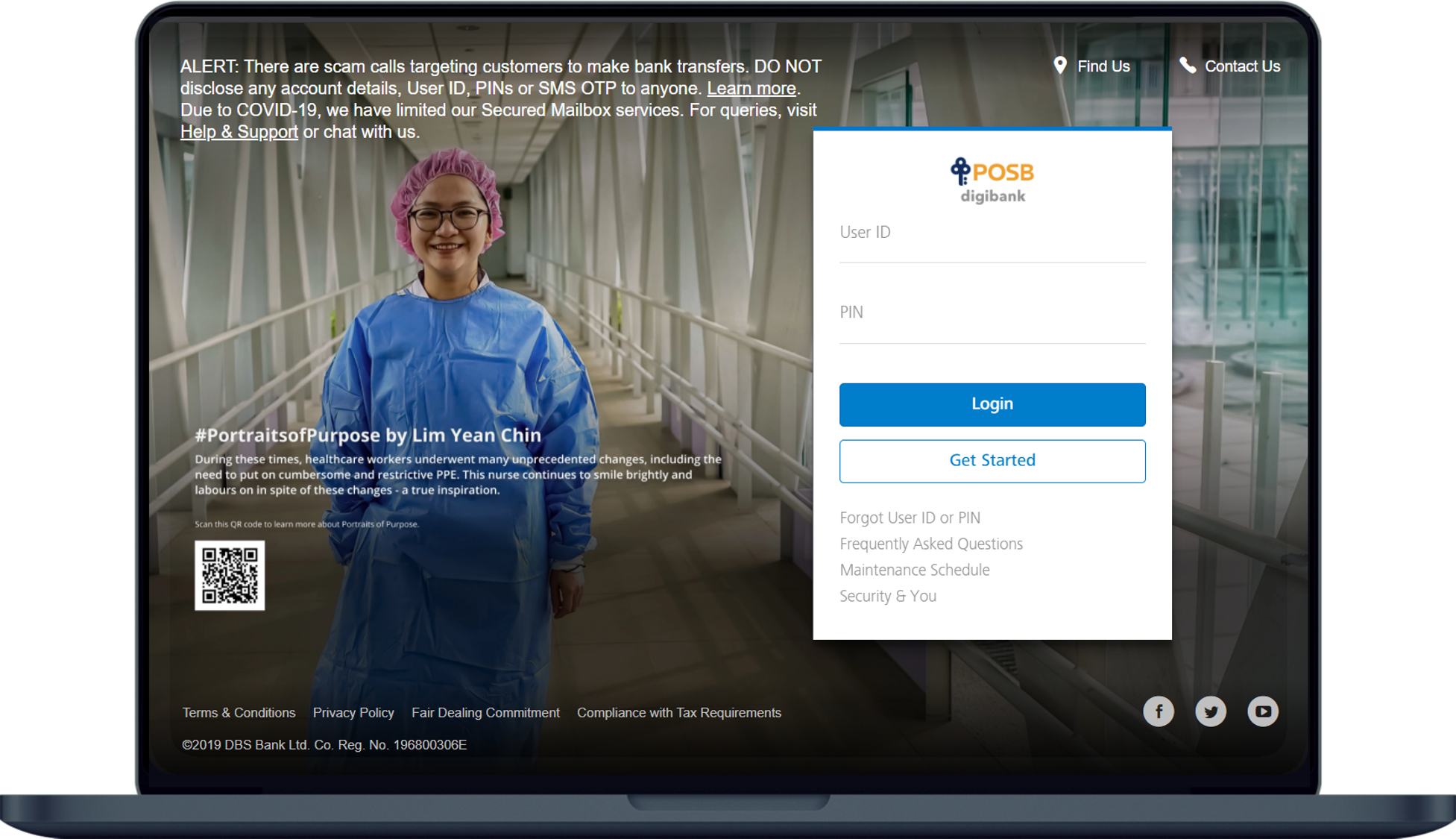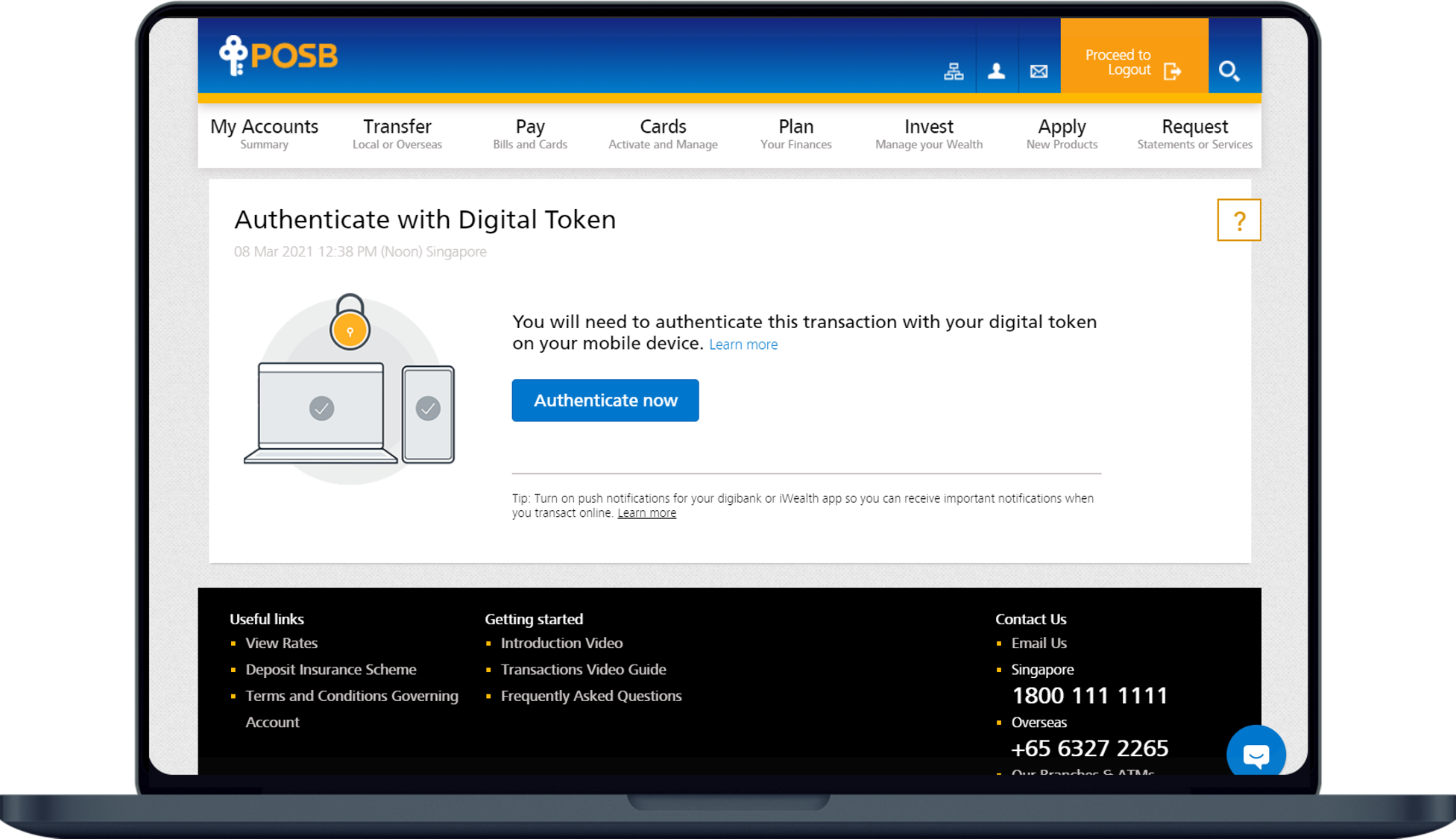Open an Account with DBS/POSB
Open a new account with us anytime, anywhere with digibank using these easy steps.
Part of: Guides > Your Guide to digibank online
Are you new to bank or an existing customer?
New DBS or POSB Customers
You can open your personal My Account and Multiplier Account directly on digibank mobile app.
Before you apply, do prepare the required documents using our checklist.
For further assistance on account opening, simply drop us a note here and our service team will contact you at your preferred date and time.
Follow the steps to open a new account with us using digibank mobile.
Existing DBS/POSB Customers
Follow the steps to open a new account with us using digibank.
Frequently Asked Questions
How can my child own a personal account?
I have a Joint-Alternate My Account with my child. Can my child have digital access to the account?
Yes, your child needs to be at least 16 years old on the date of application to apply for digibank. Learn more on how to apply for digibank.
Please ensure that your child’s mobile number and email is updated in their bank records. Learn more on how to update mobile number and email address.
Please ensure that your child’s mobile number and email is updated in their bank records. Learn more on how to update mobile number and email address.
Can I convert the Joint-Alternate My Account for Kids to a personal account for my child?
Joint-Alternate My Account for Kids cannot be converted to a personal account. Your child can apply for a personal account separately via digibank online or digibank mobile app once they are 16 years old on the date of application. You may refer to the steps above to open a personal account using digibank. If you do not have digibank, you may learn more on how to apply for digibank.
More information
Was this information useful?