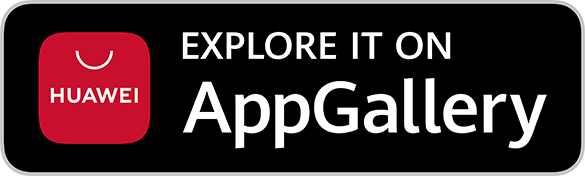Update ATM/Debit Card Limits
With our enhanced digibank mobile, you can now update your ATM/Debit Card's NETS, Withdrawal and 3rd Party Funds Transfer limit instantly!
How to change NETS, ATM withdrawal & 3rd party fund transfer limits
There are various channels which you may use to change your ATM/Debit card limits. The most convenient method would be via digibank mobile.
digibank mobile
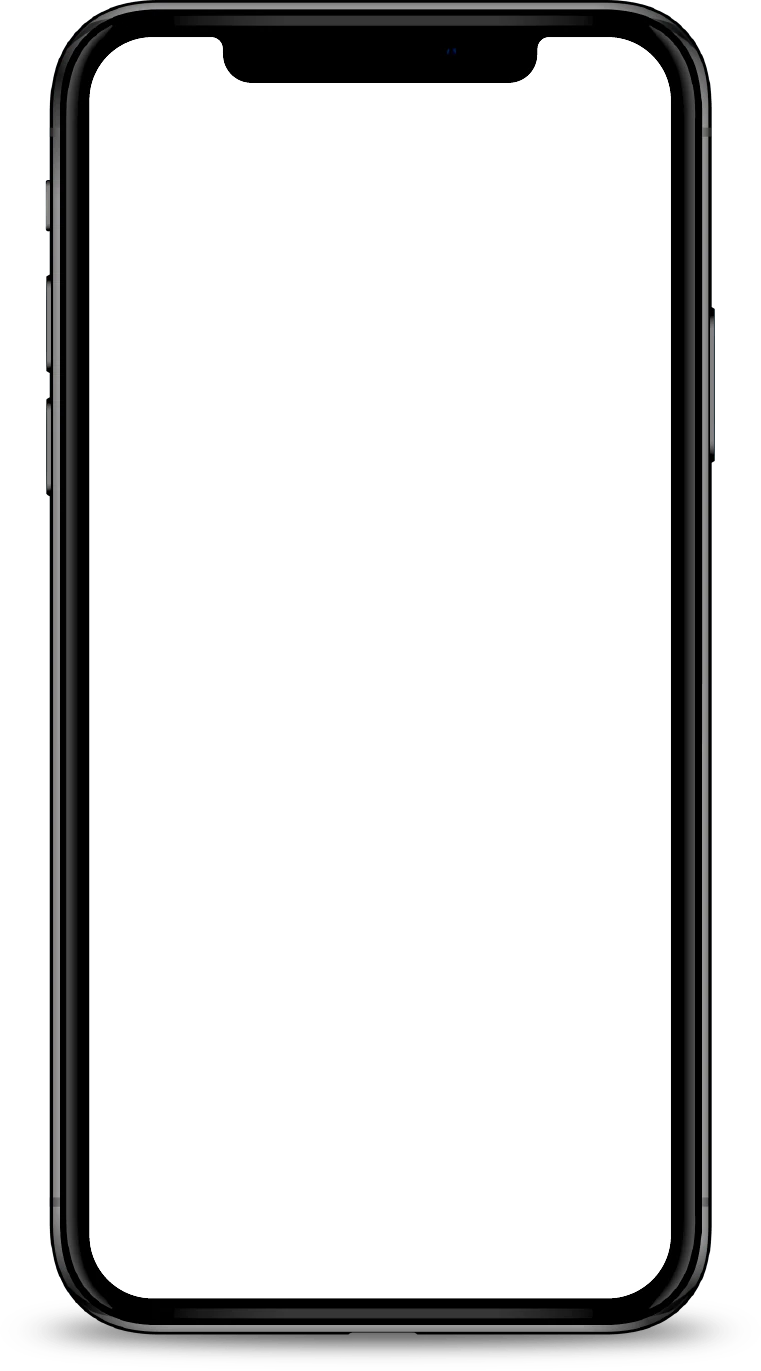
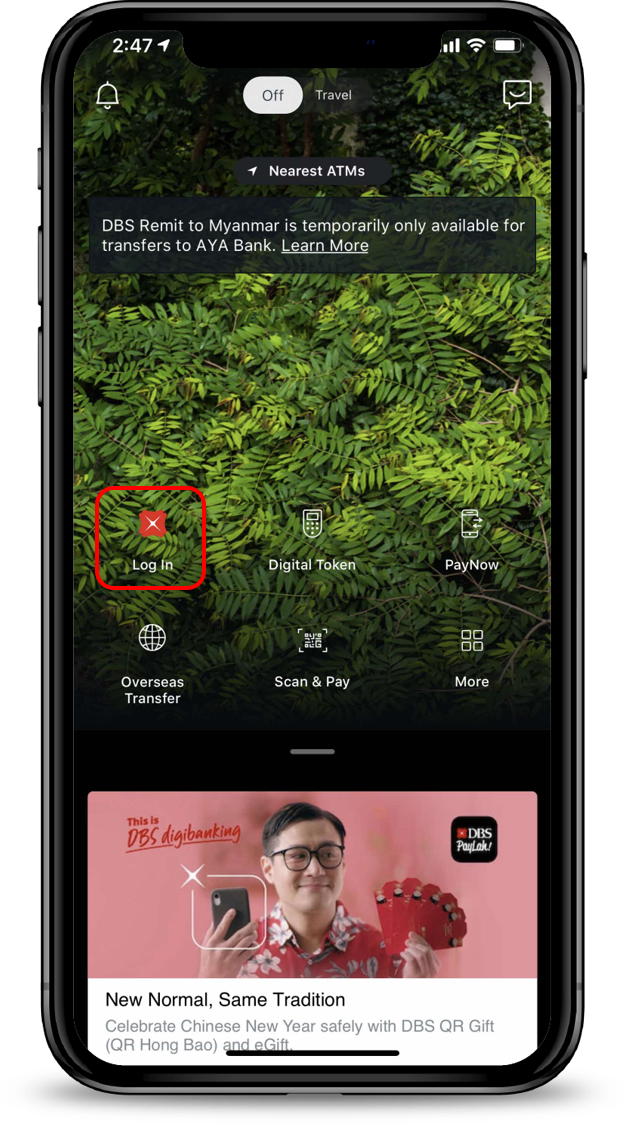
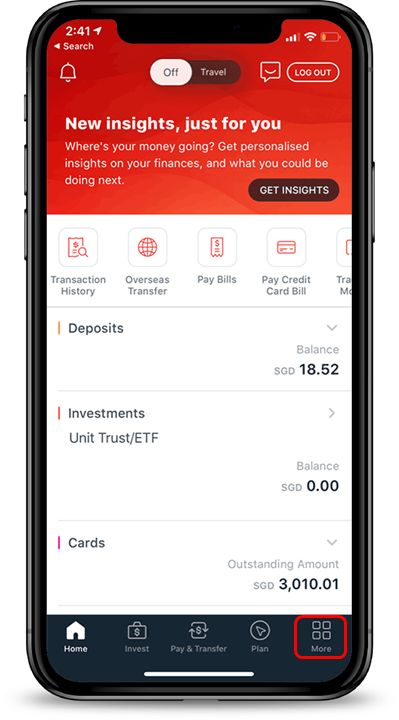
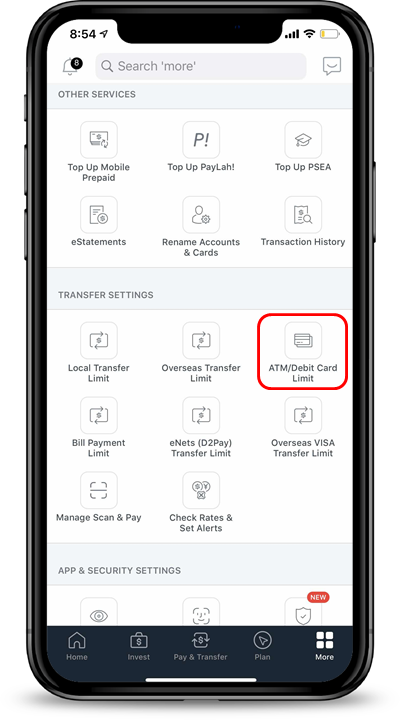
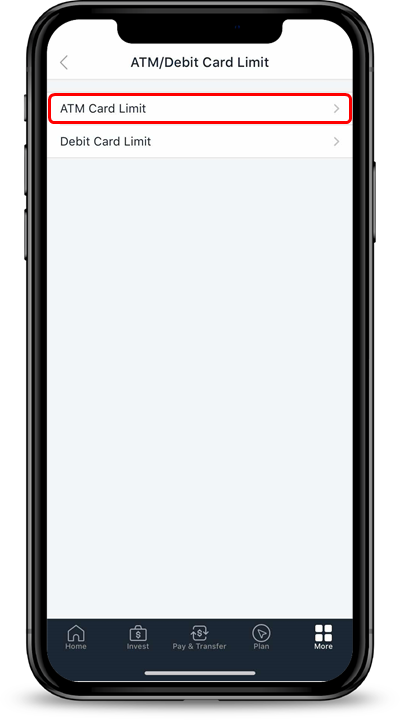
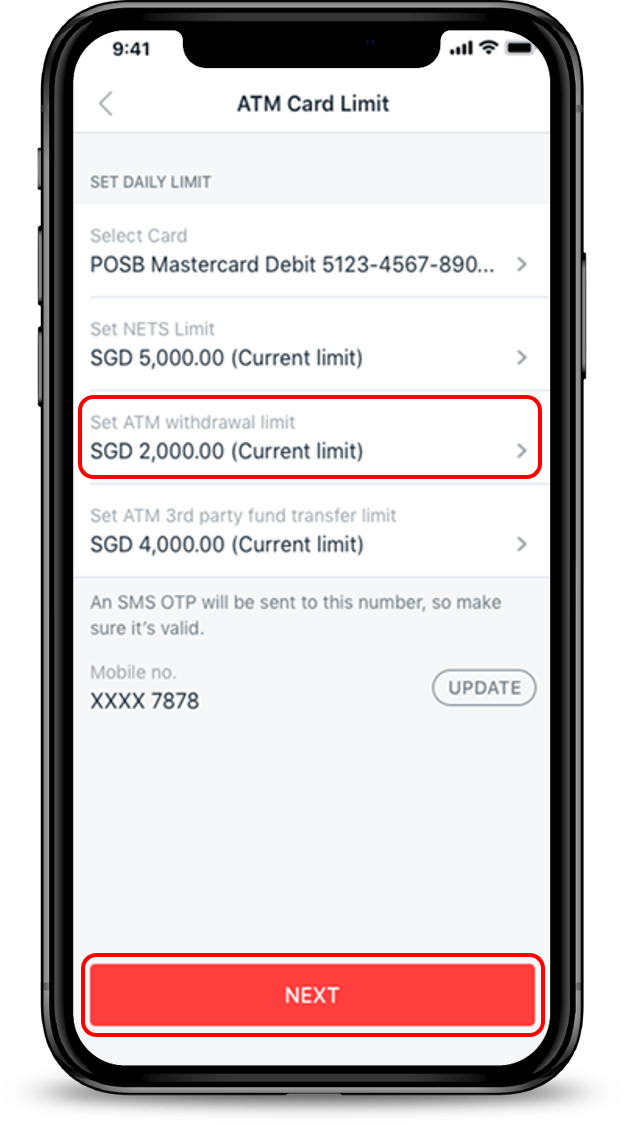
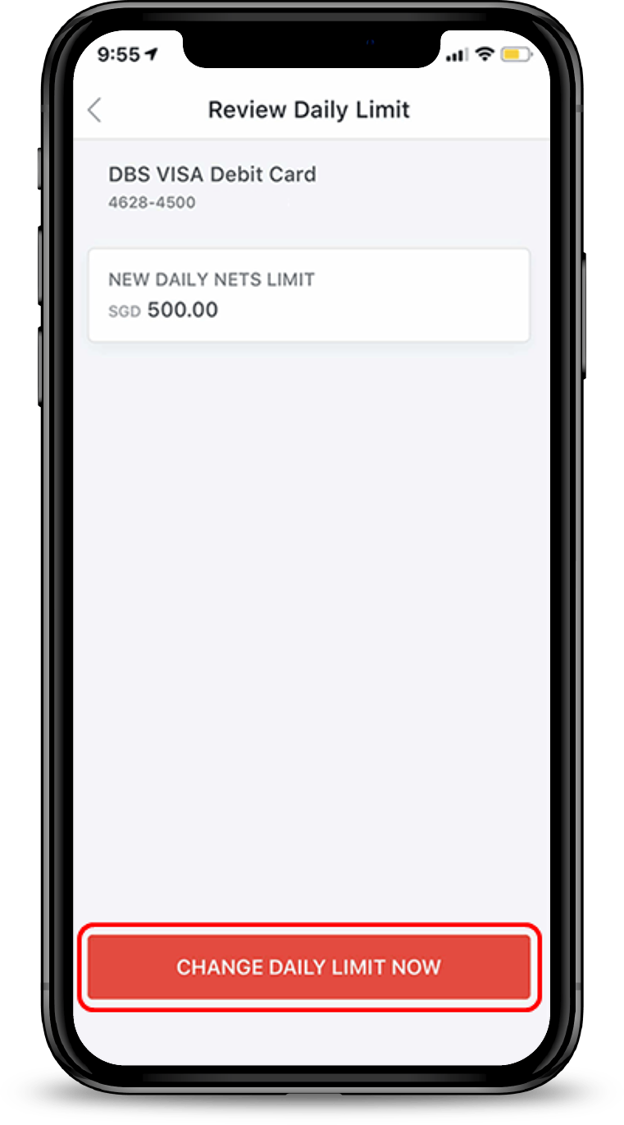
1
Step 1
Log in to digibank mobile with your Touch / Face ID or digibank User ID & PIN.
Log in to digibank mobile with your Touch / Face ID or digibank User ID & PIN.
2
Step 2
Upon successful login, tap More.
Upon successful login, tap More.
3
Step 3
Under Transfer Settings, select ATM/Debit Card Limit.
Under Transfer Settings, select ATM/Debit Card Limit.
4
Step 4
Select ATM Card Limit.
Select ATM Card Limit.
5
Step 5
Select your Card and indicate the Limit(s) you wish to update, tap Next.
Select your Card and indicate the Limit(s) you wish to update, tap Next.
6
Step 6
Review the details of the transaction and tap Change Daily Limit Now to complete the request.
Review the details of the transaction and tap Change Daily Limit Now to complete the request.
digibank online
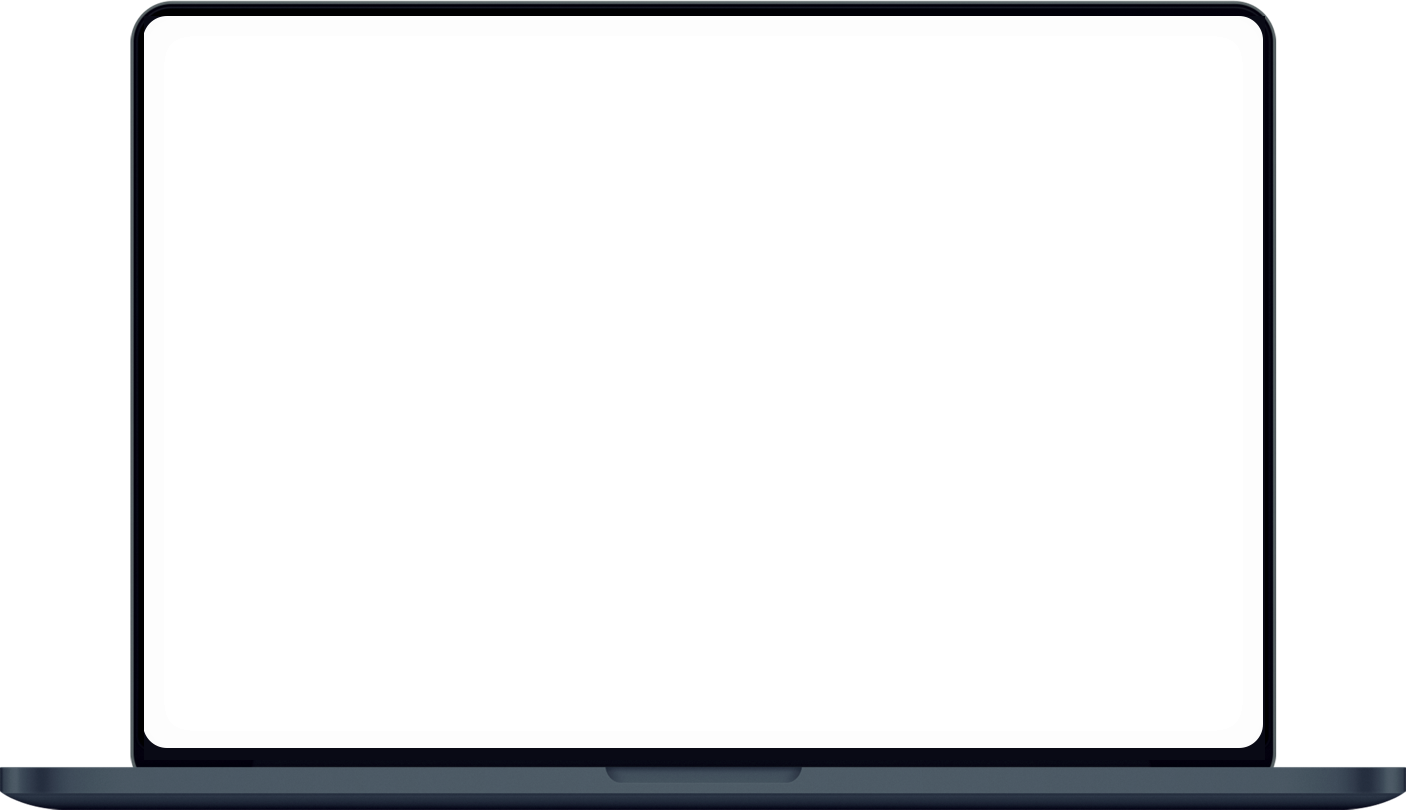
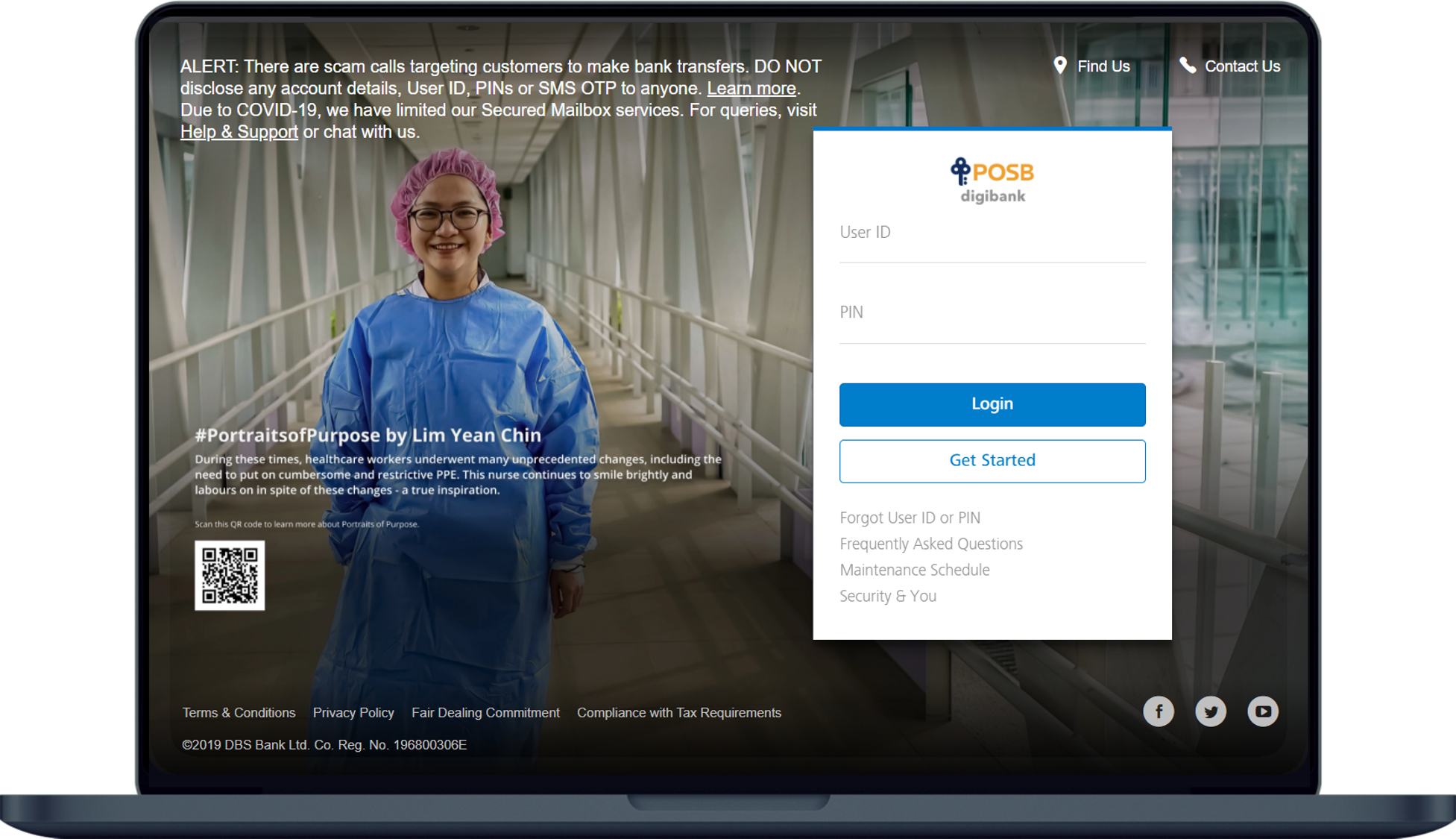
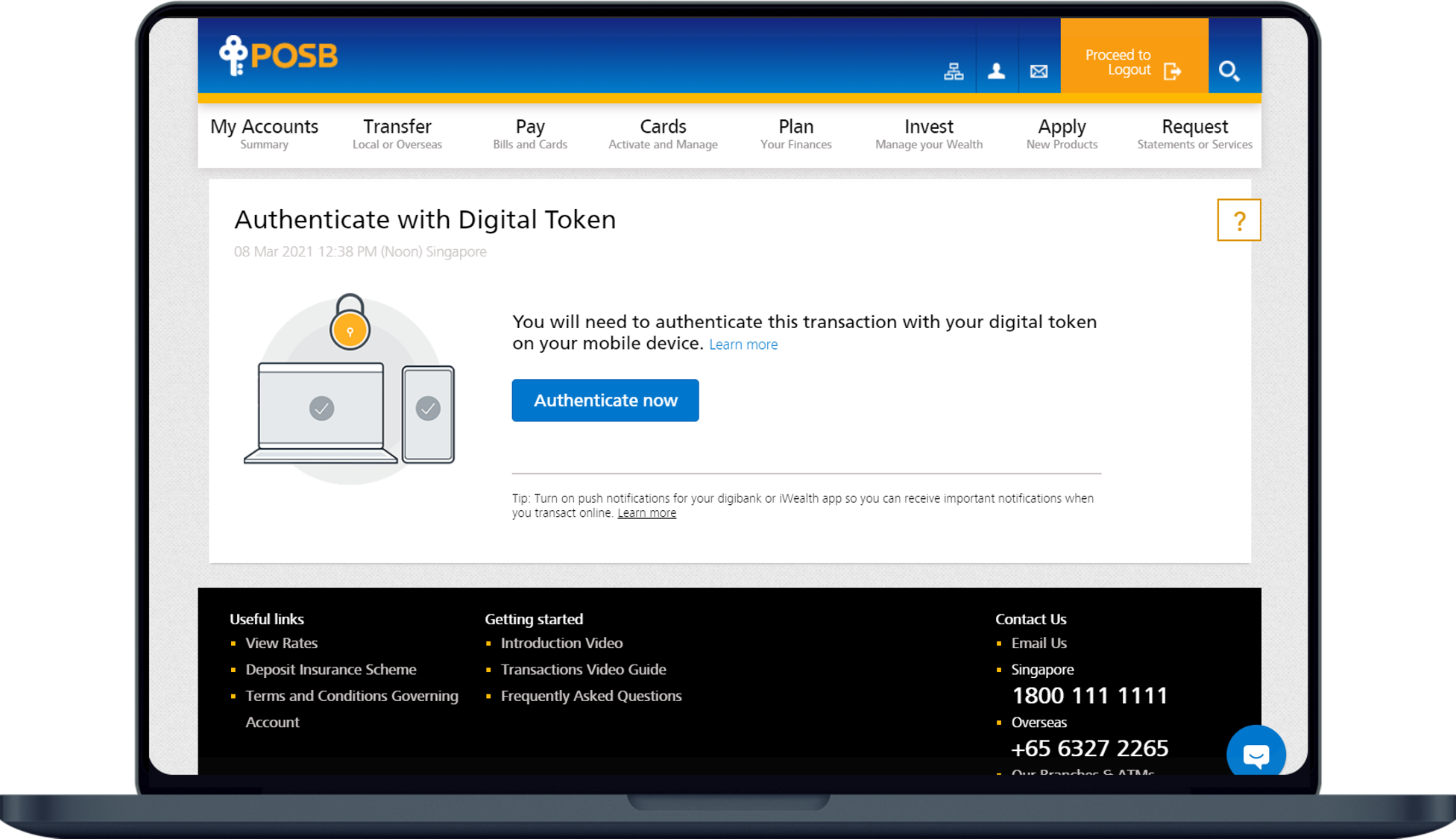
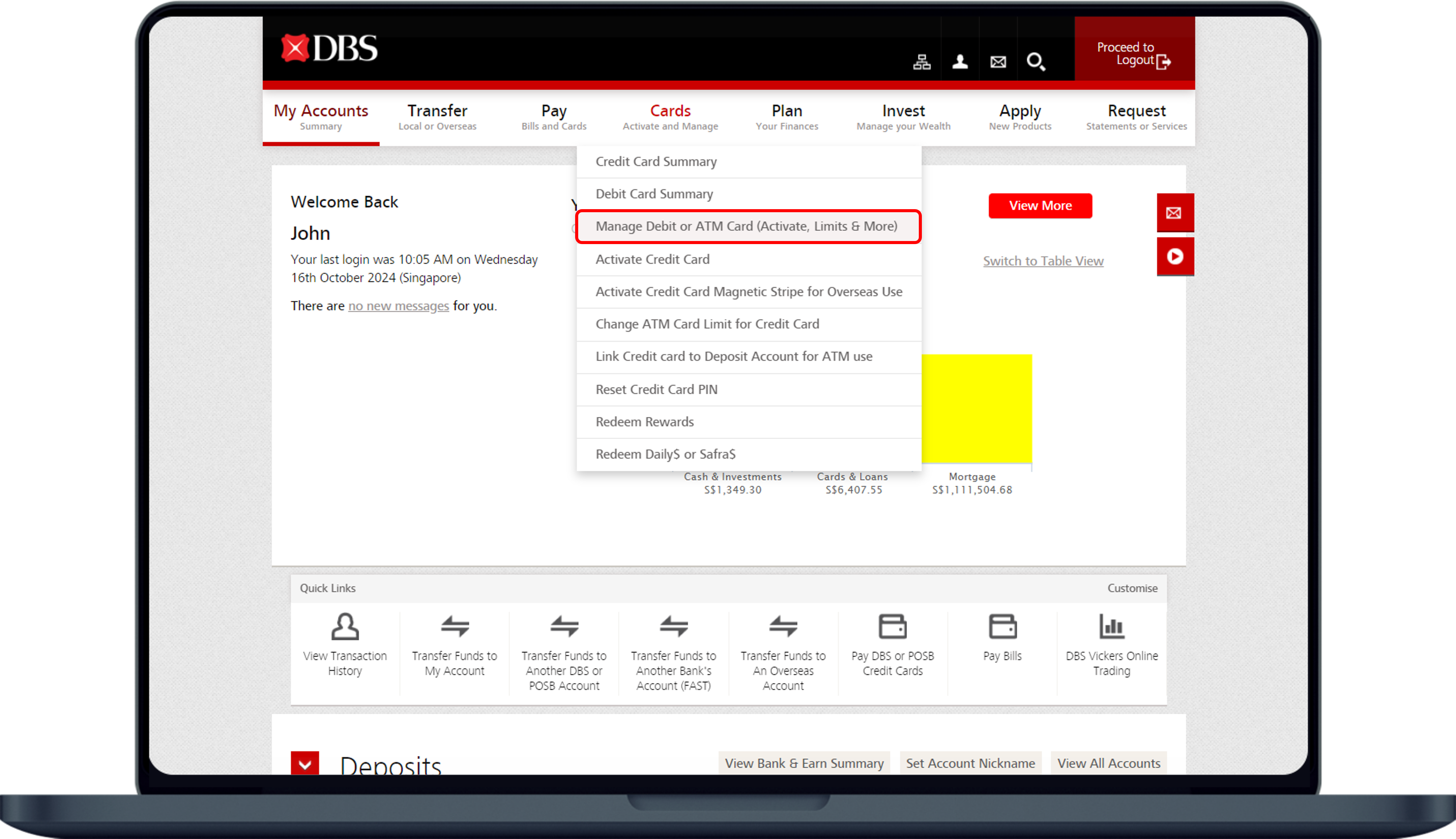
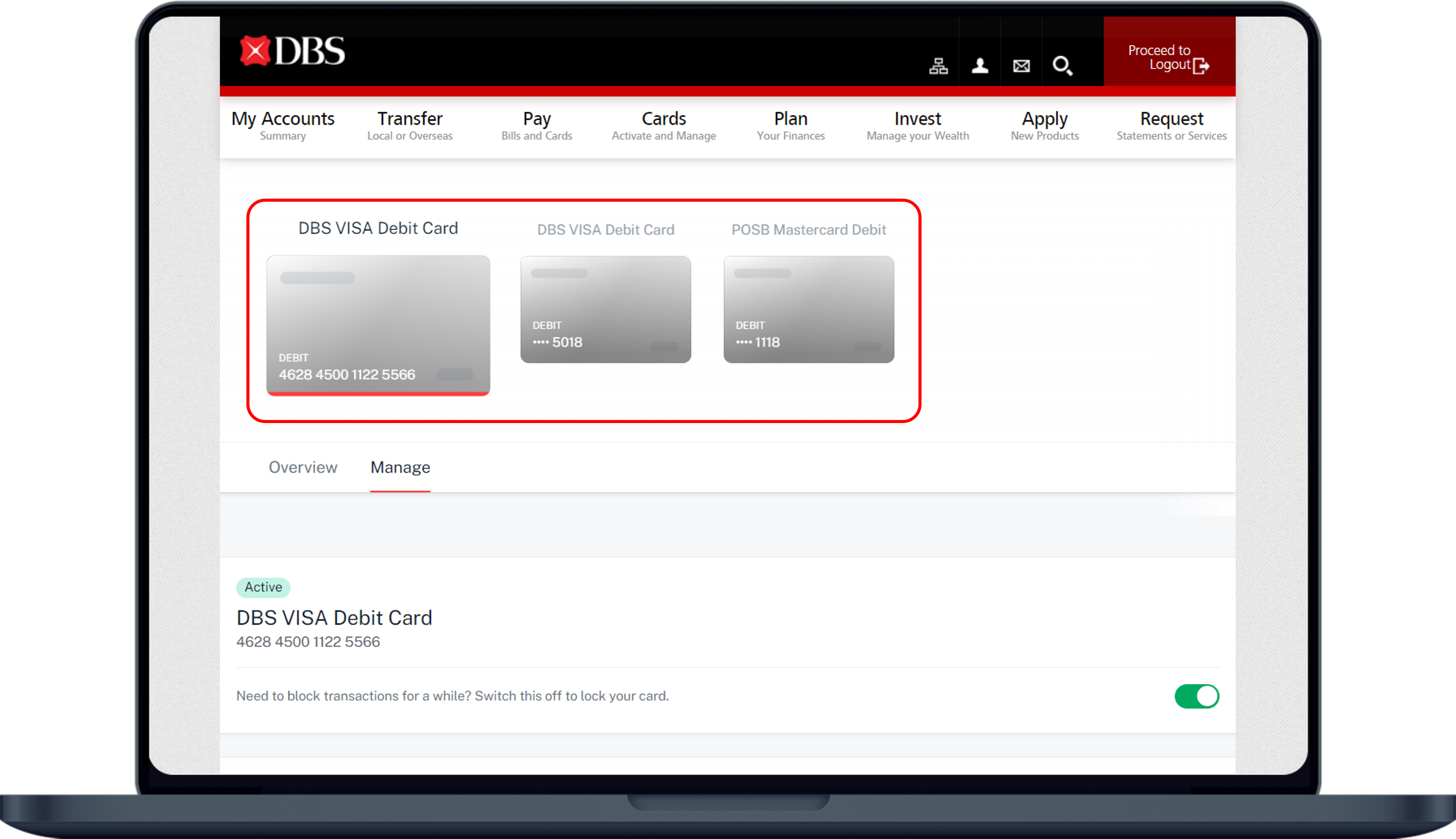
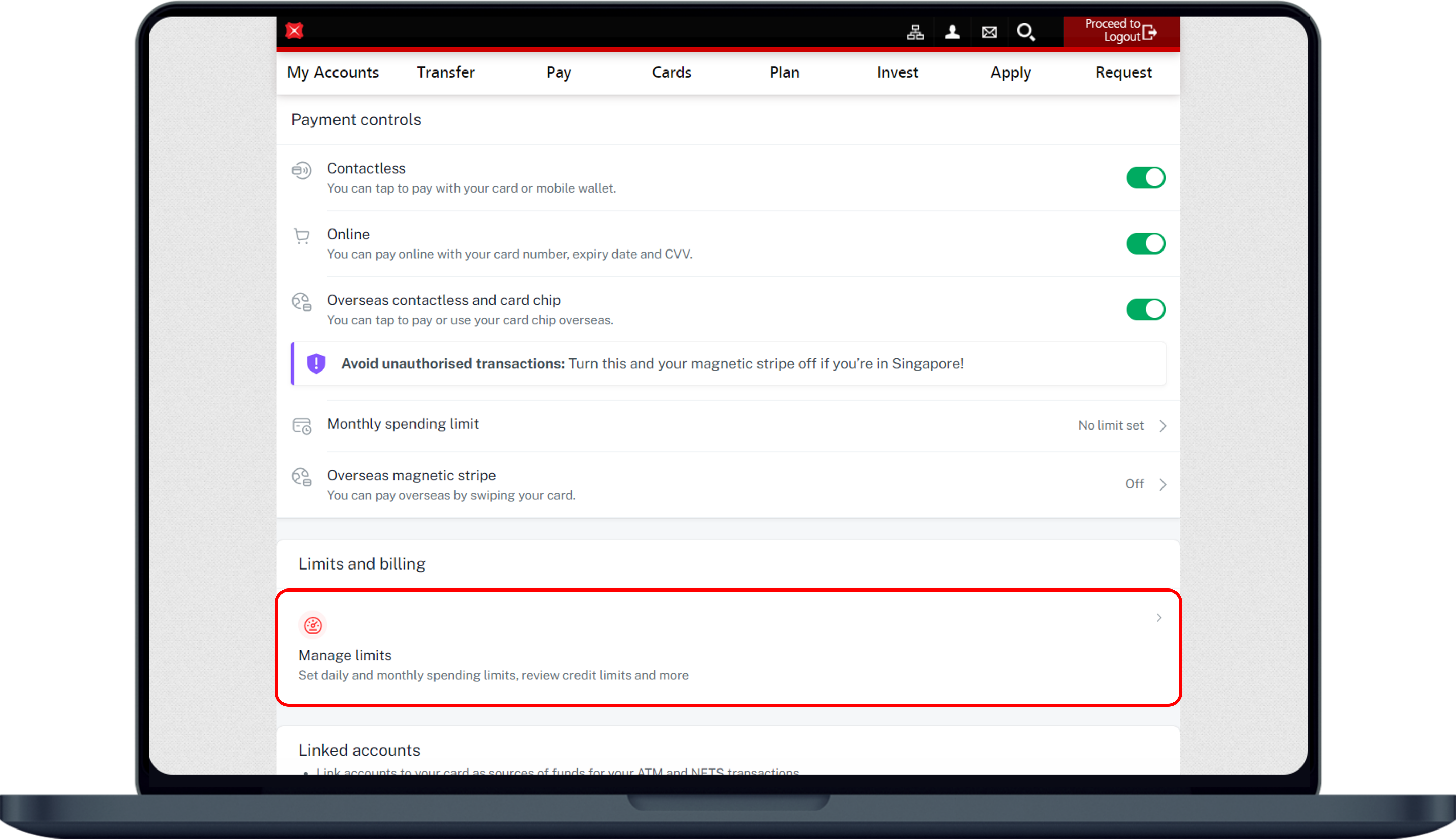
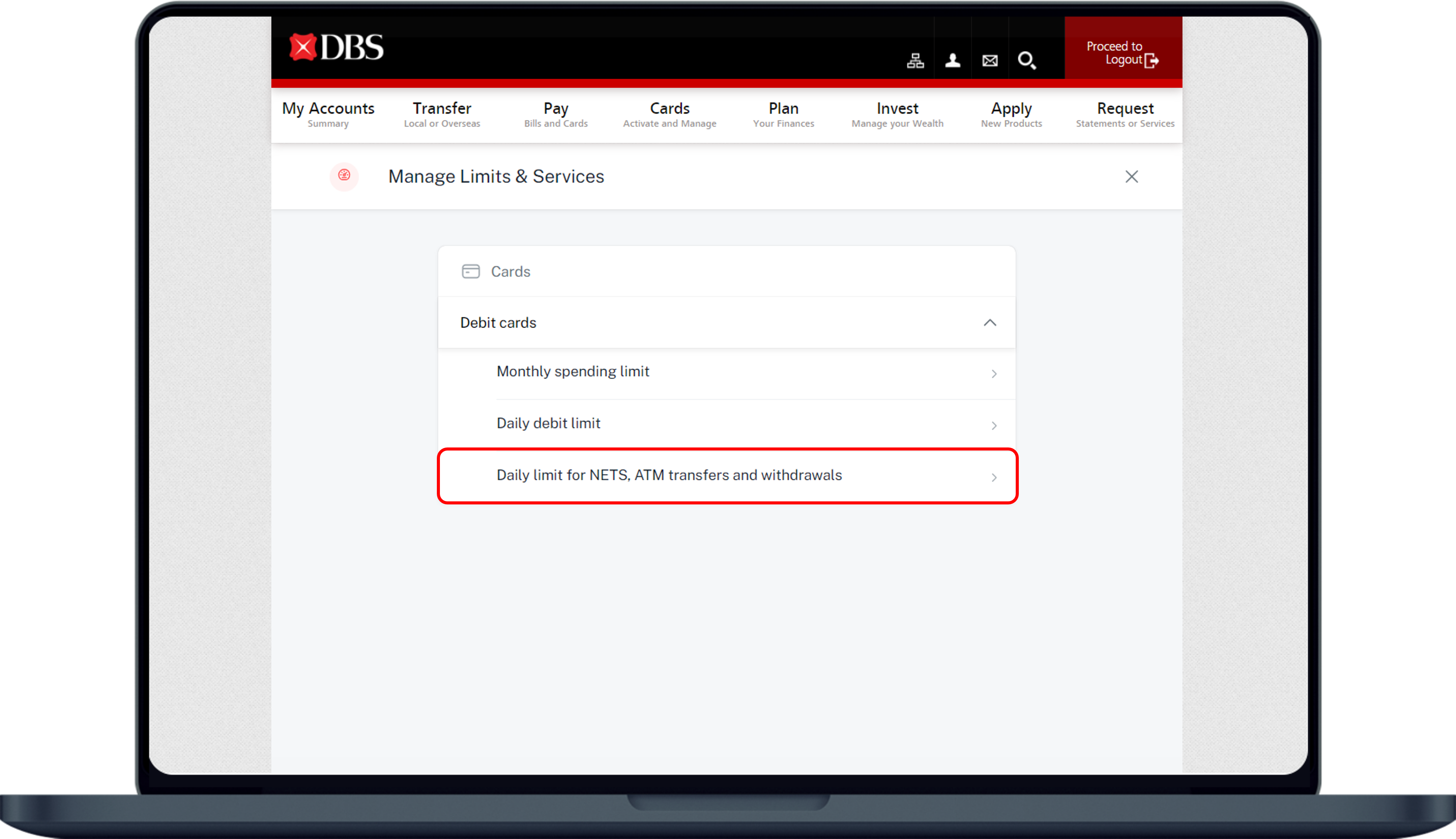
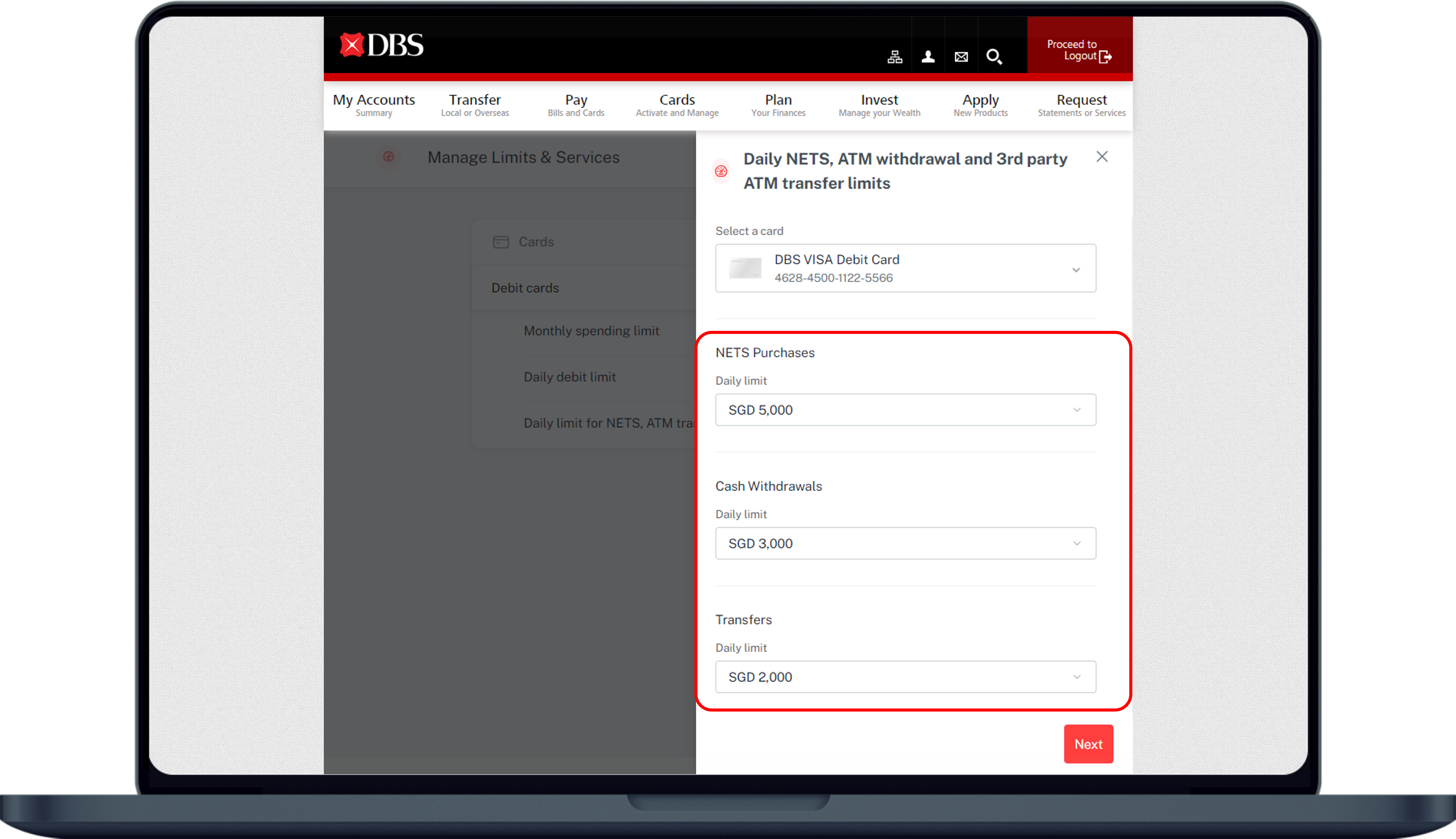
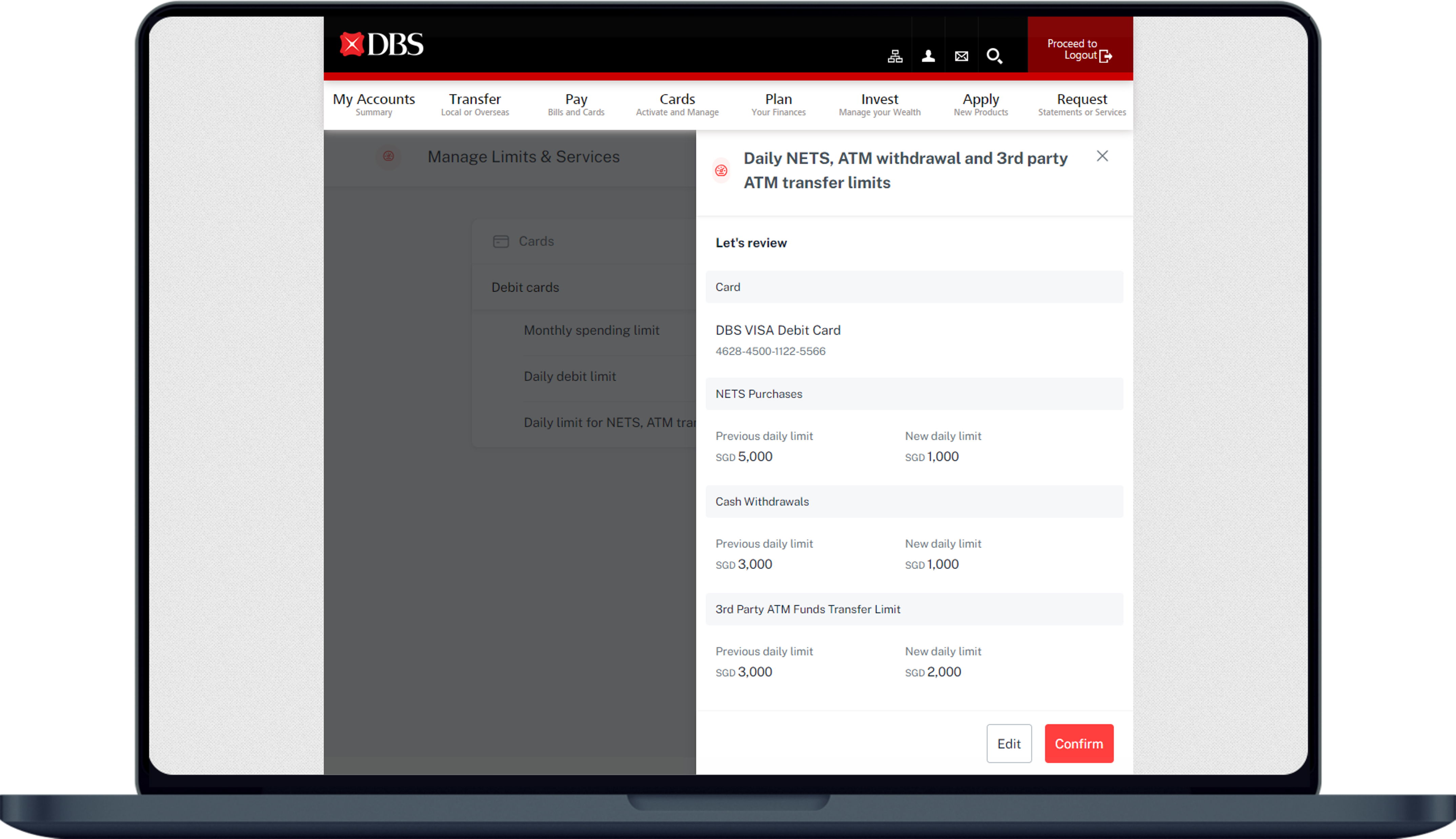
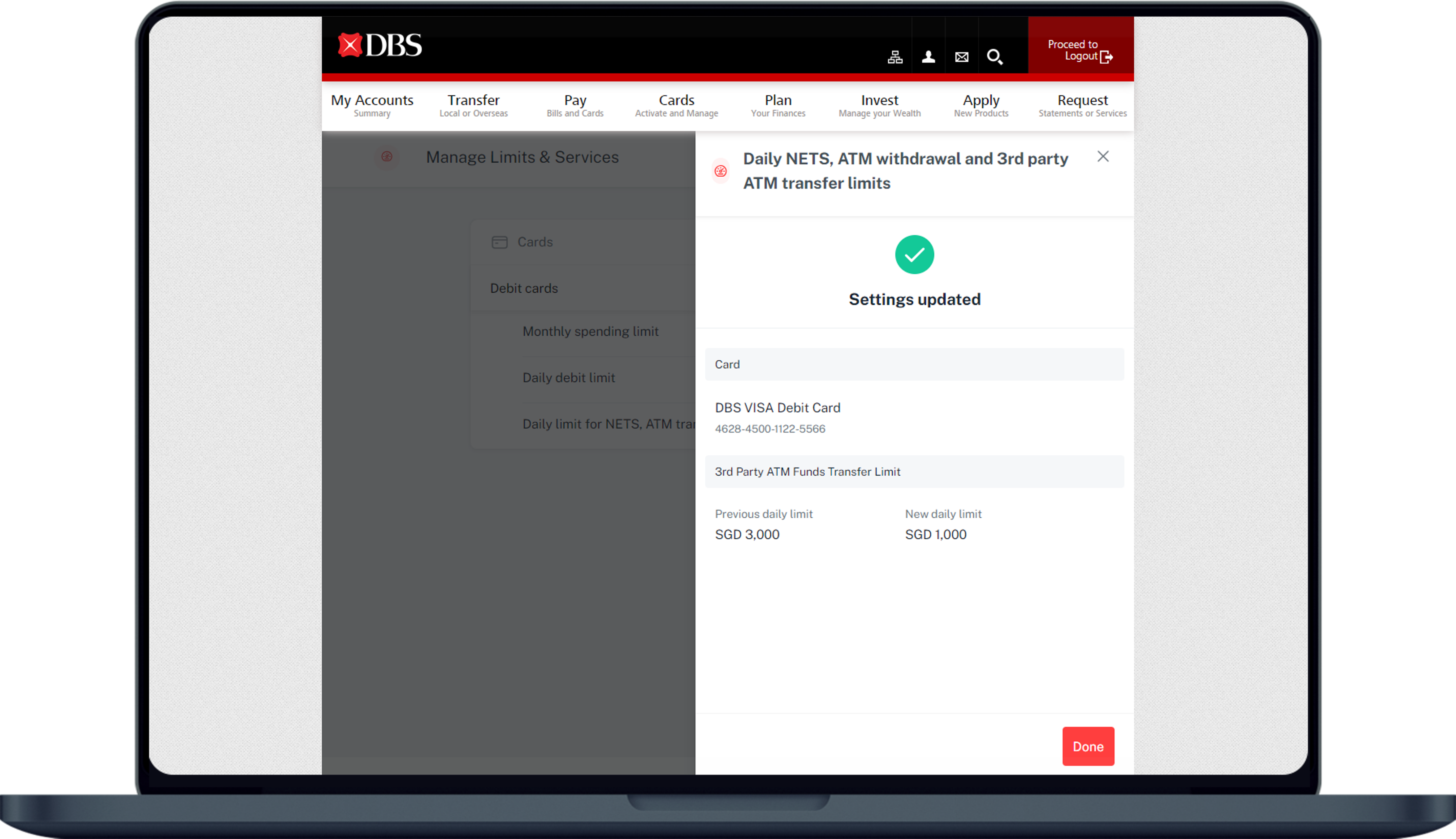
2
Step 2
Complete the Authentication Process.
Complete the Authentication Process.
3
Step 3
Under Cards, select Manage Debit or ATM Card (Activate, Limits & More).
Under Cards, select Manage Debit or ATM Card (Activate, Limits & More).
4
Step 4
Select the card that you wish to amend limit for.
Select the card that you wish to amend limit for.
5
Step 5
Scroll down under Limits and billing, select Manage limits.
Scroll down under Limits and billing, select Manage limits.
6
Step 6
Under Debit cards, select Daily limit for NETS, ATM transfers and withdrawals.
Under Debit cards, select Daily limit for NETS, ATM transfers and withdrawals.
7
Step 7
Select the Limit you wish to update and click on Next.
Select the Limit you wish to update and click on Next.
8
Step 8
Review the details and click on Confirm.
Review the details and click on Confirm.
9
Step 9
You have successfully update your card limit.
You have successfully update your card limit.
How to change Debit Card spending limit
digibank mobile
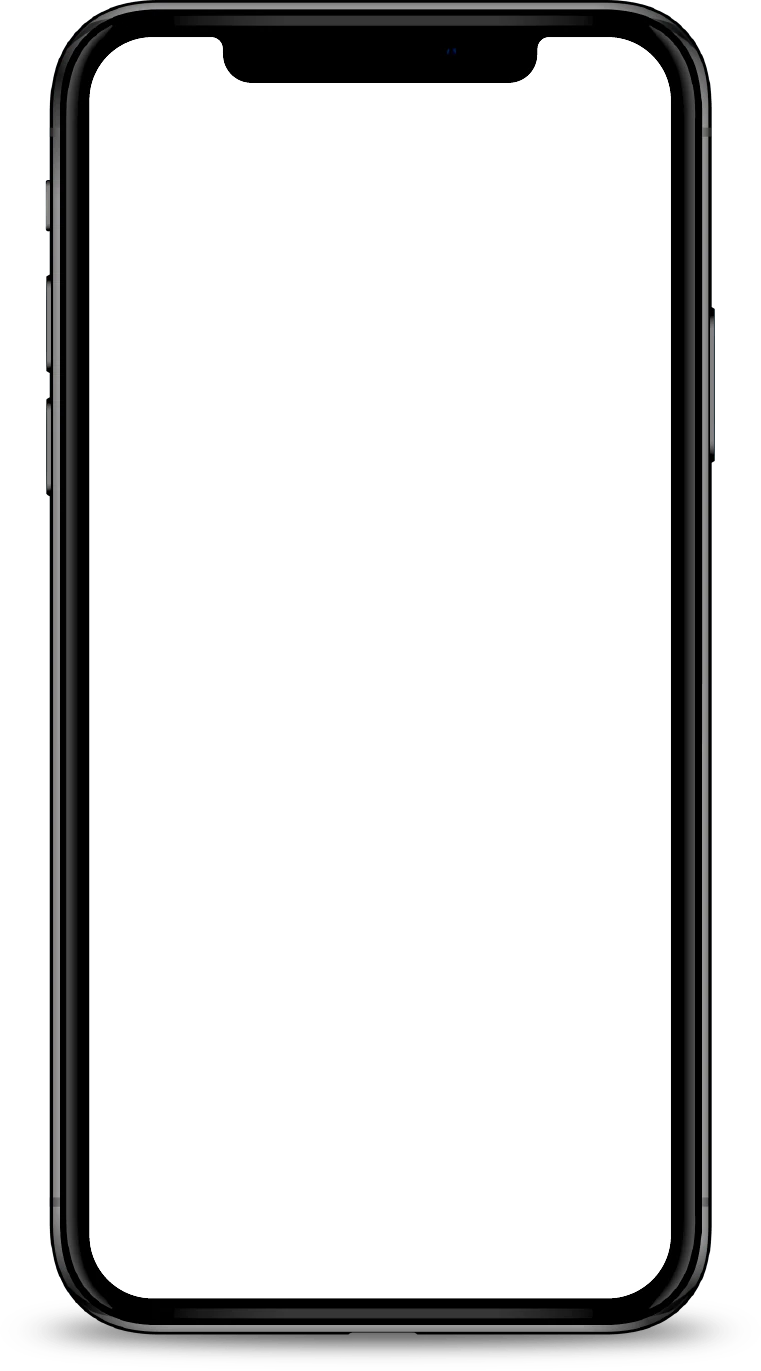

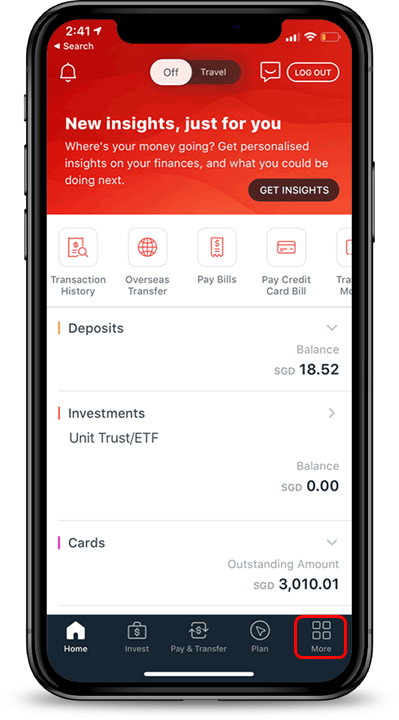
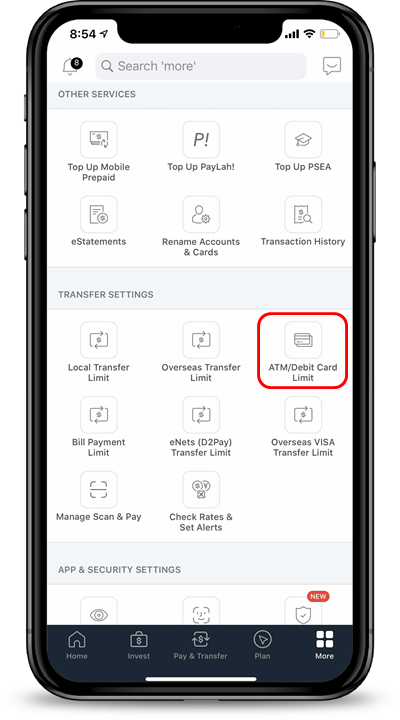
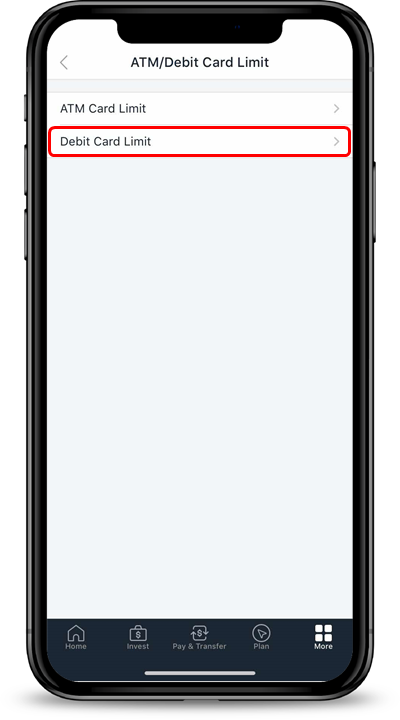
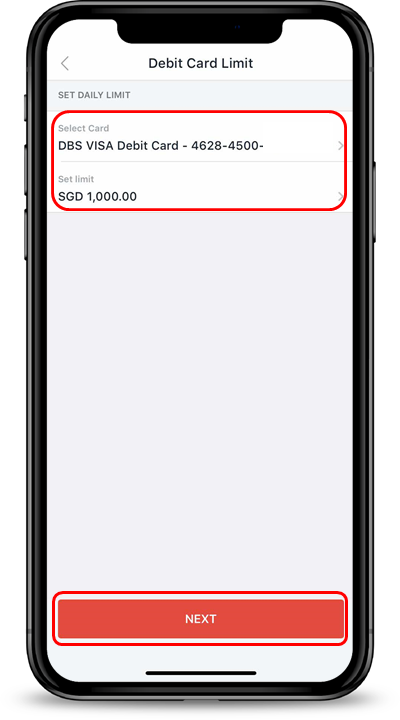
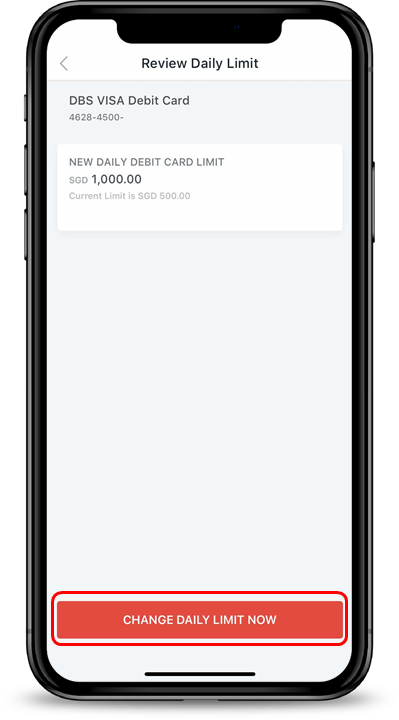
1
Step 1
Log in to digibank mobile with your Touch / Face ID or digibank User ID & PIN.
Log in to digibank mobile with your Touch / Face ID or digibank User ID & PIN.
2
Step 2
Upon successful login, Tap More.
Upon successful login, Tap More.
3
Step 3
Under Transfer Settings, select ATM/Debit Card Limit.
Under Transfer Settings, select ATM/Debit Card Limit.
4
Step 4
Select Debit Card Limit.
Select Debit Card Limit.
5
Step 5
Select your Card and indicate the Limit you wish to update, tap Next.
Select your Card and indicate the Limit you wish to update, tap Next.
6
Step 6
Review the details of the transaction and tap Change Daily Limit Now to complete the request.
Review the details of the transaction and tap Change Daily Limit Now to complete the request.
Note:
- Options for changing of Debit Card Spending Limit through digibank are, S$0, S$500, S$1,000, S$2,000, S$3,000, S$4,000, S$5,000, S$6,000, S$7,000, S$8,000, S$9,000 & S$10,000.
digibank online
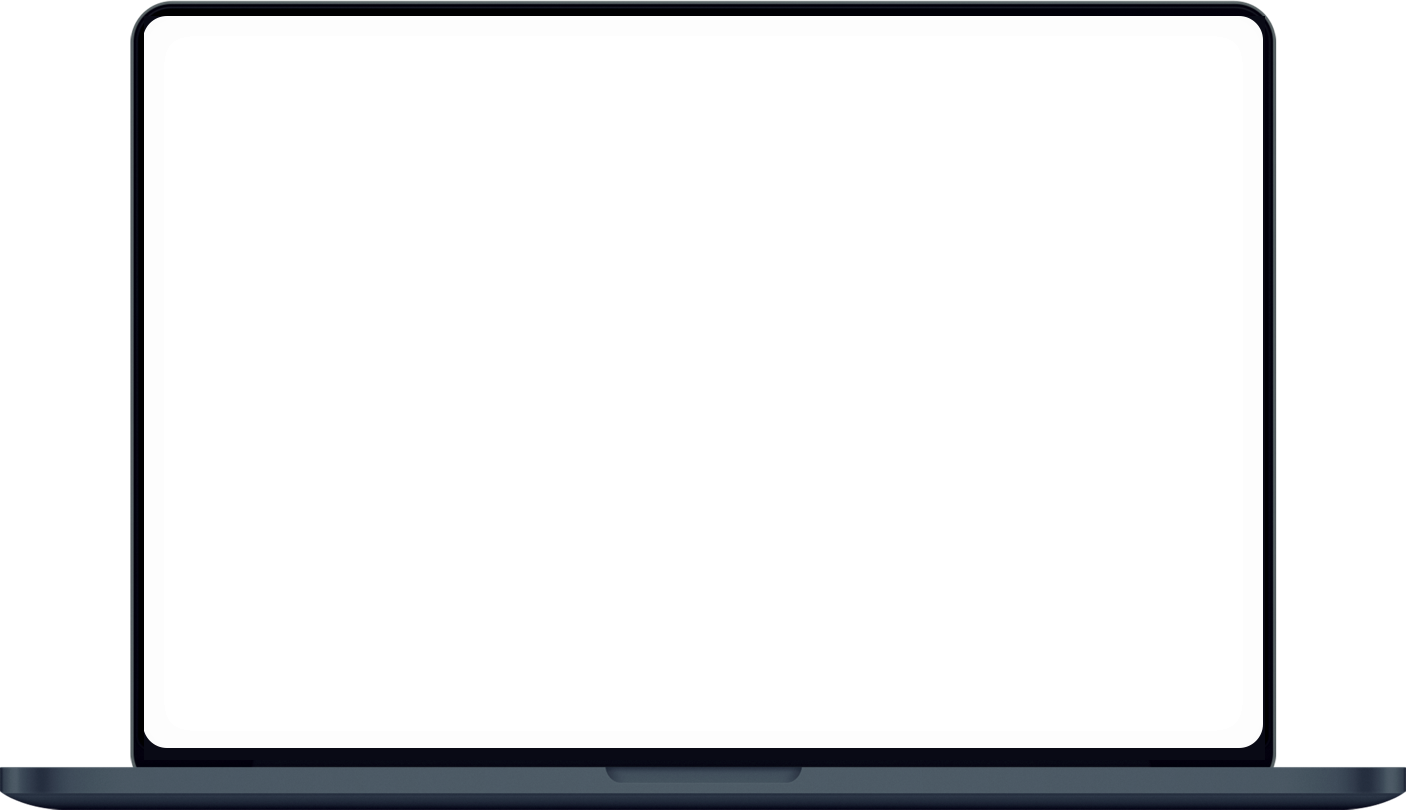
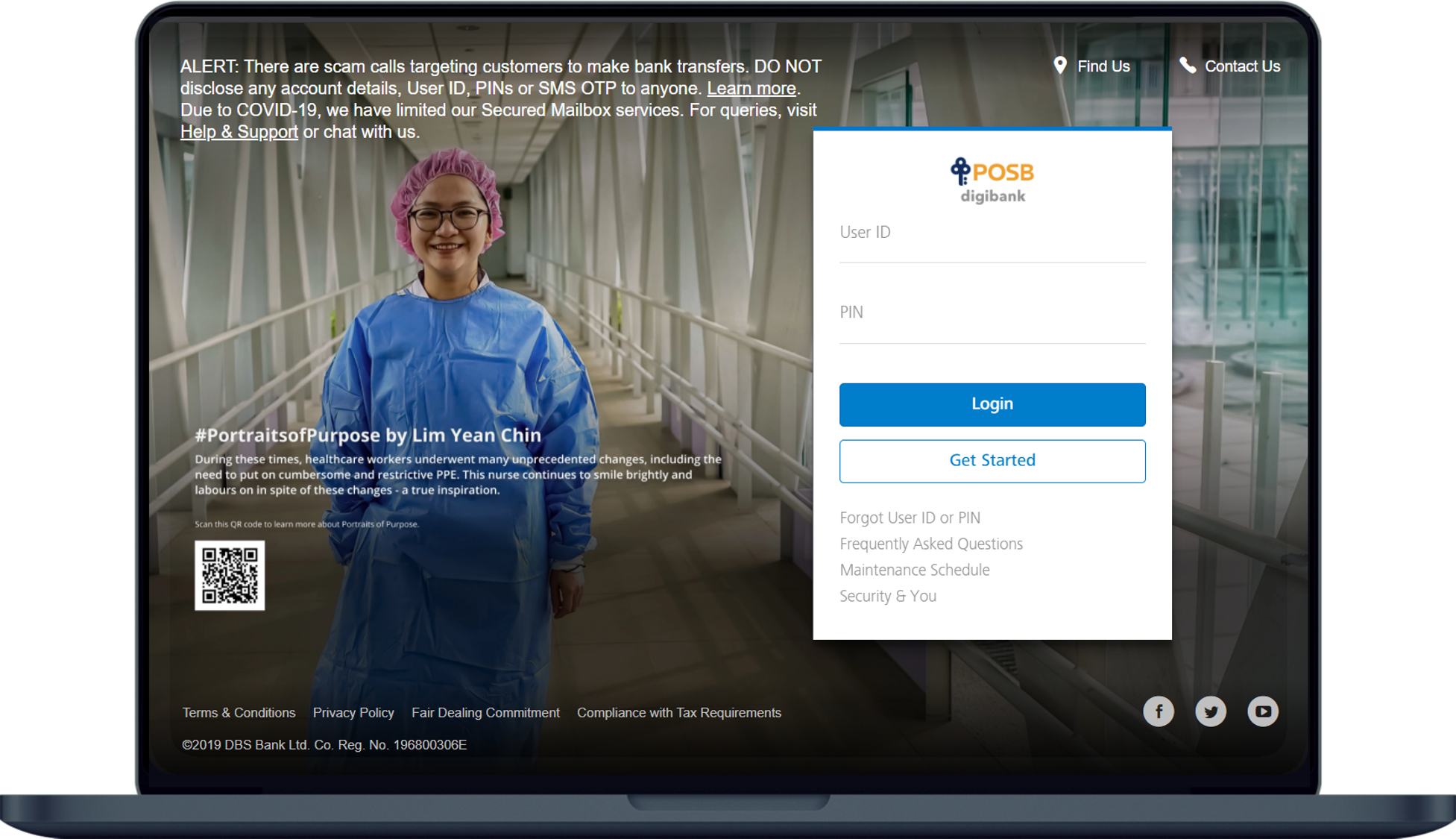
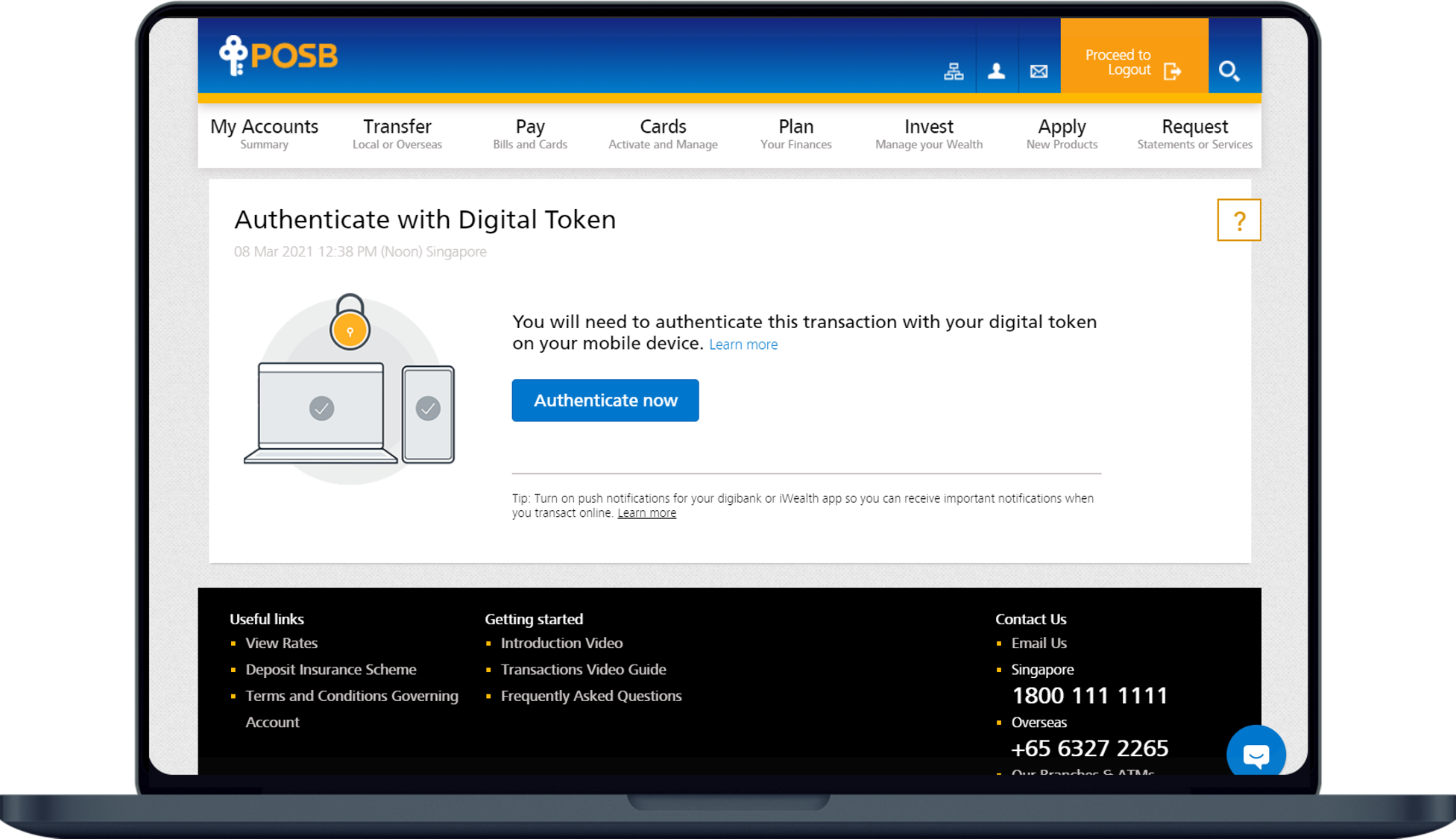
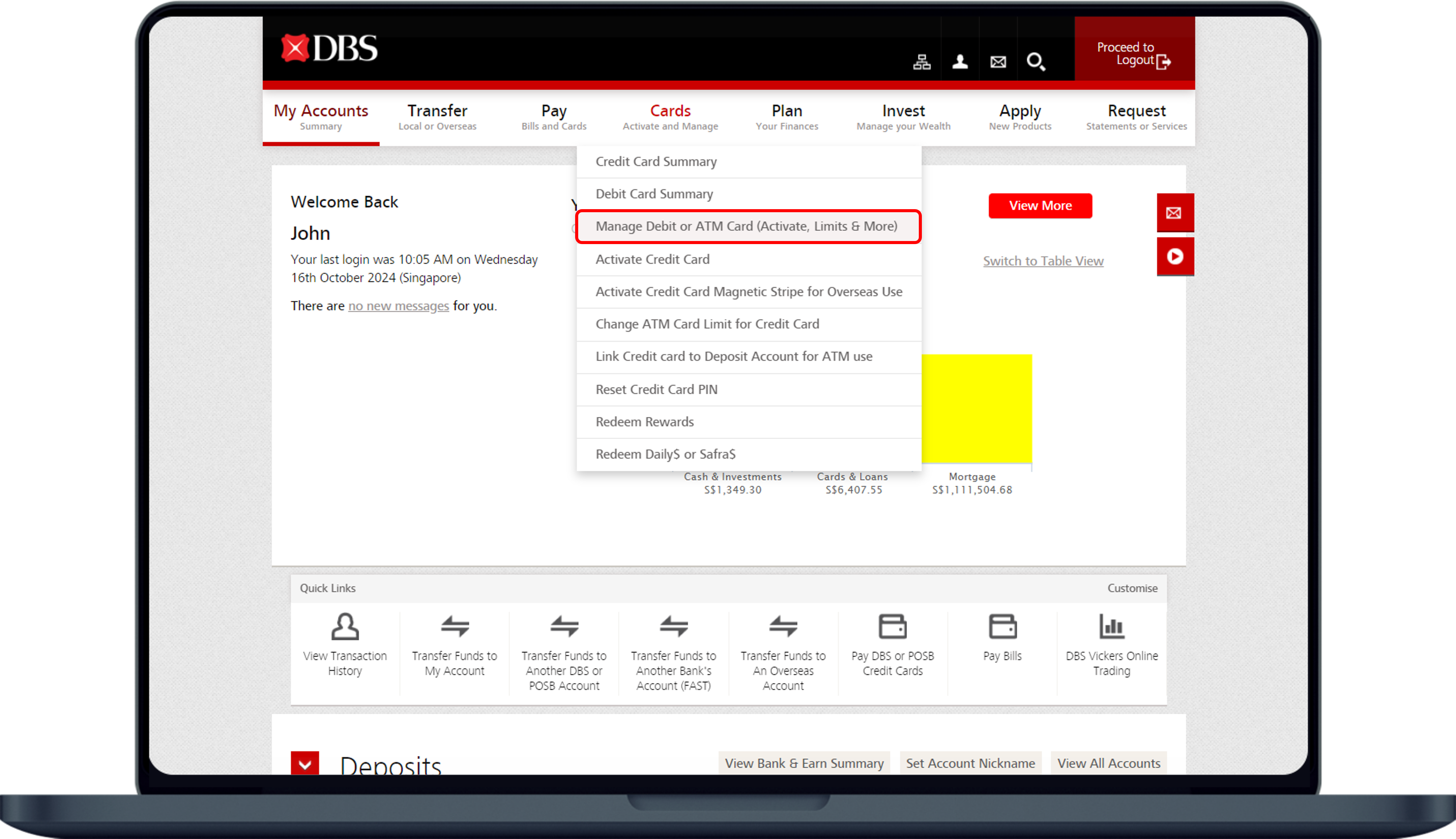
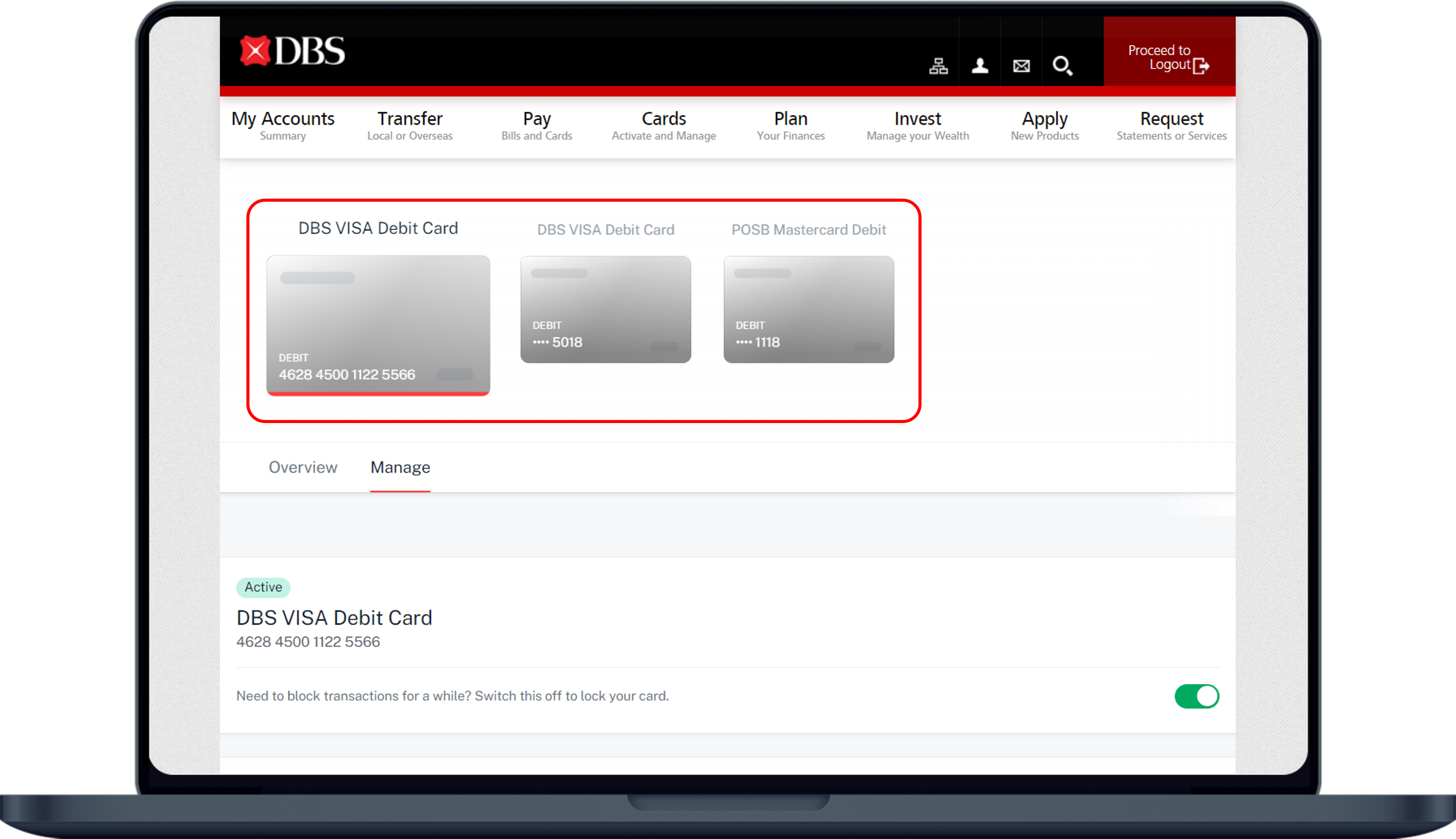
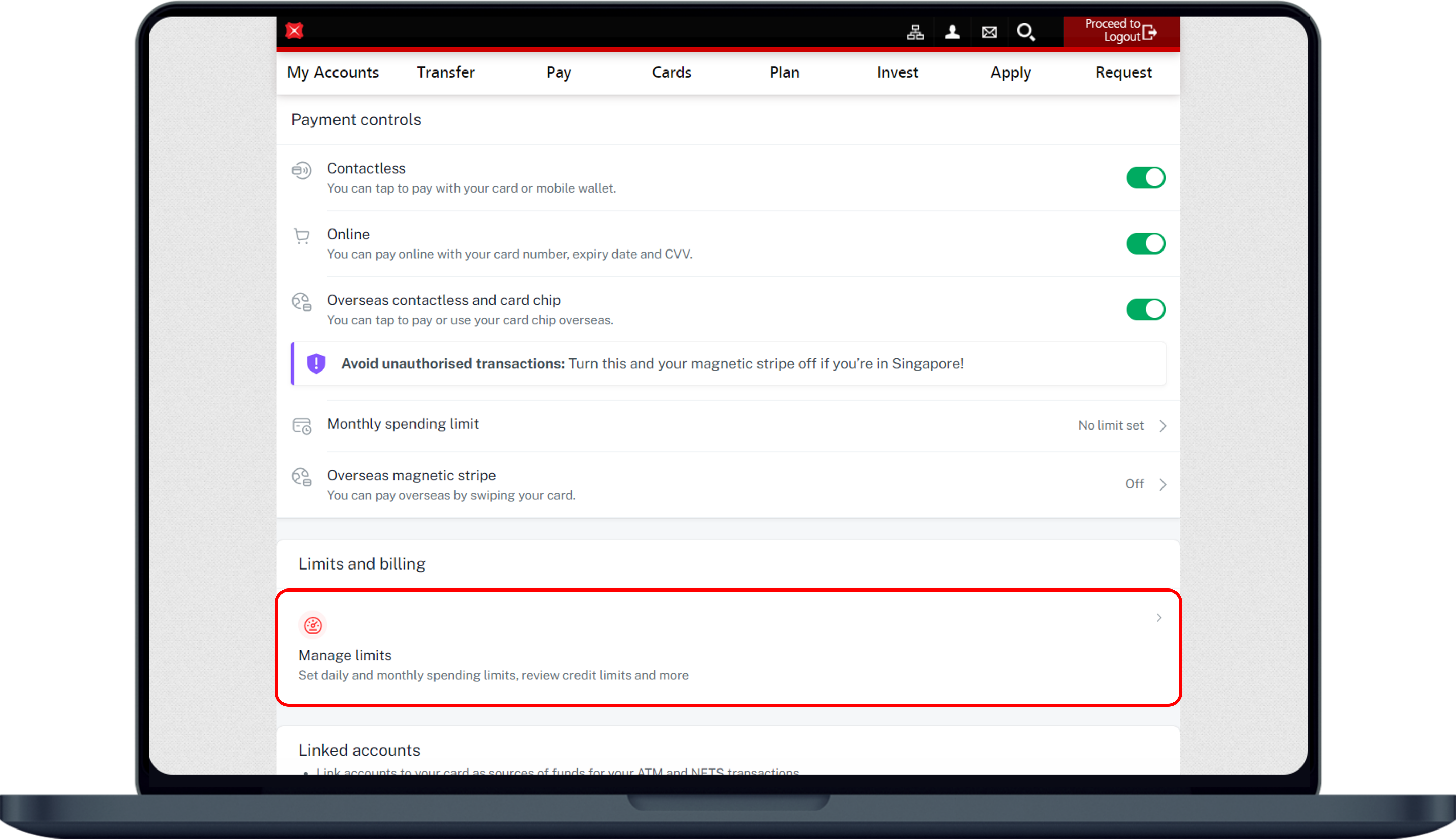
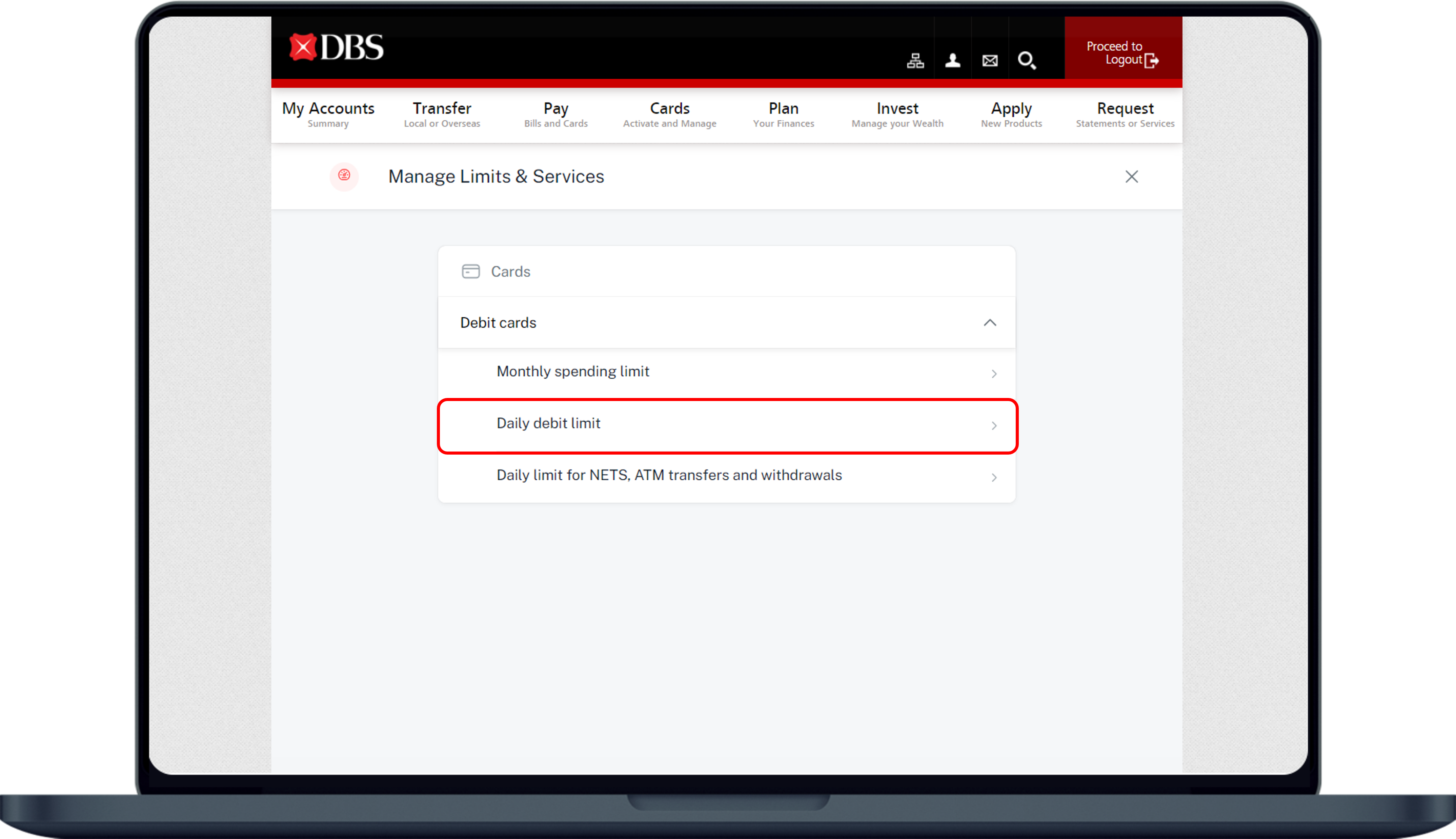
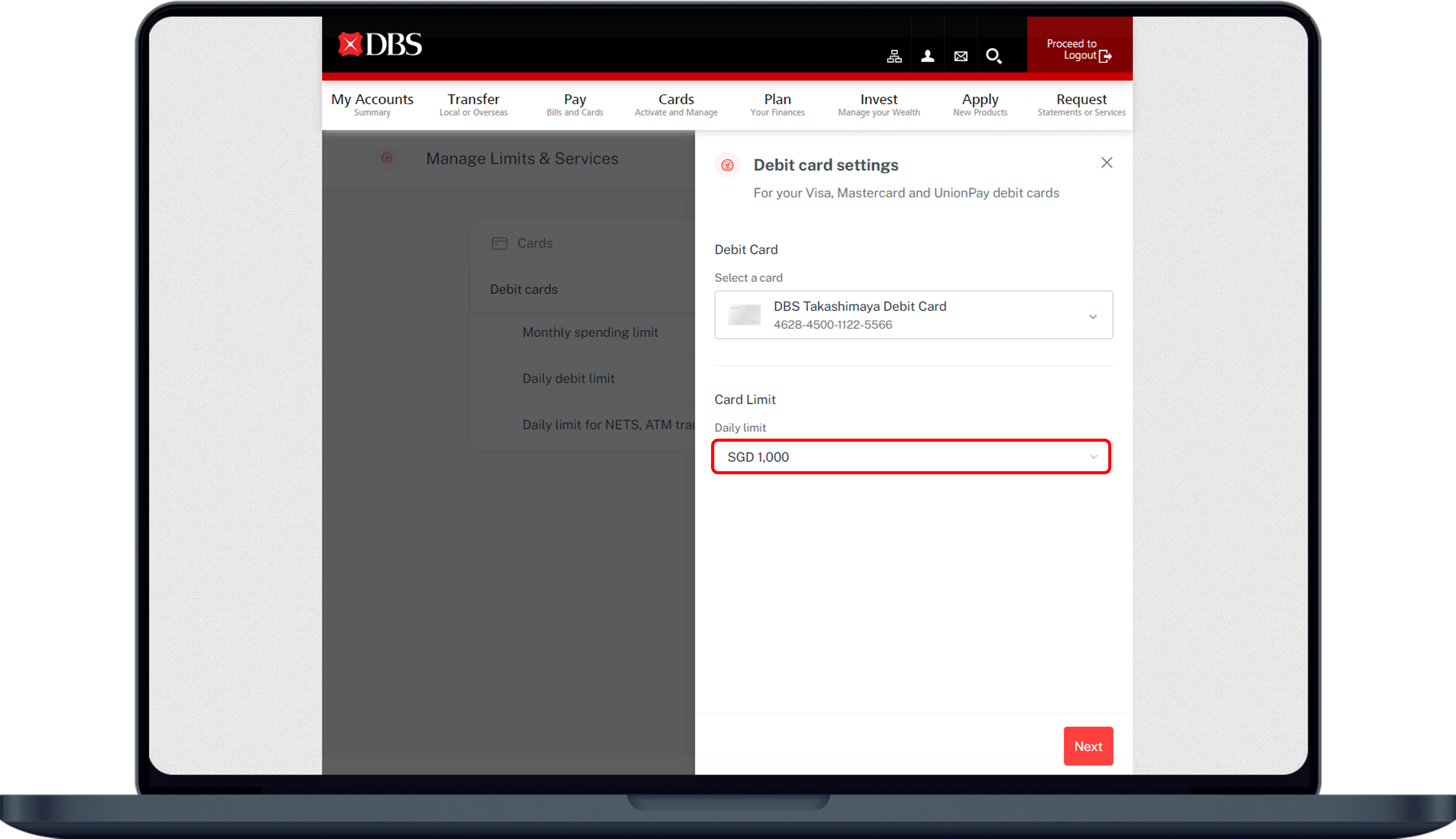
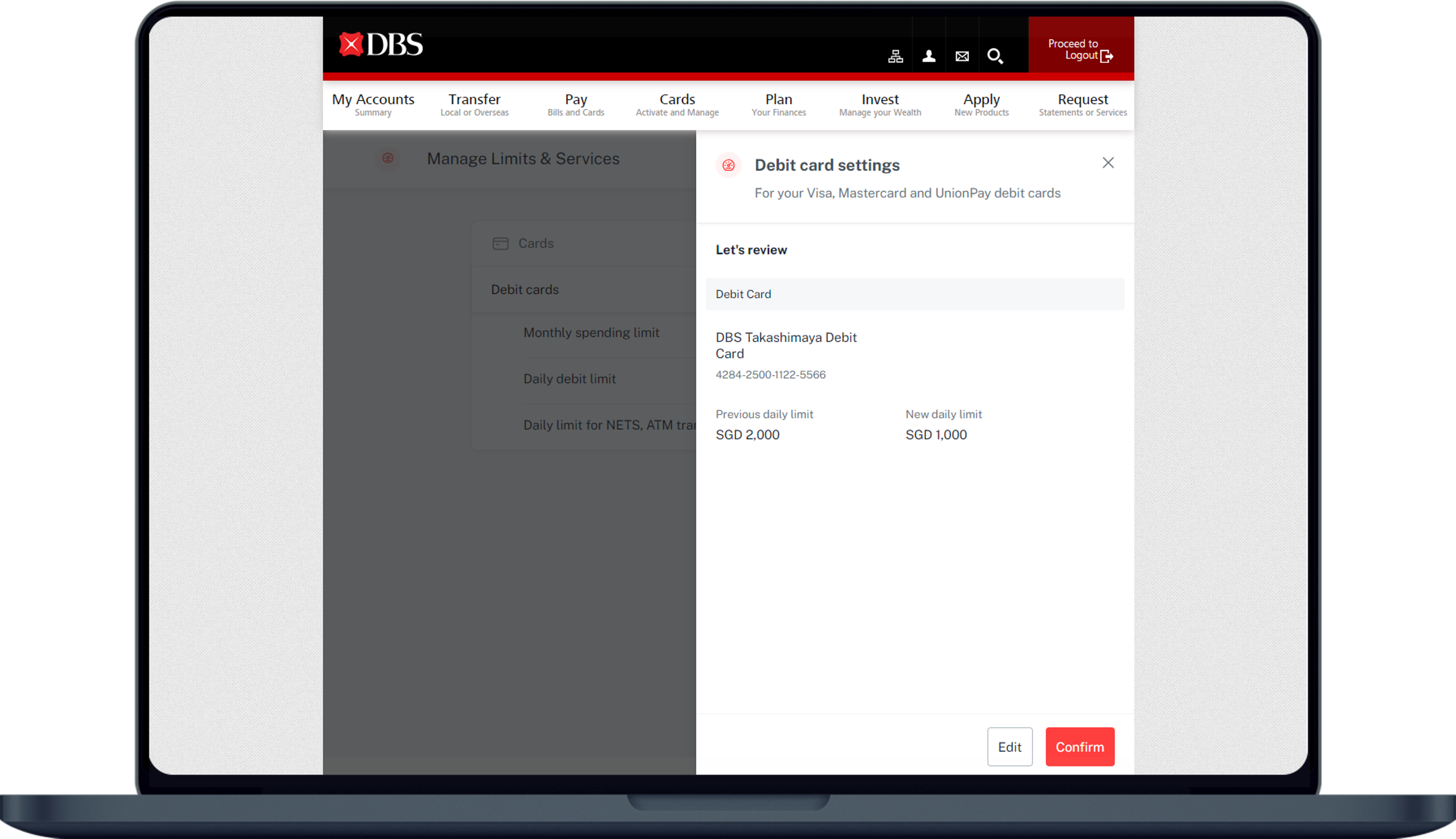
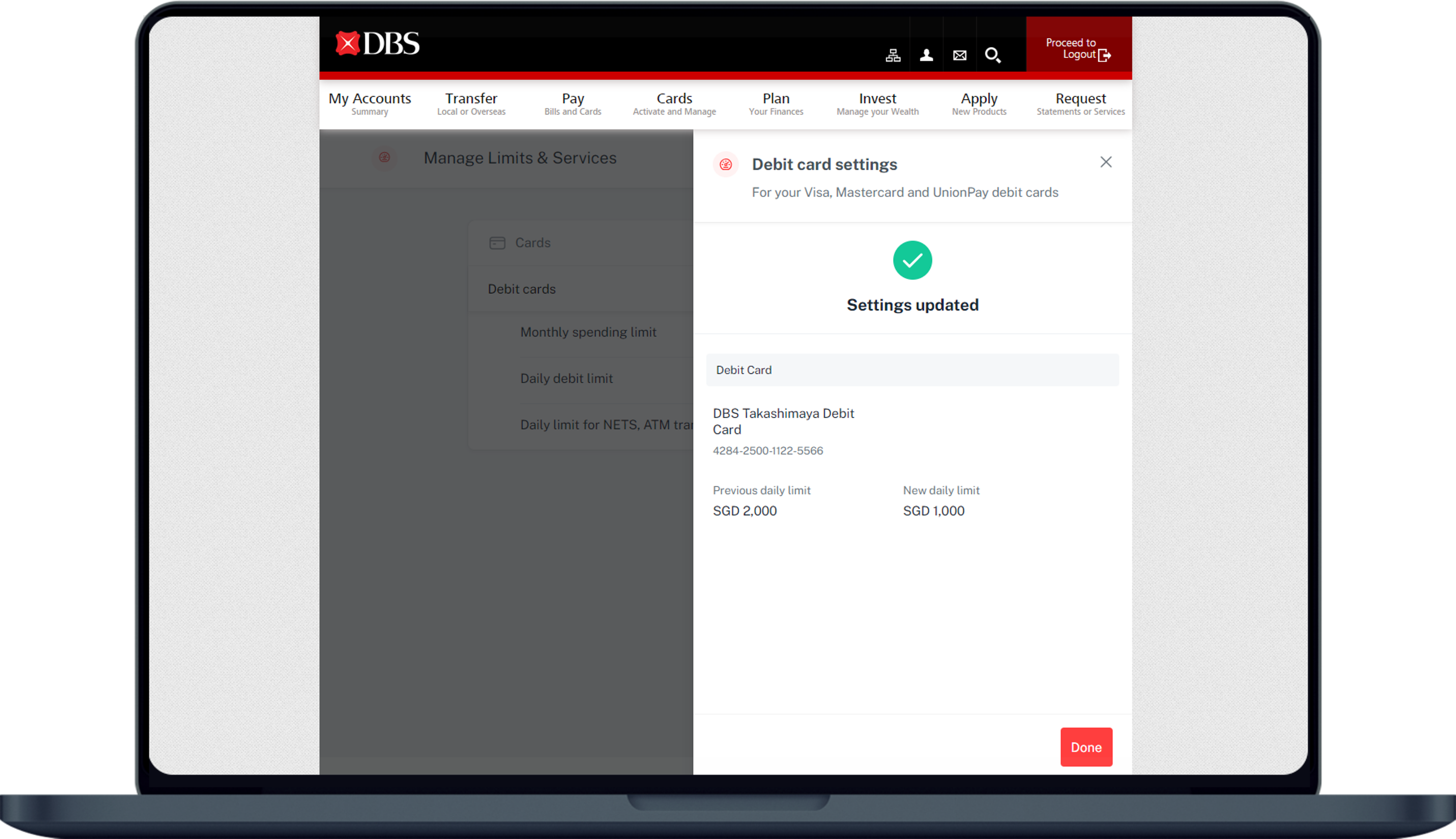
2
Step 2
Complete the Authentication Process.
Complete the Authentication Process.
3
Step 3
Under Cards, select Manage Debit or ATM Card (Activate, Limits & More).
Under Cards, select Manage Debit or ATM Card (Activate, Limits & More).
4
Step 4
Select the card that you wish to amend limit for.
Select the card that you wish to amend limit for.
5
Step 5
Scroll down under Limits and billing, select Manage limits.
Scroll down under Limits and billing, select Manage limits.
6
Step 6
Under Debit cards, select Daily debit limit.
Under Debit cards, select Daily debit limit.
7
Step 7
Select the Limit you wish to update to and click on Next.
Select the Limit you wish to update to and click on Next.
8
Step 8
Review the details and click on Confirm.
Review the details and click on Confirm.
9
Step 9
You have successfully update your debit card spending limit.
You have successfully update your debit card spending limit.
More information
- The Debit Card spending limit is the maximum threshold you can charge to your card via Visa/Mastercard/UnionPay; you will need to ensure sufficient balance in your linked account for the transactions to go through. The Debit Card spending limit will reset daily to default limit.
- The total amount of cash that you can withdraw per day at both local and overseas ATMs is capped. This daily cash withdrawal limit applies regardless of the number of cards you have. Click here for details.
Was this information useful?