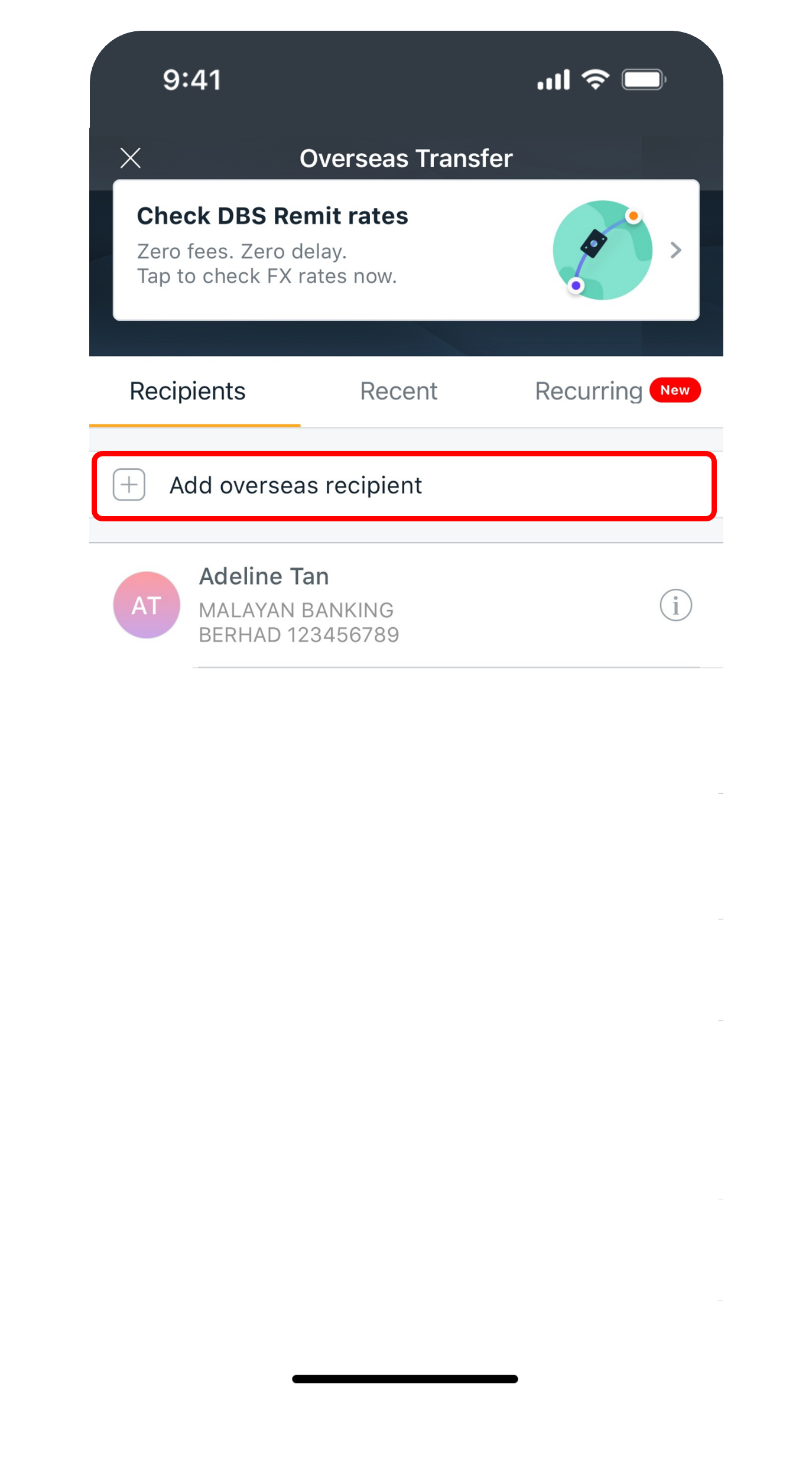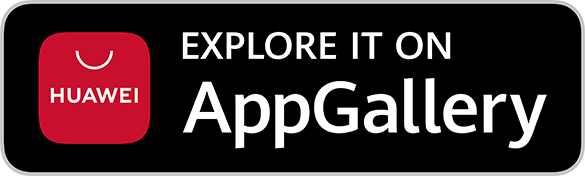Add Overseas Funds Transfer Recipient
Add an overseas funds transfer recipient easily using digibank.
Part of: Guides > Your Guide to Overseas Funds Transfer
digibank mobile
digibank online
- Log in to digibank online with your User ID and PIN.
- Complete the Authentication Process.
- Select Transfer and click on DBS Remit and Overseas Transfer.
- Under Overseas Recipient click on + New Recipient.
- Indicate Recipient's Name, Country and Currency to be received.
(Note: If you are performing a funds transfer in foreign currencies to another local bank, select Singapore for the location.) - Indicate Recipient's Bank Details.
- Indicate Recipient's Account Number and Address.
- Provide Authorization and click Next.
- Verify the Details of the Transaction.
- Click Submit to add recipient.
Was this information useful?