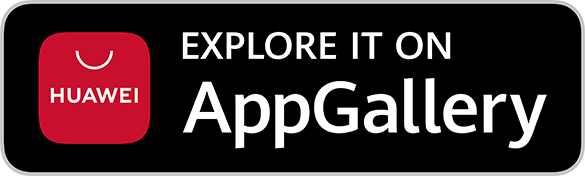Switch your digibank mobile to Simple Mode
Find out how you can switch your digibank mobile to Simple Mode and personalise your app.
Part of: Guides > Your Guide to digibank
How to switch to simple mode
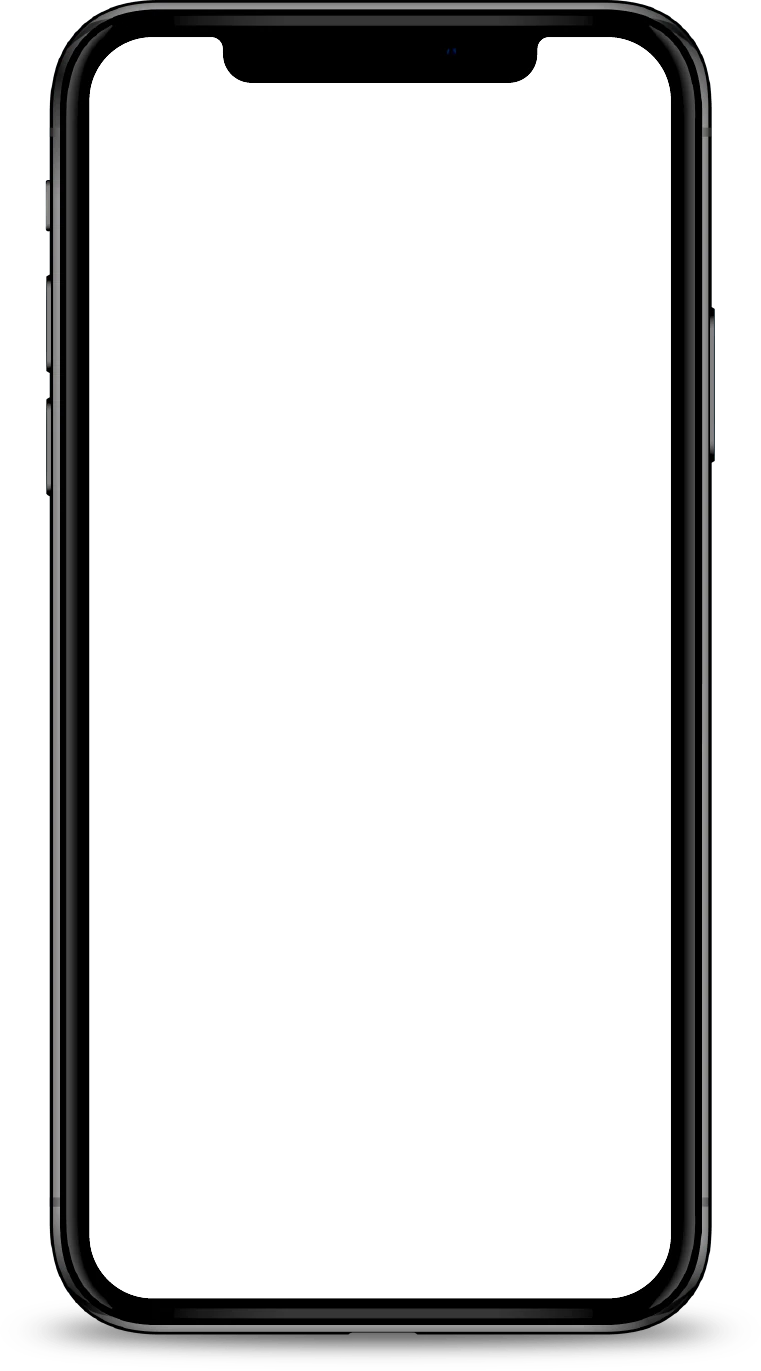
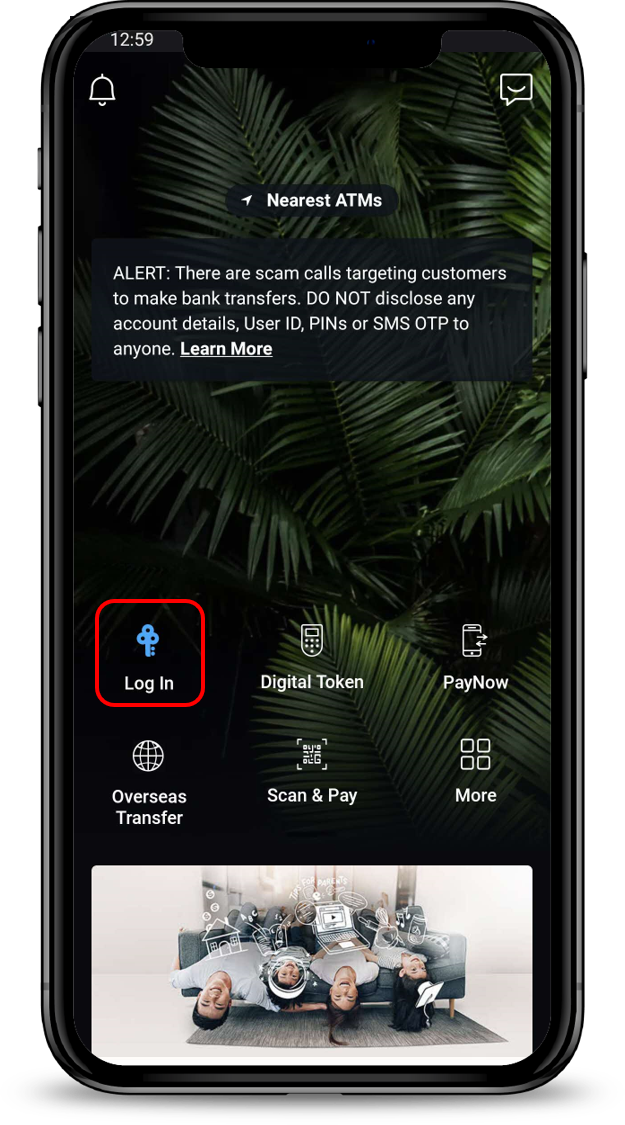
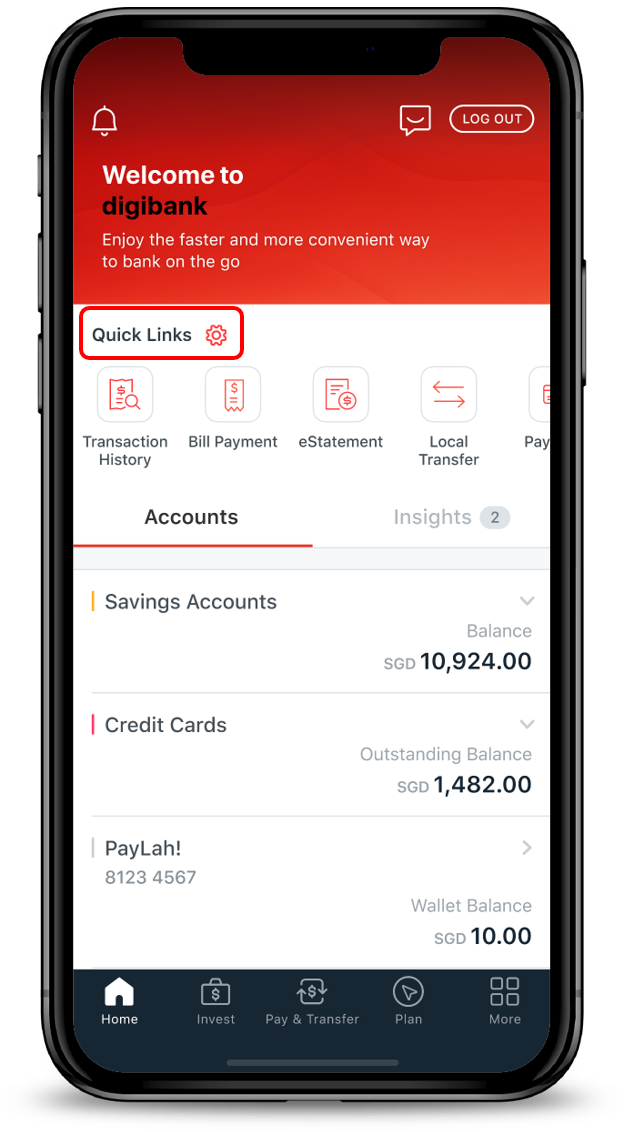
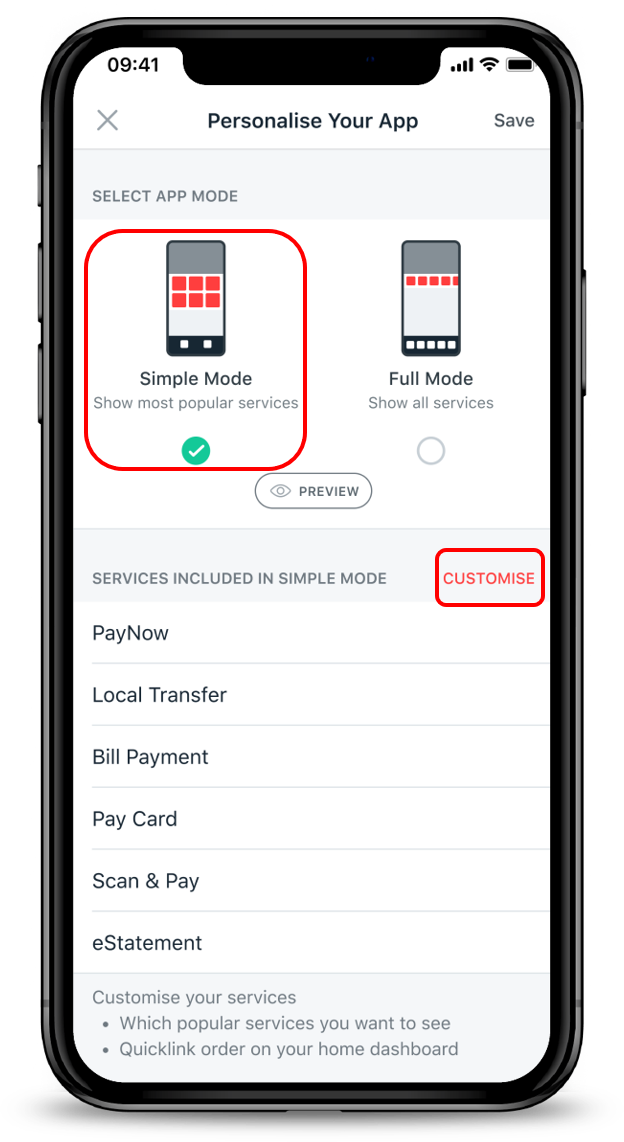
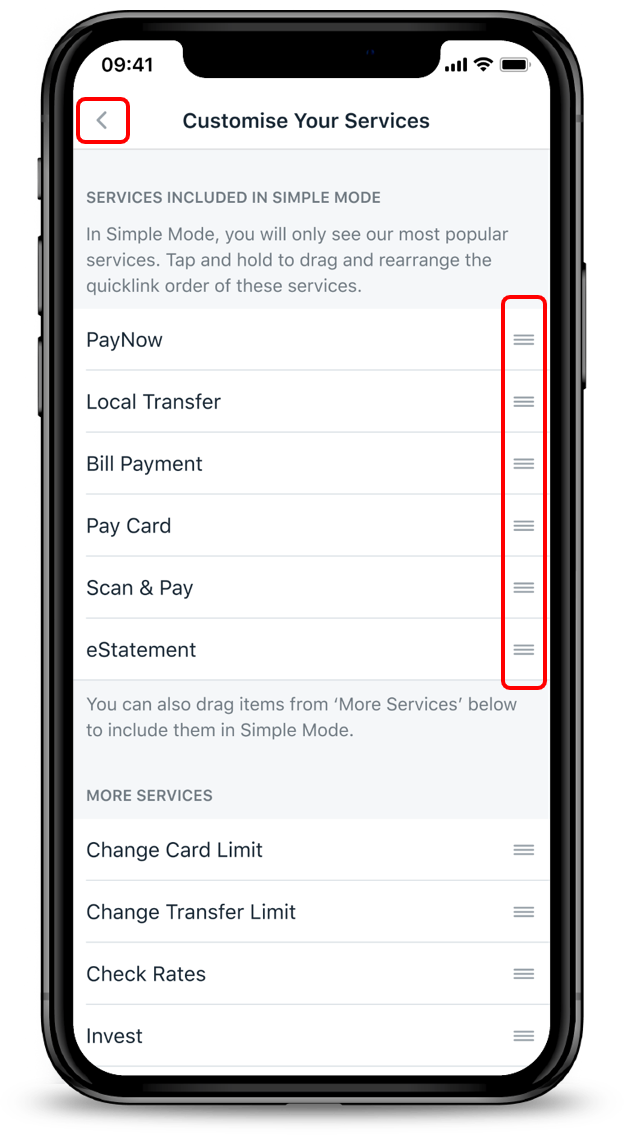
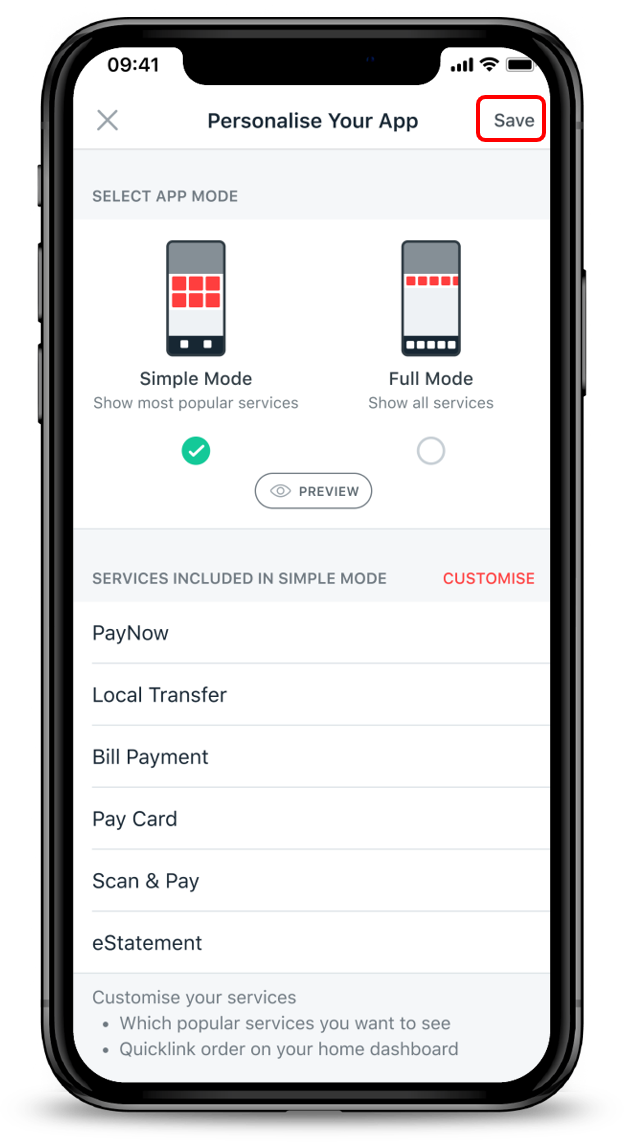
1
Step 1
Log in to digibank mobile with your Touch / Face ID or digibank User ID & PIN.
Log in to digibank mobile with your Touch / Face ID or digibank User ID & PIN.
2
Step 2
Under Home page, select Quick Links.
Under Home page, select Quick Links.
3
Step 3
Select Simple Mode.
You may tap on Customise to arrange the quicklinks services (Optional).
Select Simple Mode.
You may tap on Customise to arrange the quicklinks services (Optional).
4
Step 4
Tap and Hold to Drag and Rearrange the quicklinks in your preferred order.
Once done, tap on the Back Button to preview your changes.
Tap and Hold to Drag and Rearrange the quicklinks in your preferred order.
Once done, tap on the Back Button to preview your changes.
5
Step 5
Tap Save to complete your personalisation.
Tap Save to complete your personalisation.
Was this information useful?