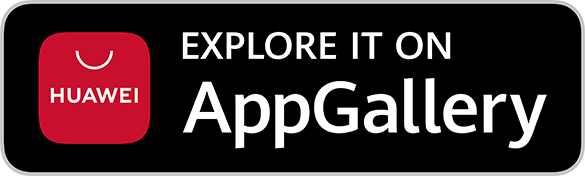Use SMS "Q"
Get a Branch "Q" number via SMS and get notified when your turn is near, no more waiting in line at the branch!
How to Use SMS "Q"
- Locate a DBS/POSB Branch using our Locator.
- Send "Q" to the Branch SMS number to receive a list of services they offer.
- Reply with the corresponding number indicated to request for a queue number.
- Receive an SMS notification when your turn is near.
Did you know you can perform these services online?
Free up precious time for you and your loved ones by performing these banking services anytime, anywhere with digbank mobile. All it takes is a few taps.
Account Opening
Here’s how to open a new personal account with us anytime, anywhere with digibank mobile.
For Fixed Account opening, refer here.
Update Personal Particulars
Here’s how to update your contact details anytime, anywhere on digibank mobile.
ATM / Debit Card Replacement
Here’s how to arrange for a Credit/Debit/ATM Card replacement anytime, anywhere on digibank mobile.
Purchase a Cashier's Order
You can purchase a Cashier's Order online and have the option to receive it via mailing or self-collect at your selected branch.
Important information
The Cashier's Order service fees are:- S$3 per Cashier's Order purchased online.
- S$15 per Cashier's Order purchased at DBS/POSB branches.
Was this information useful?