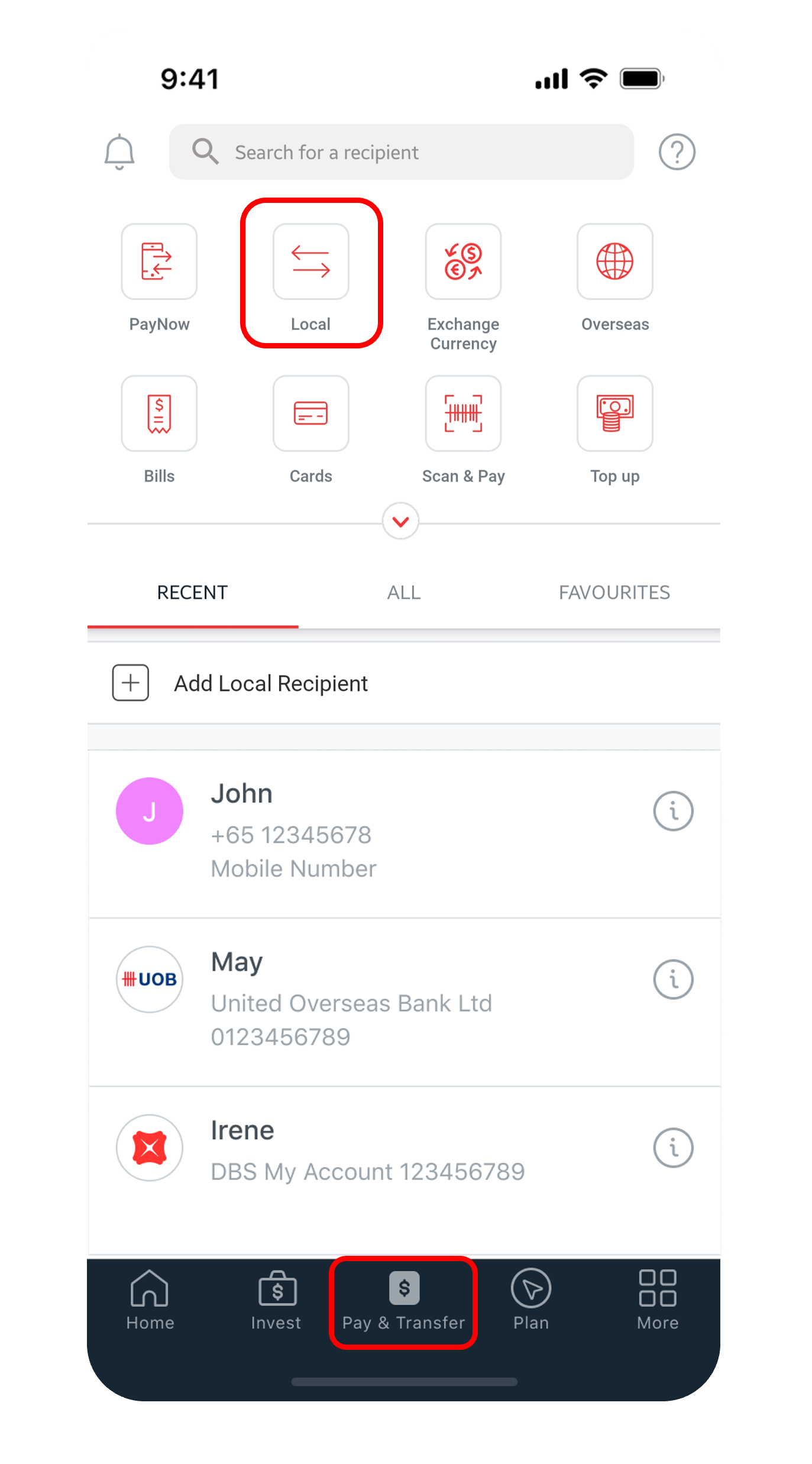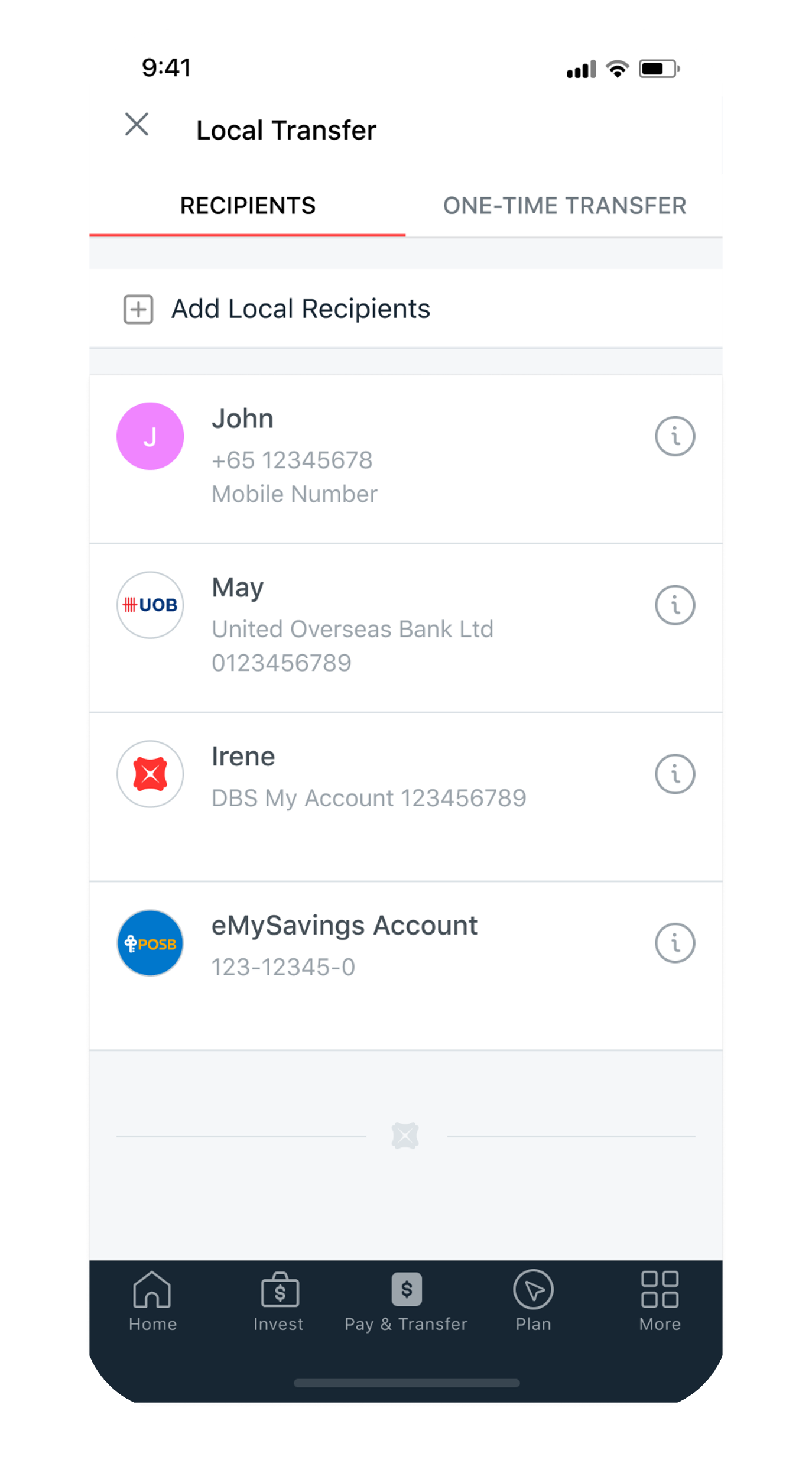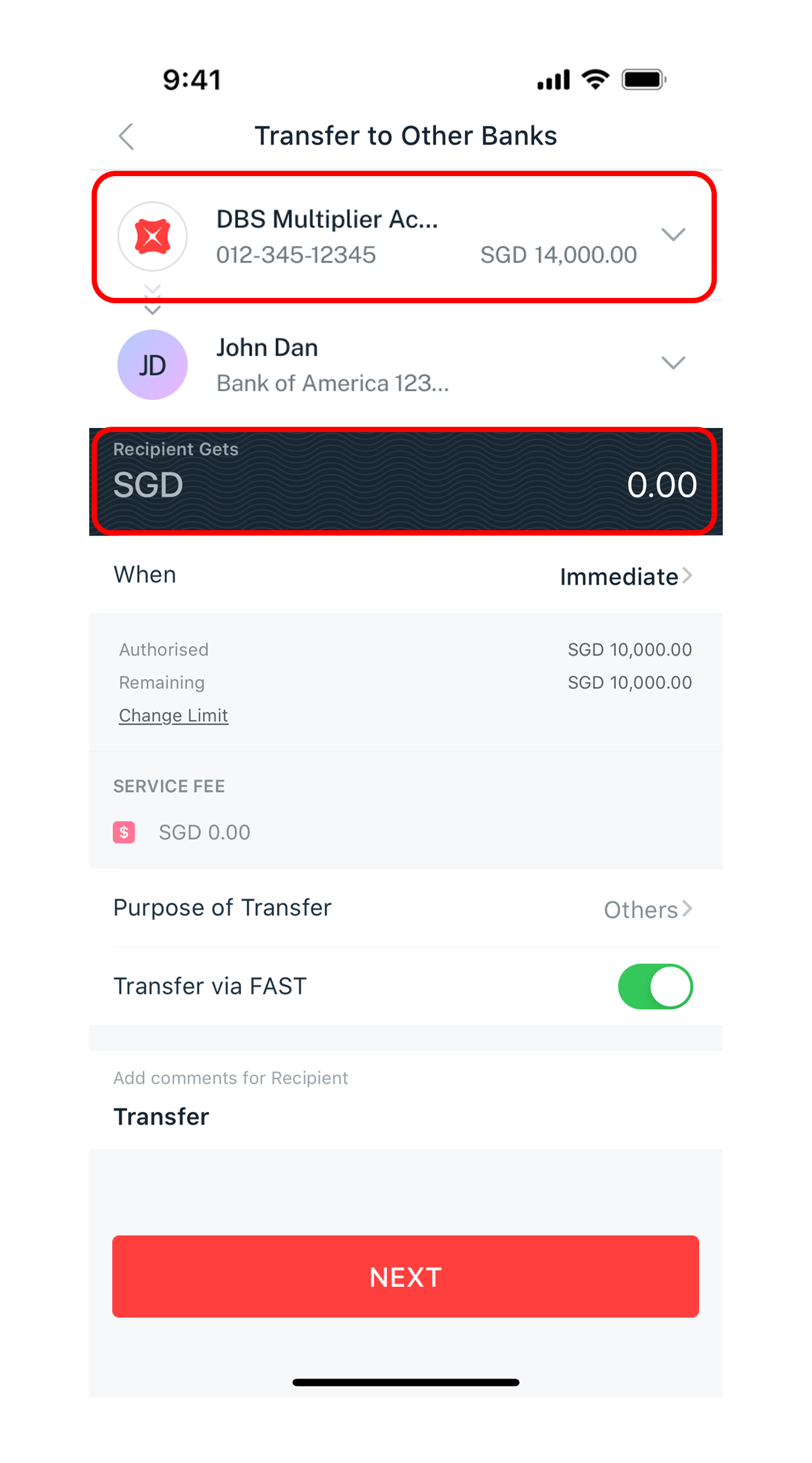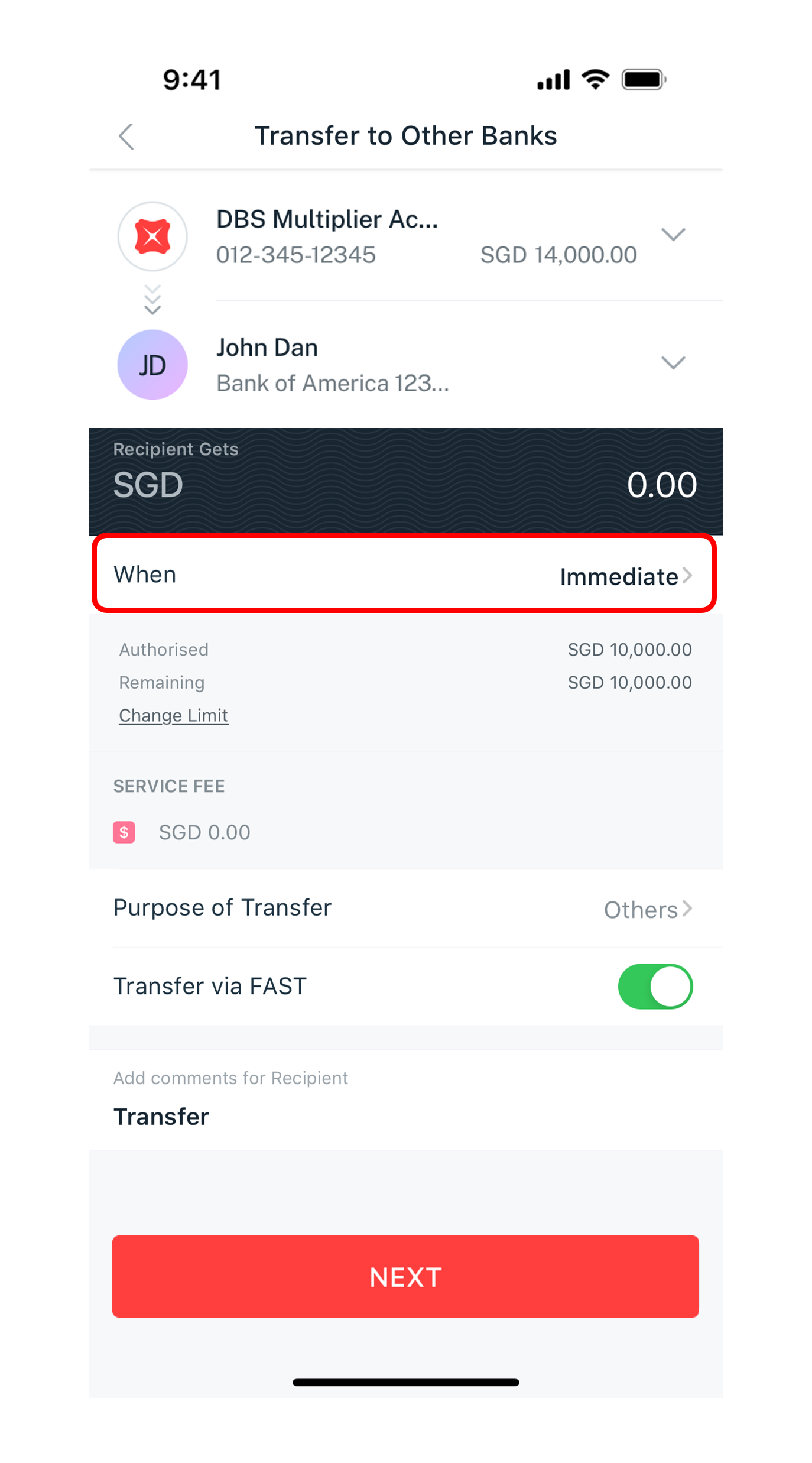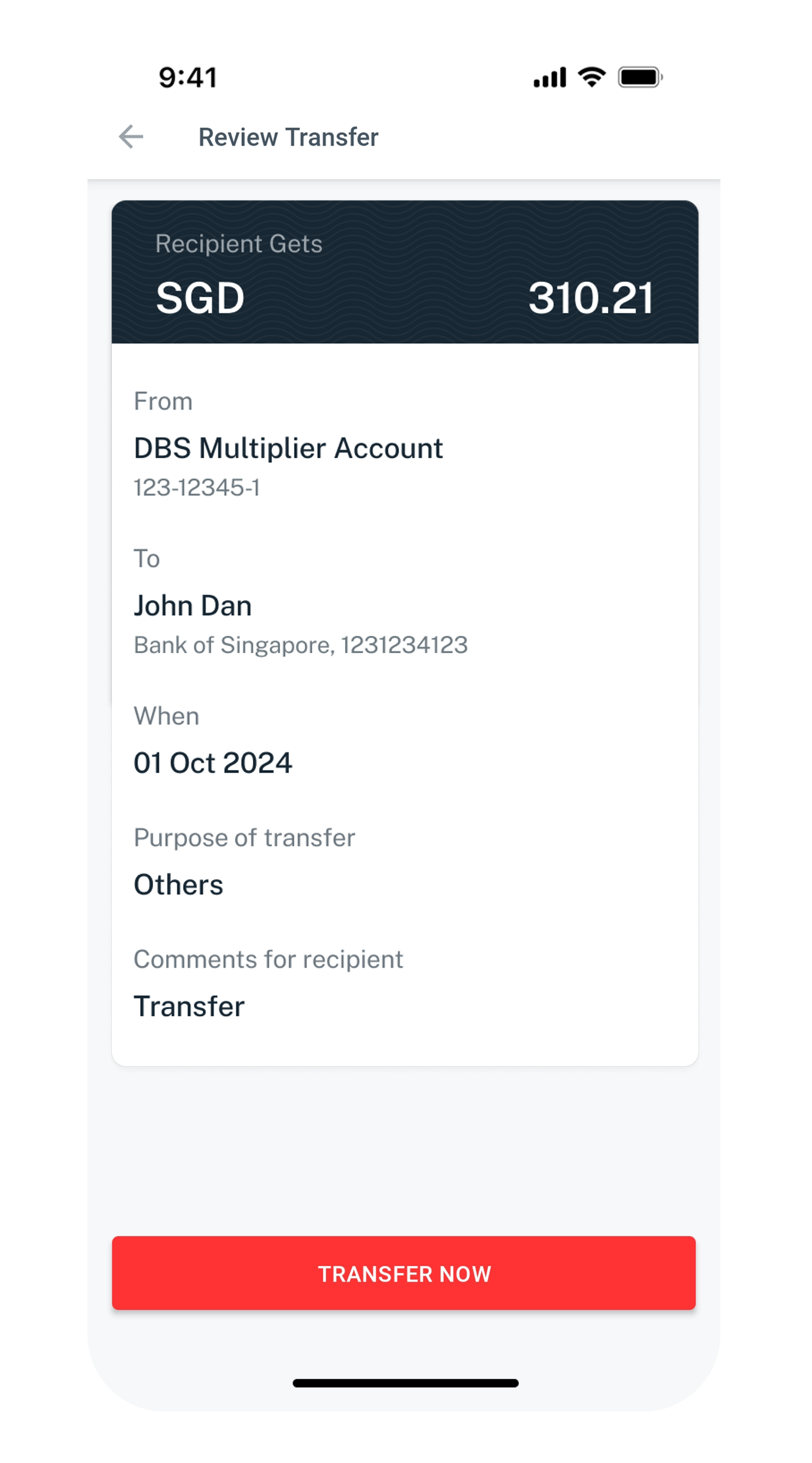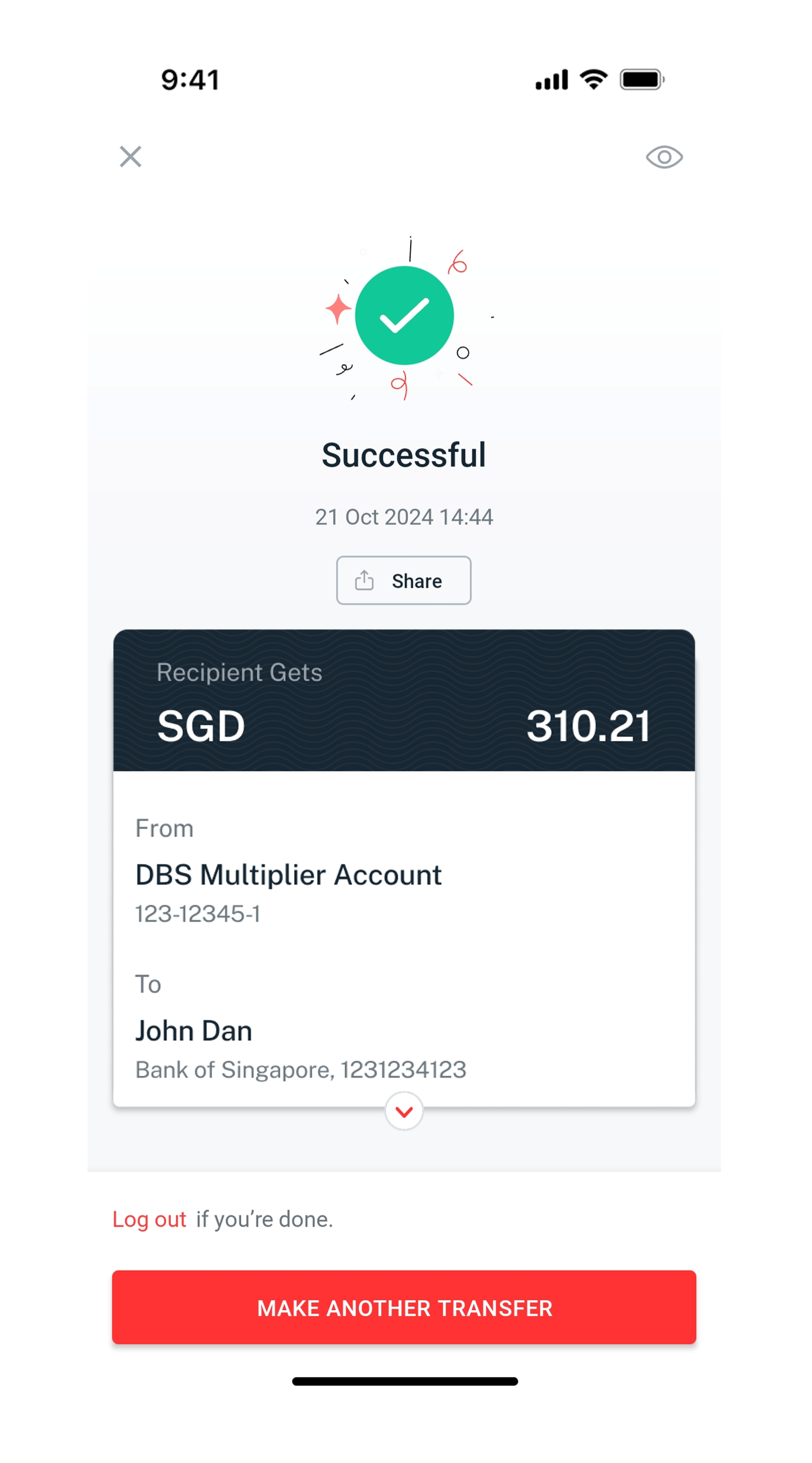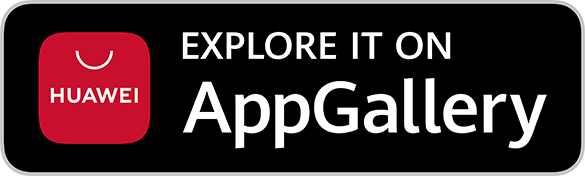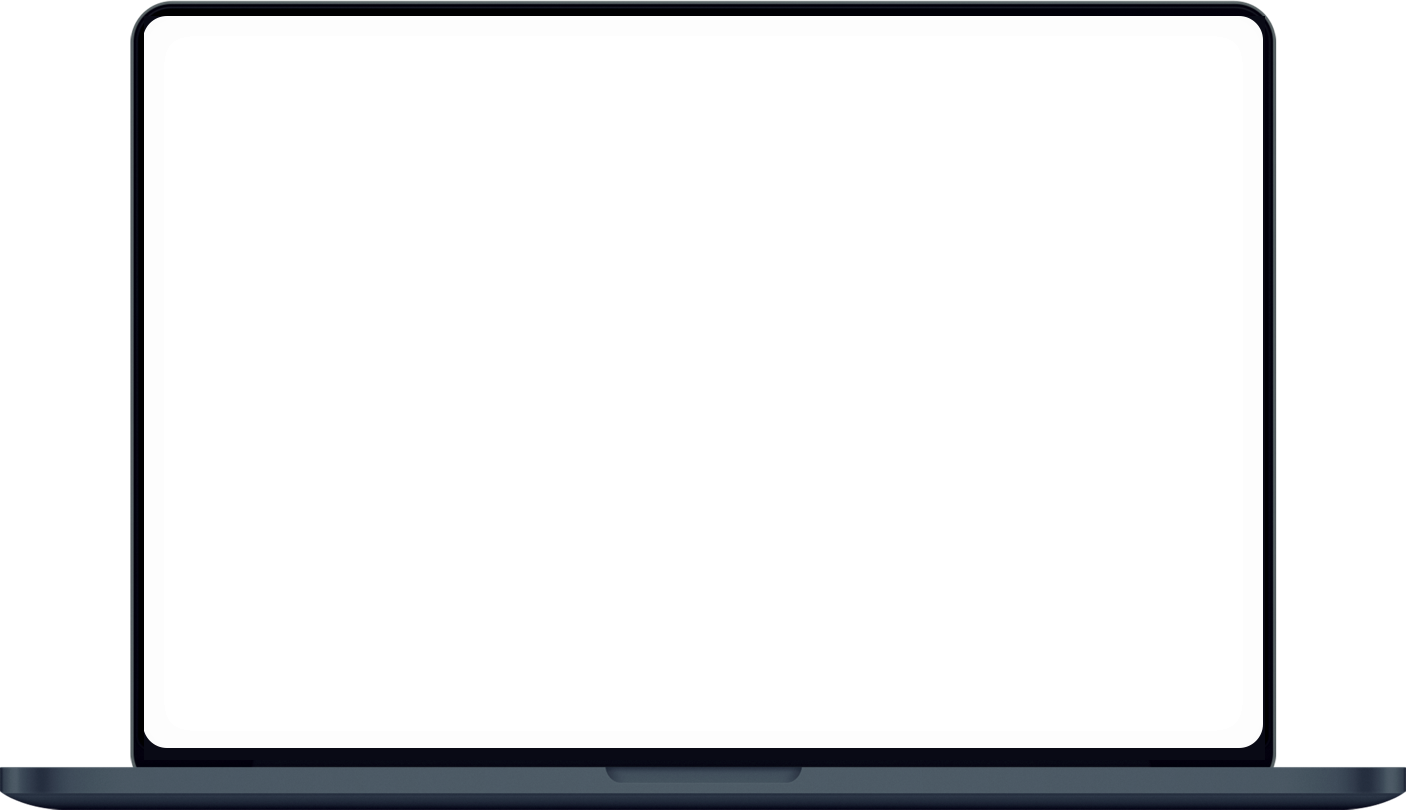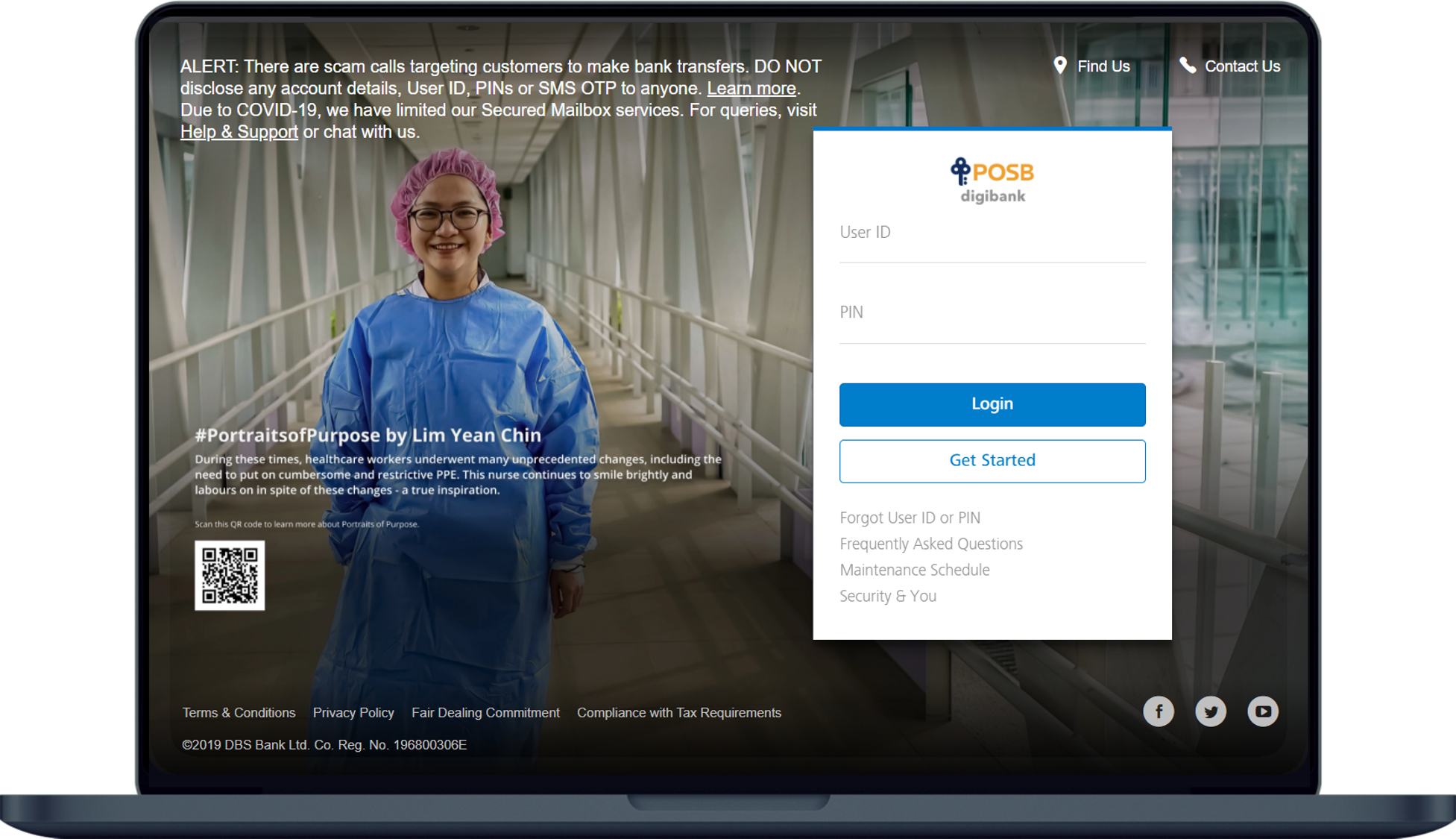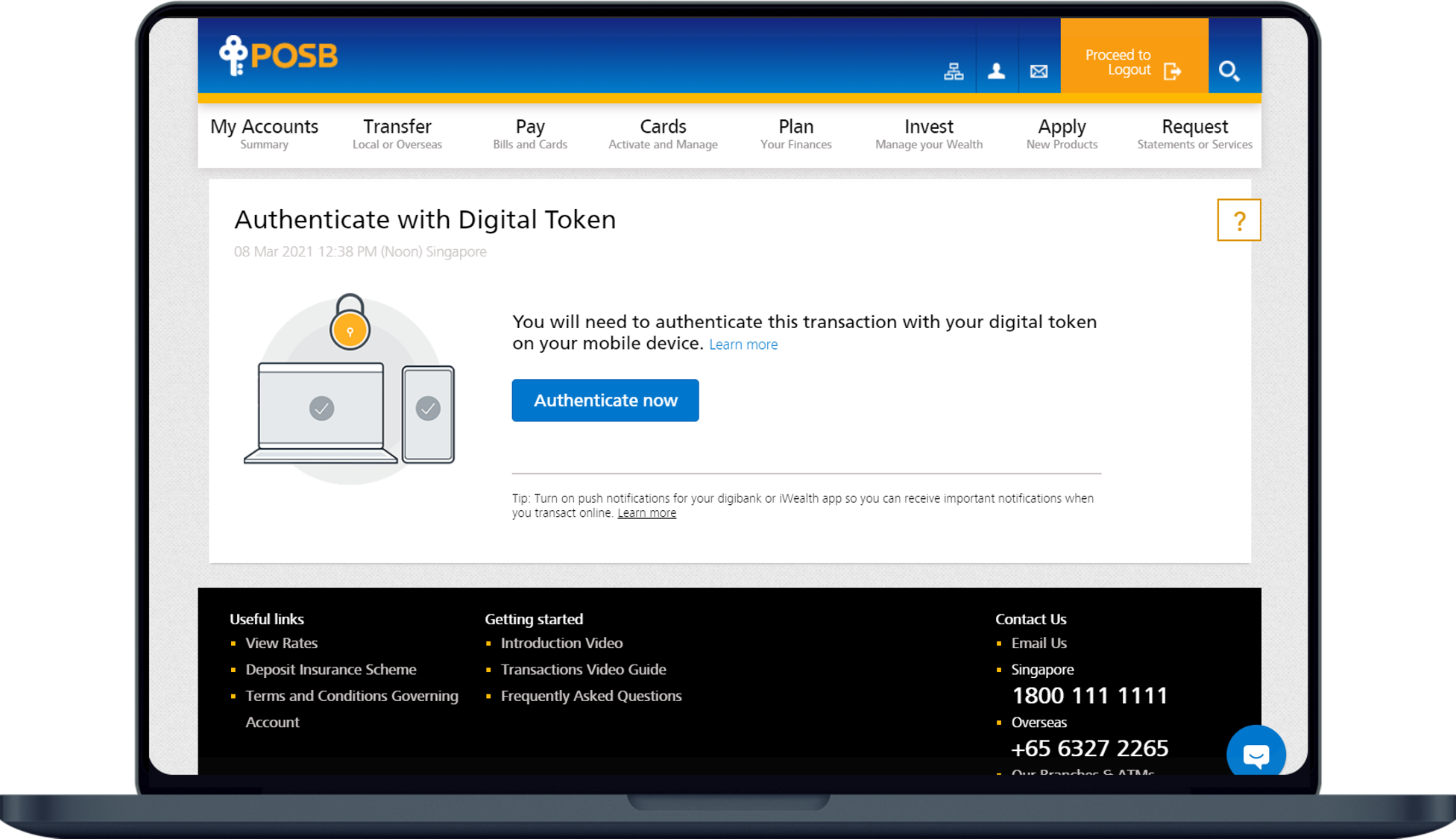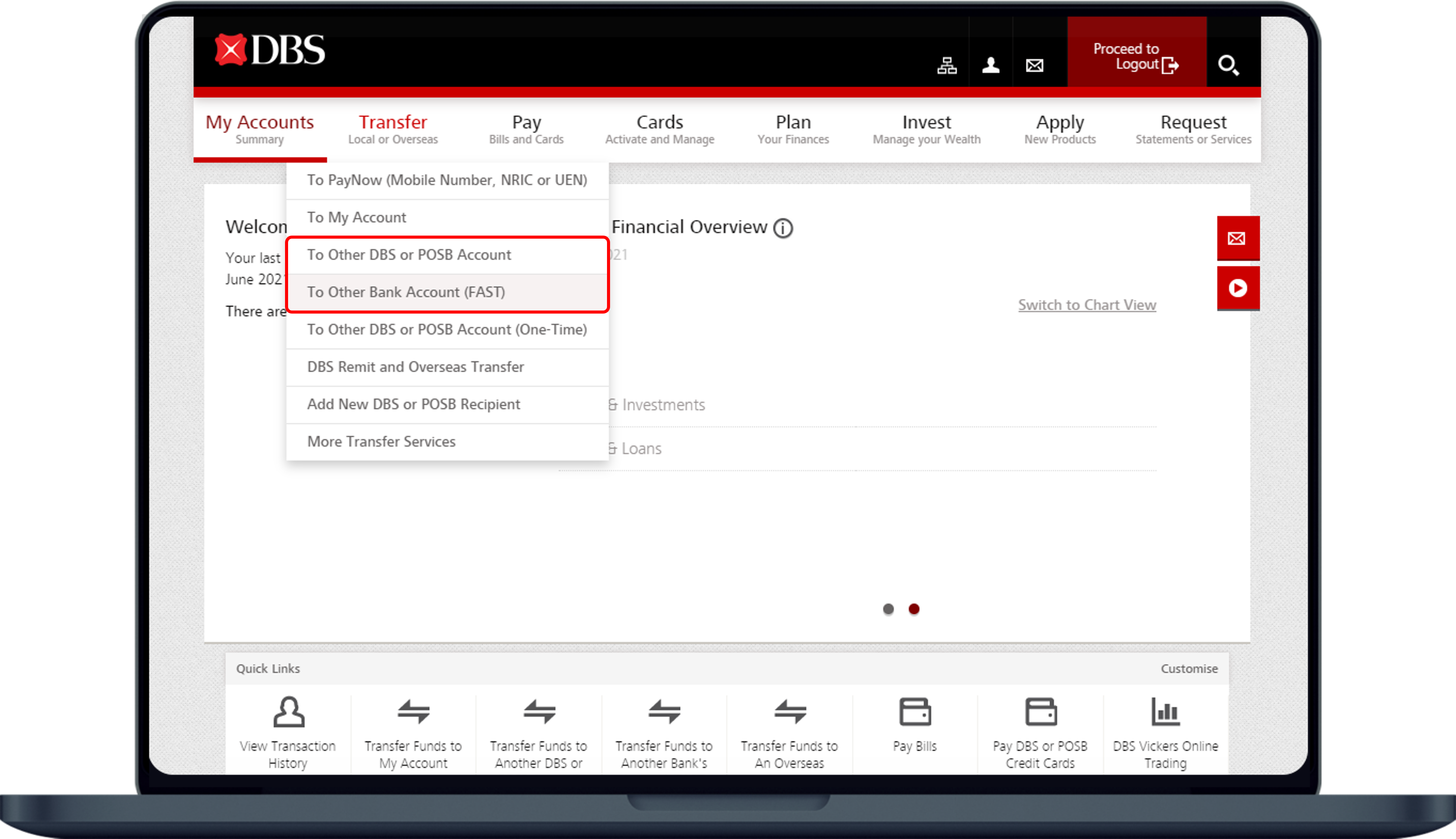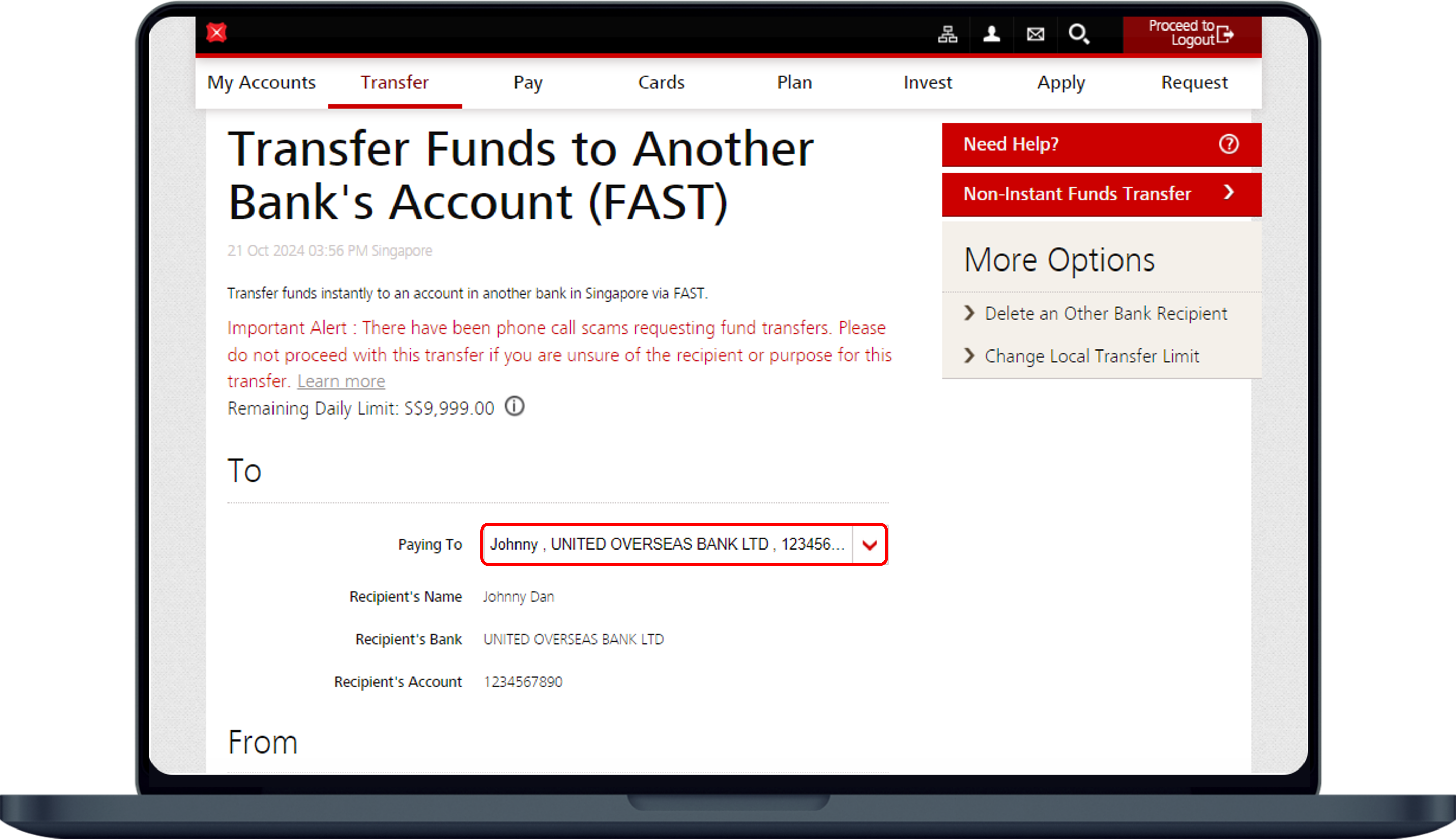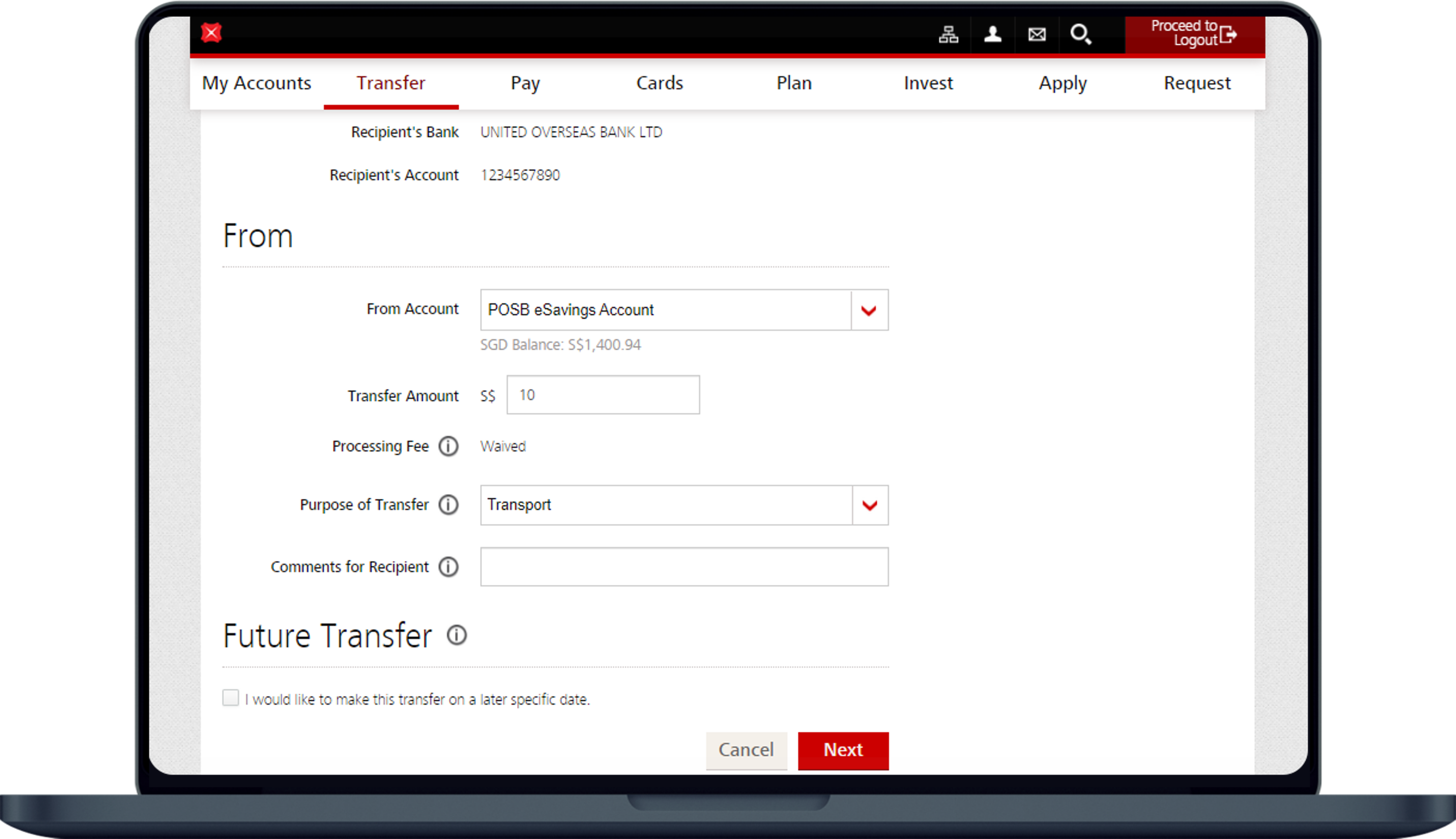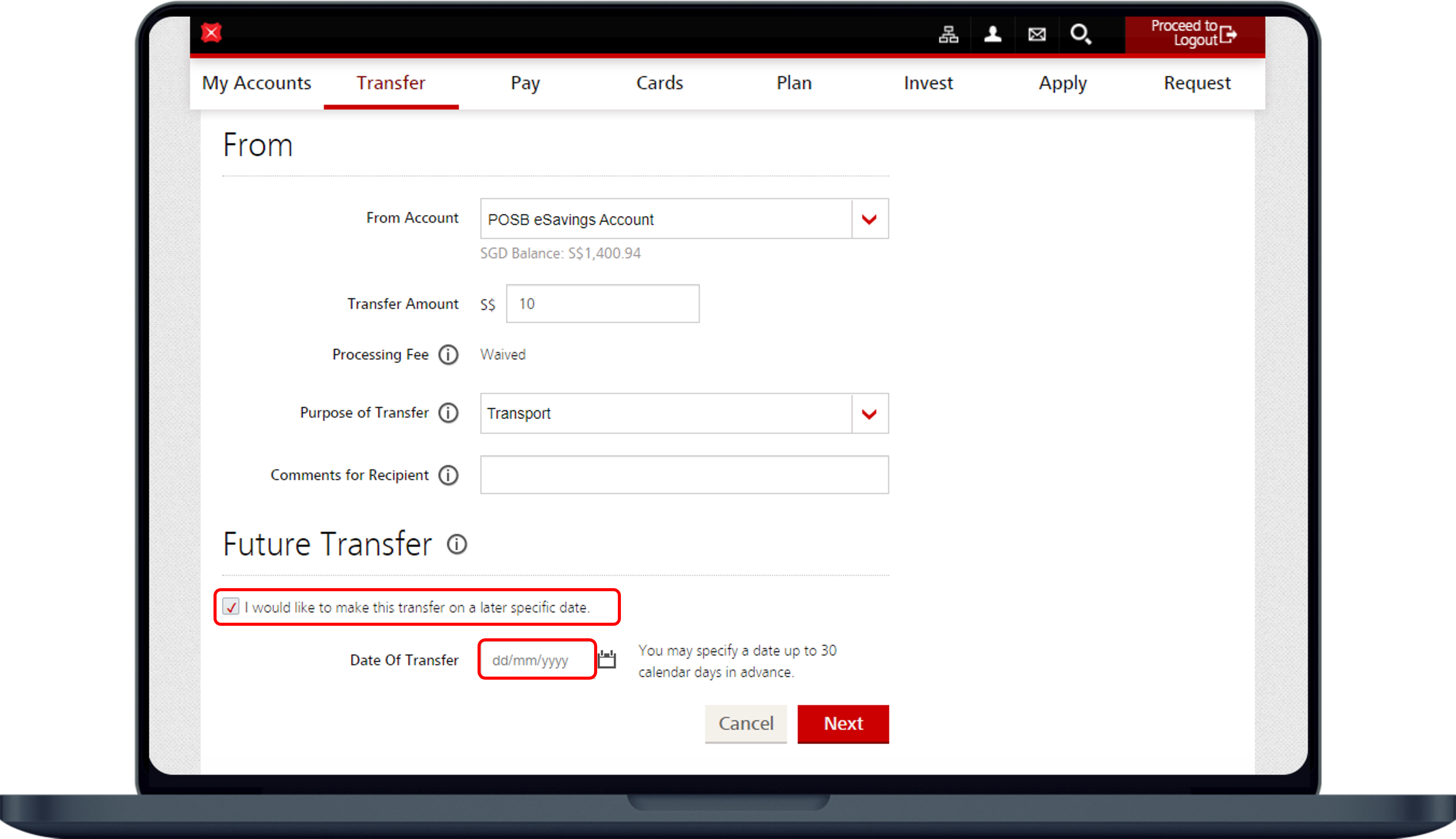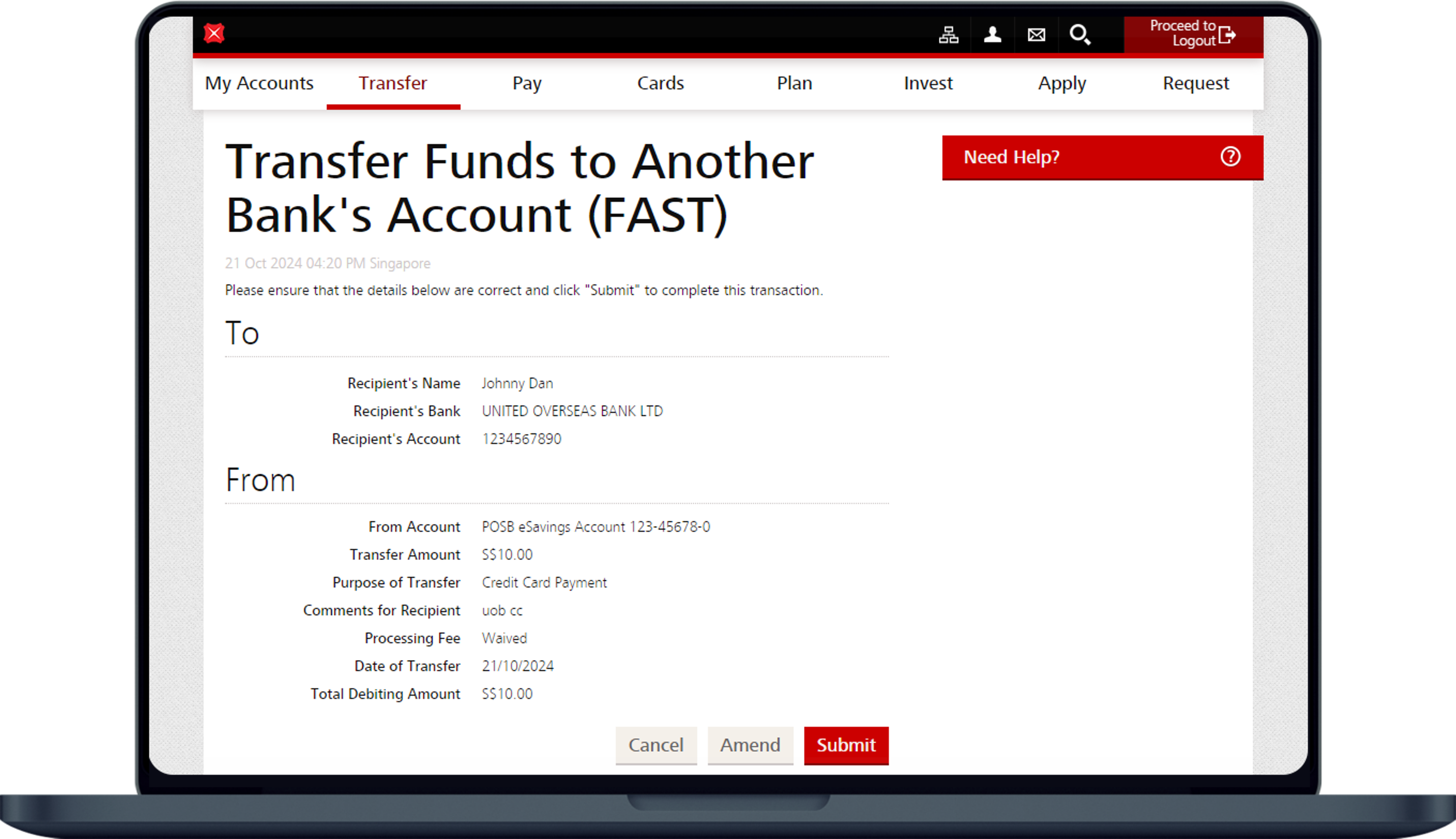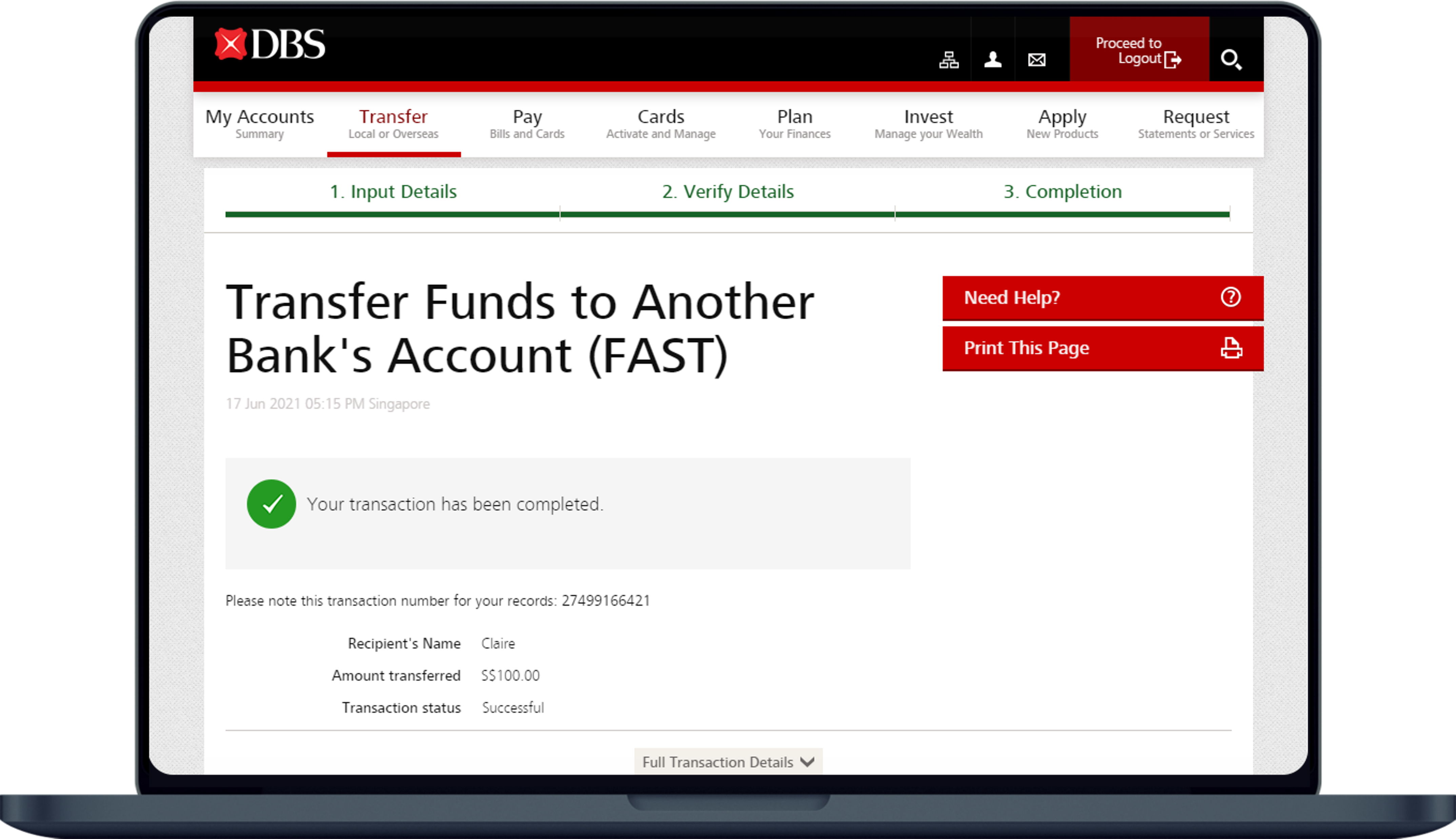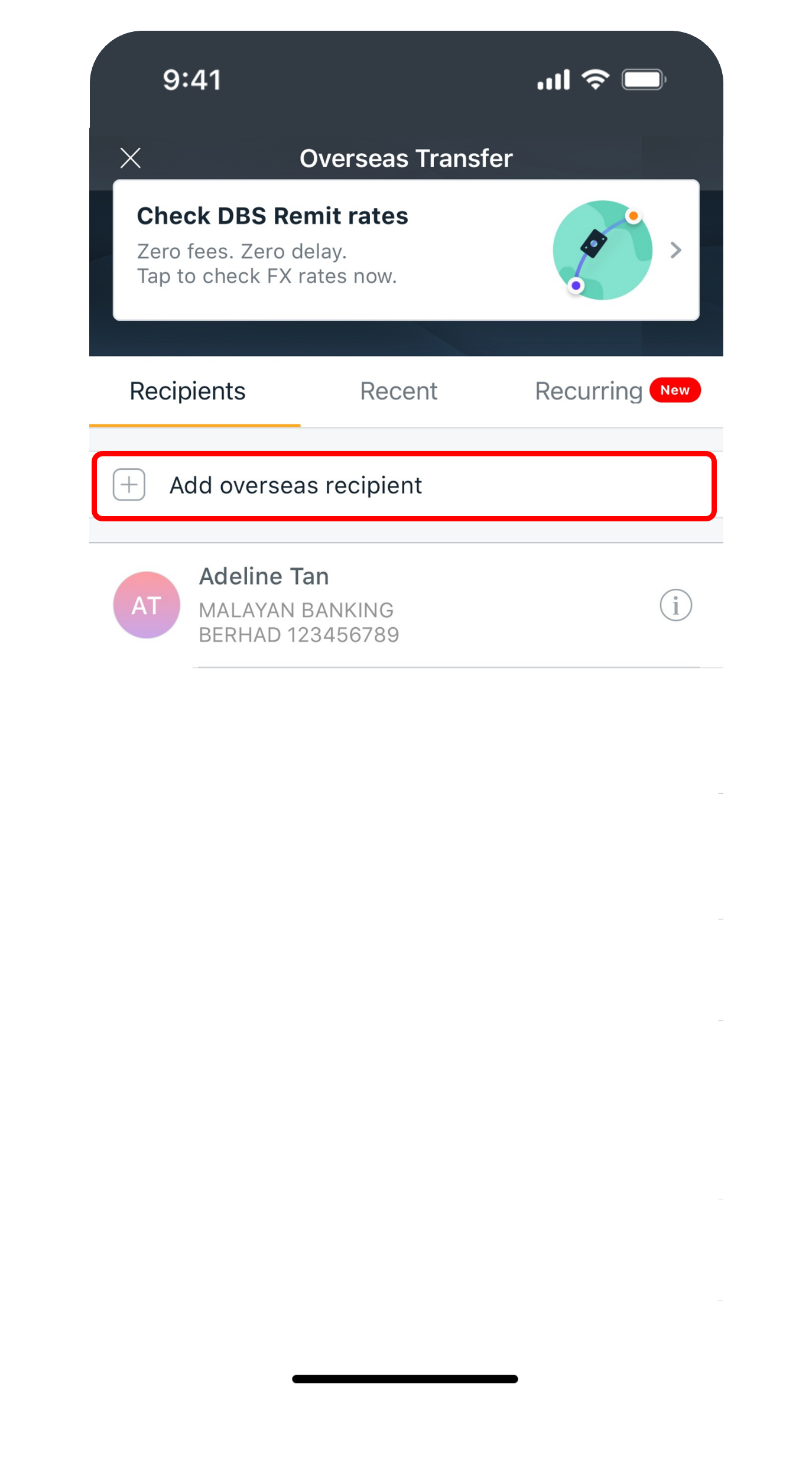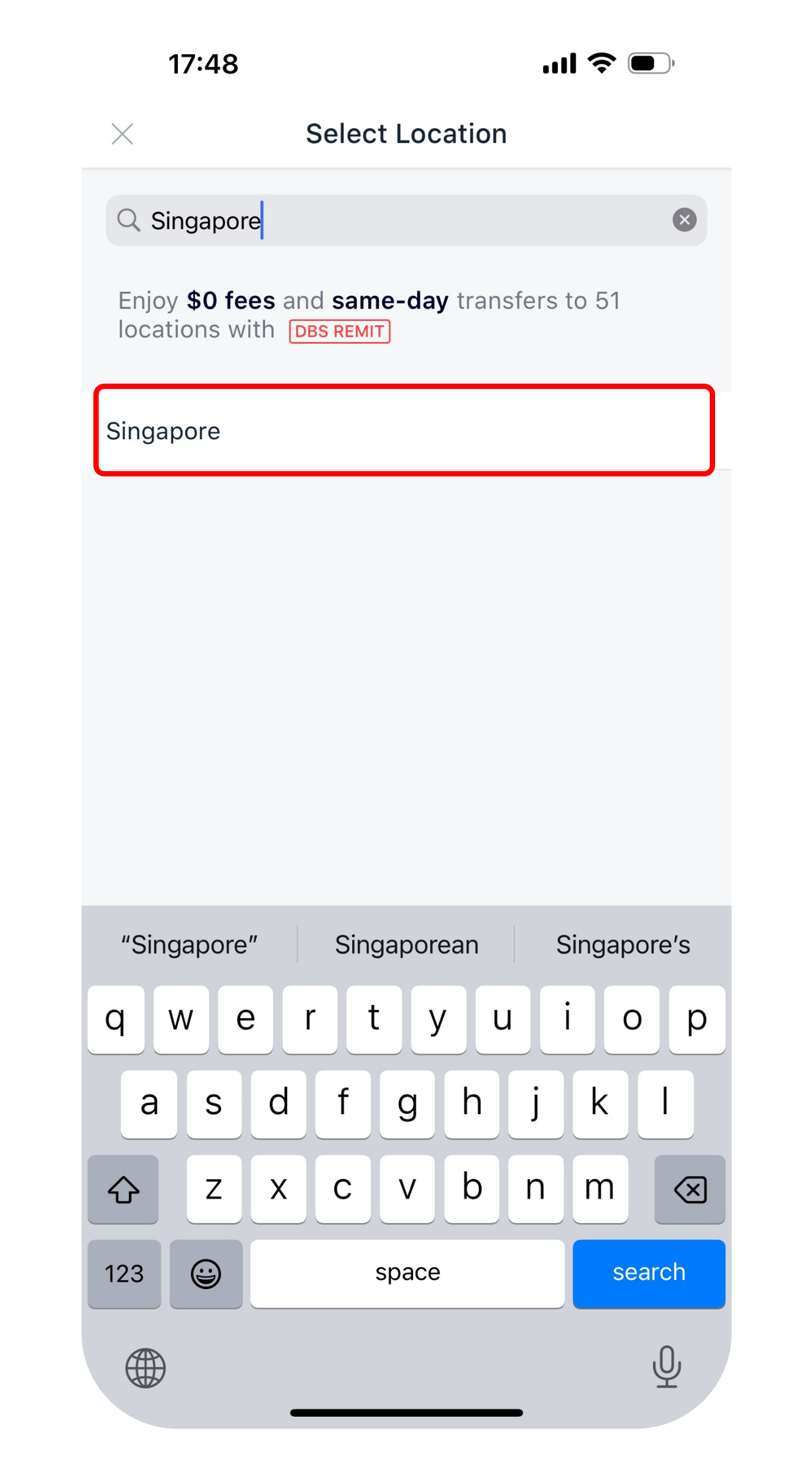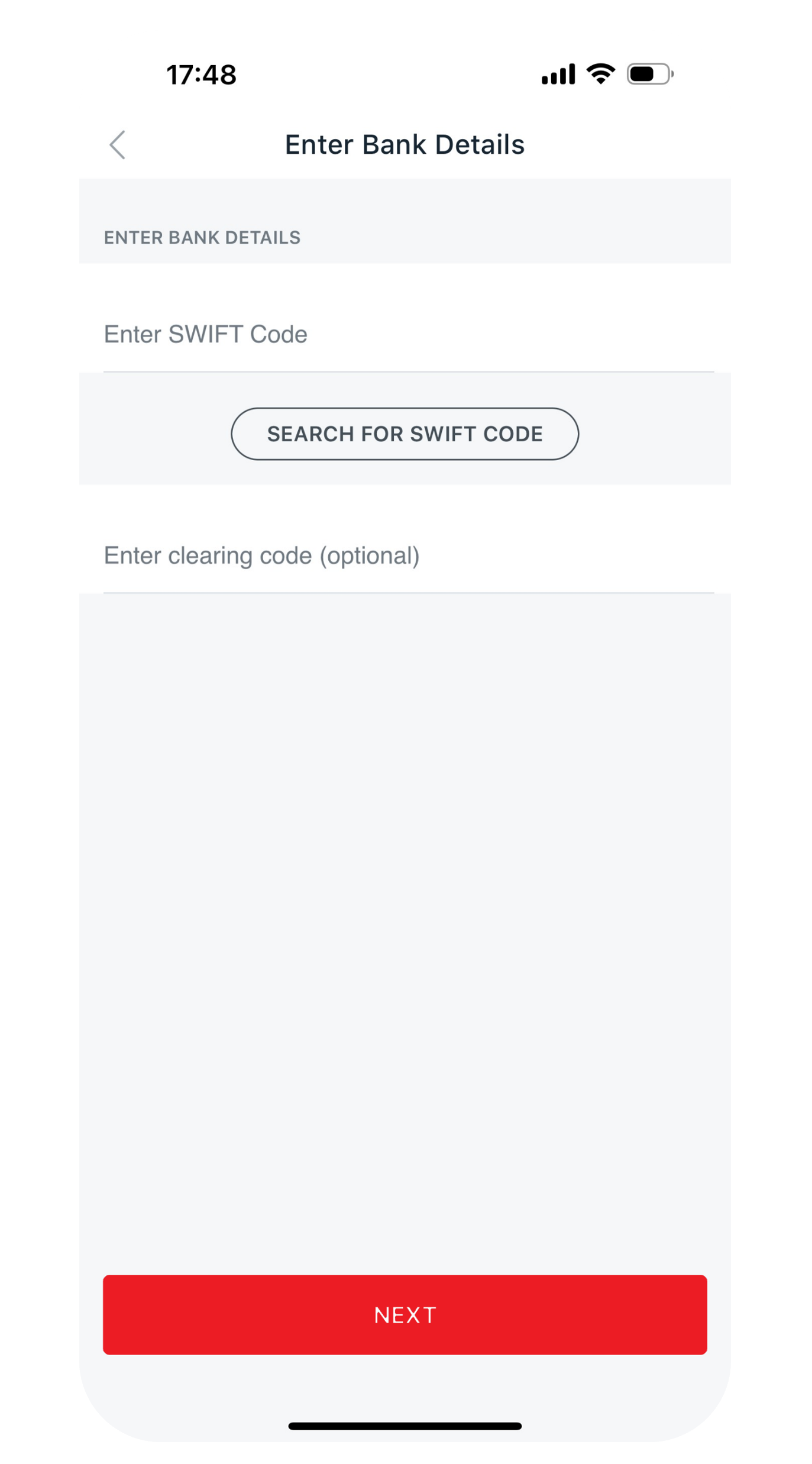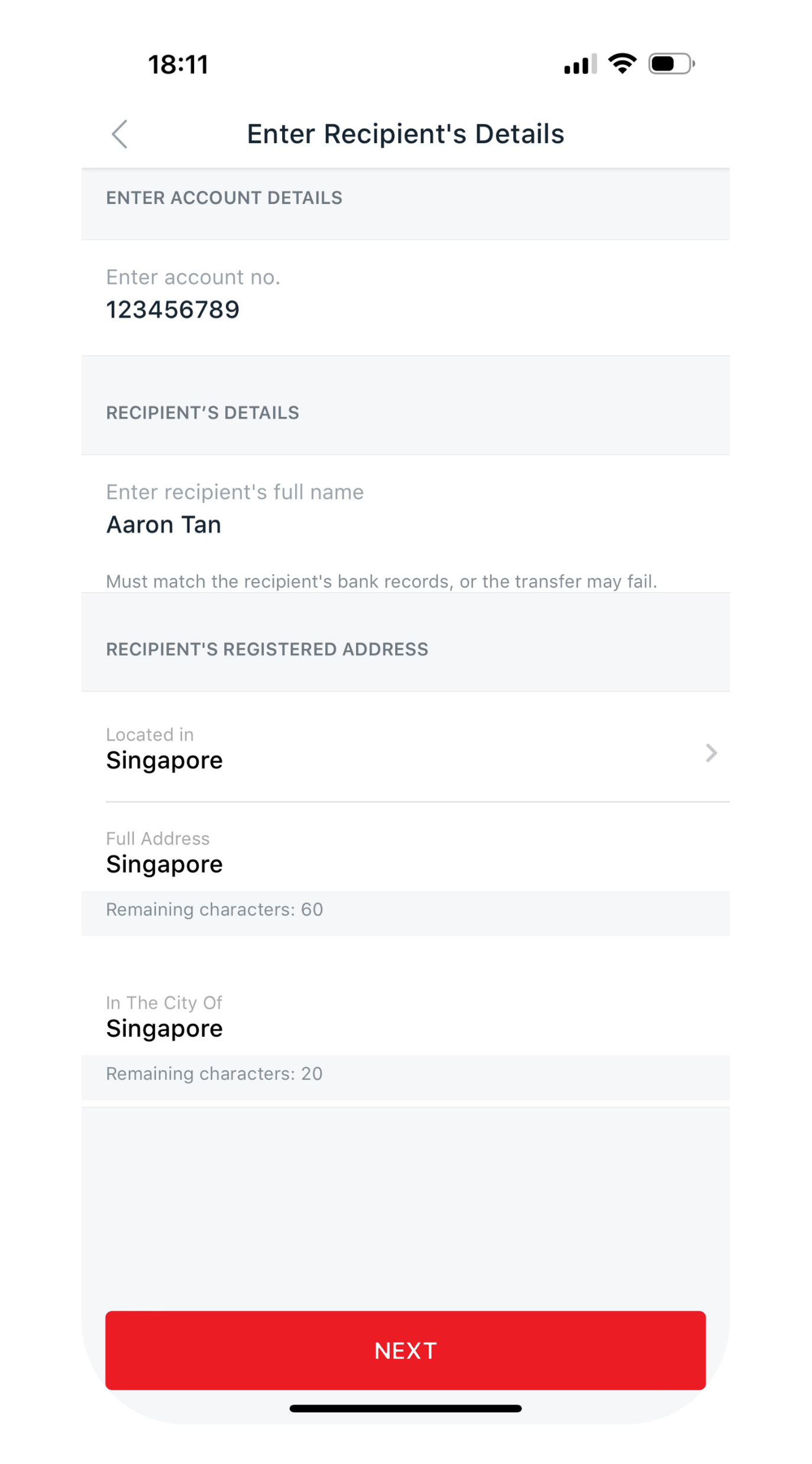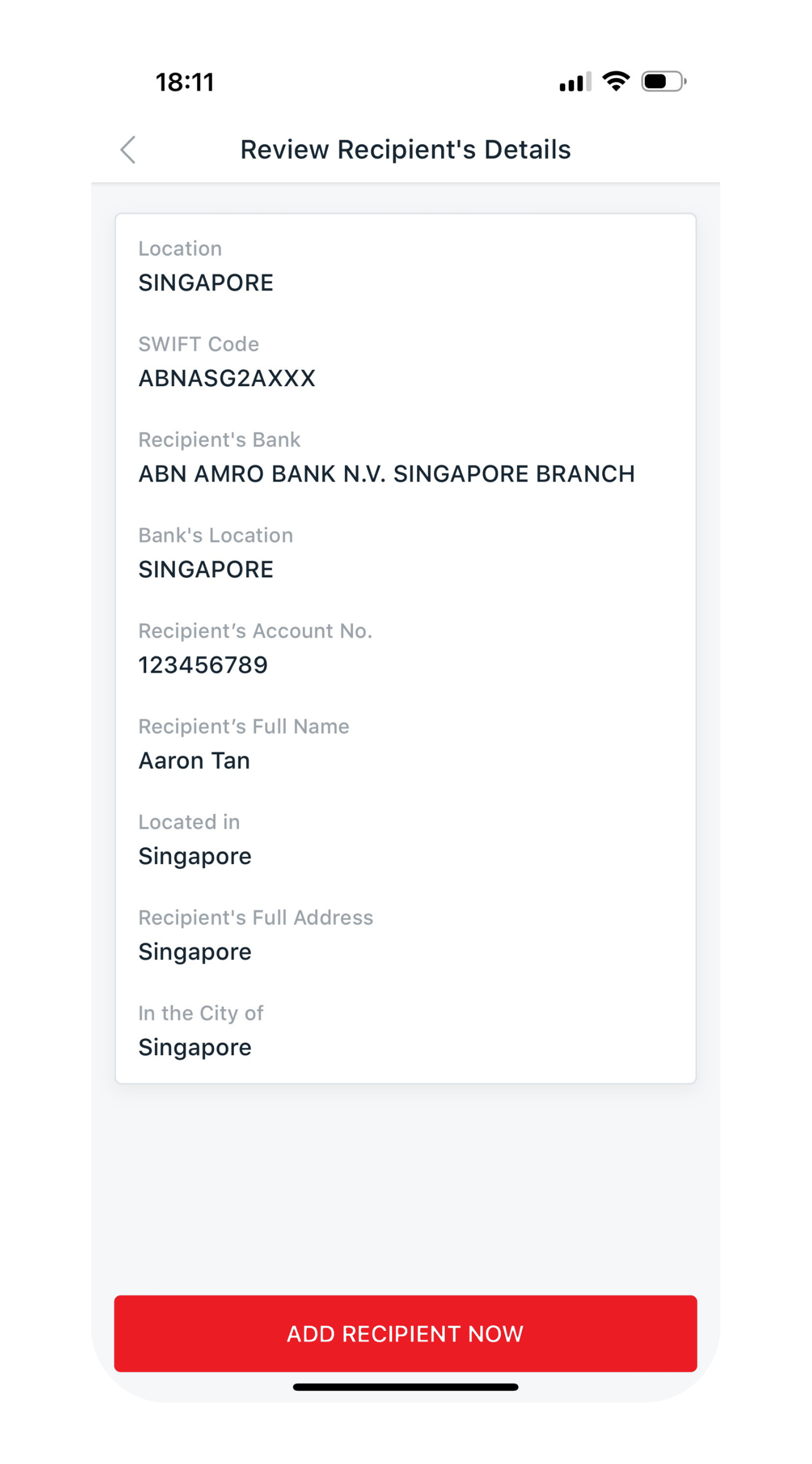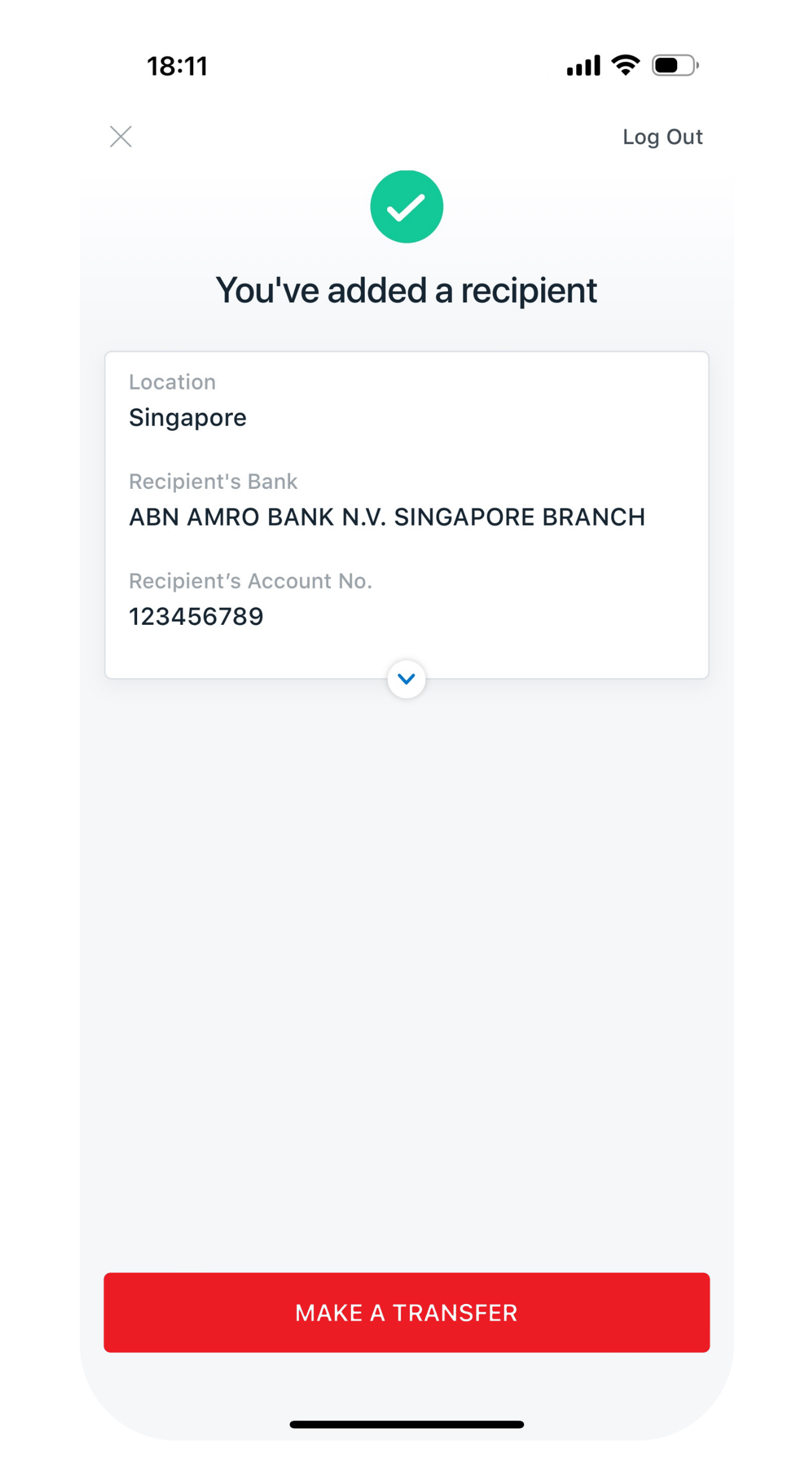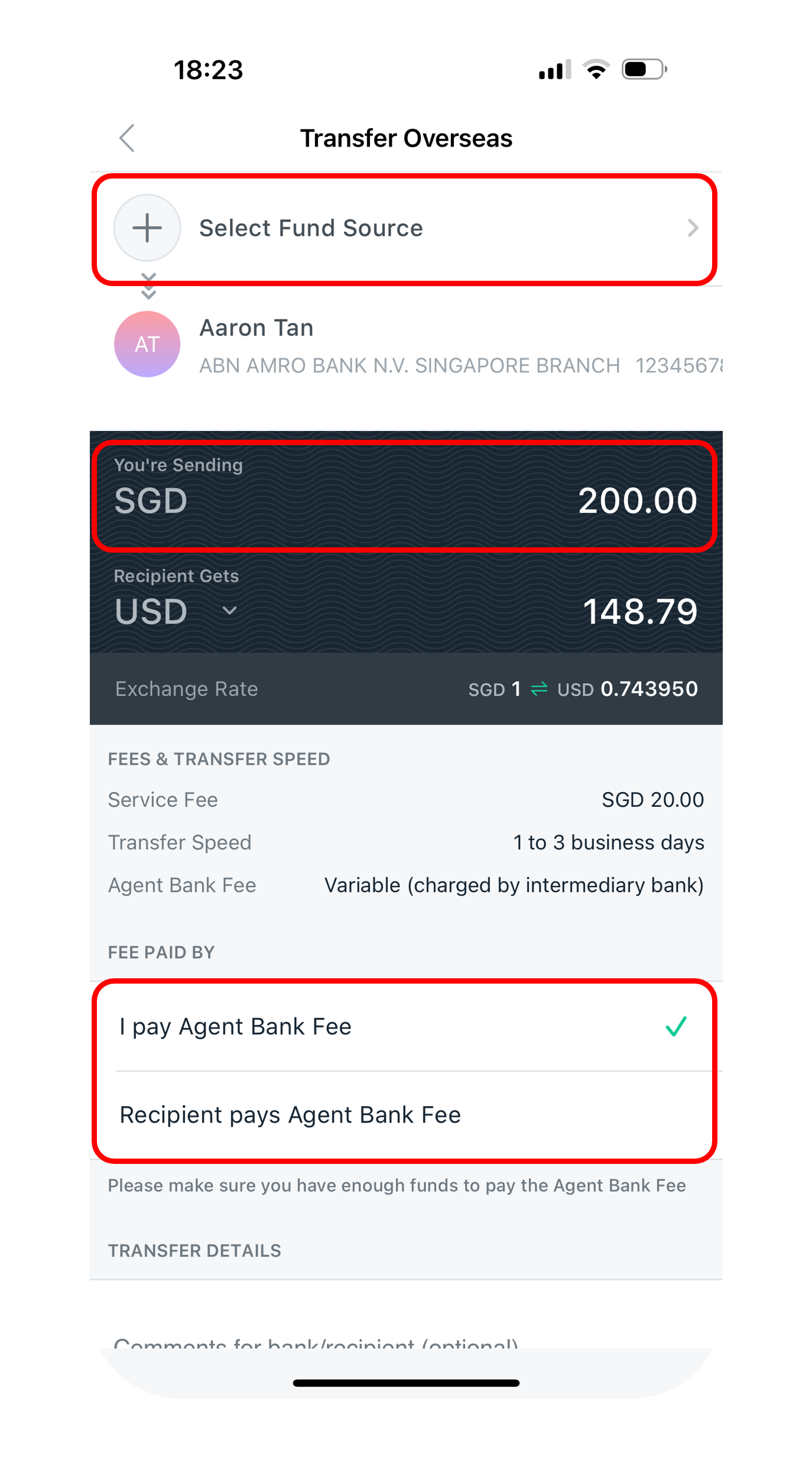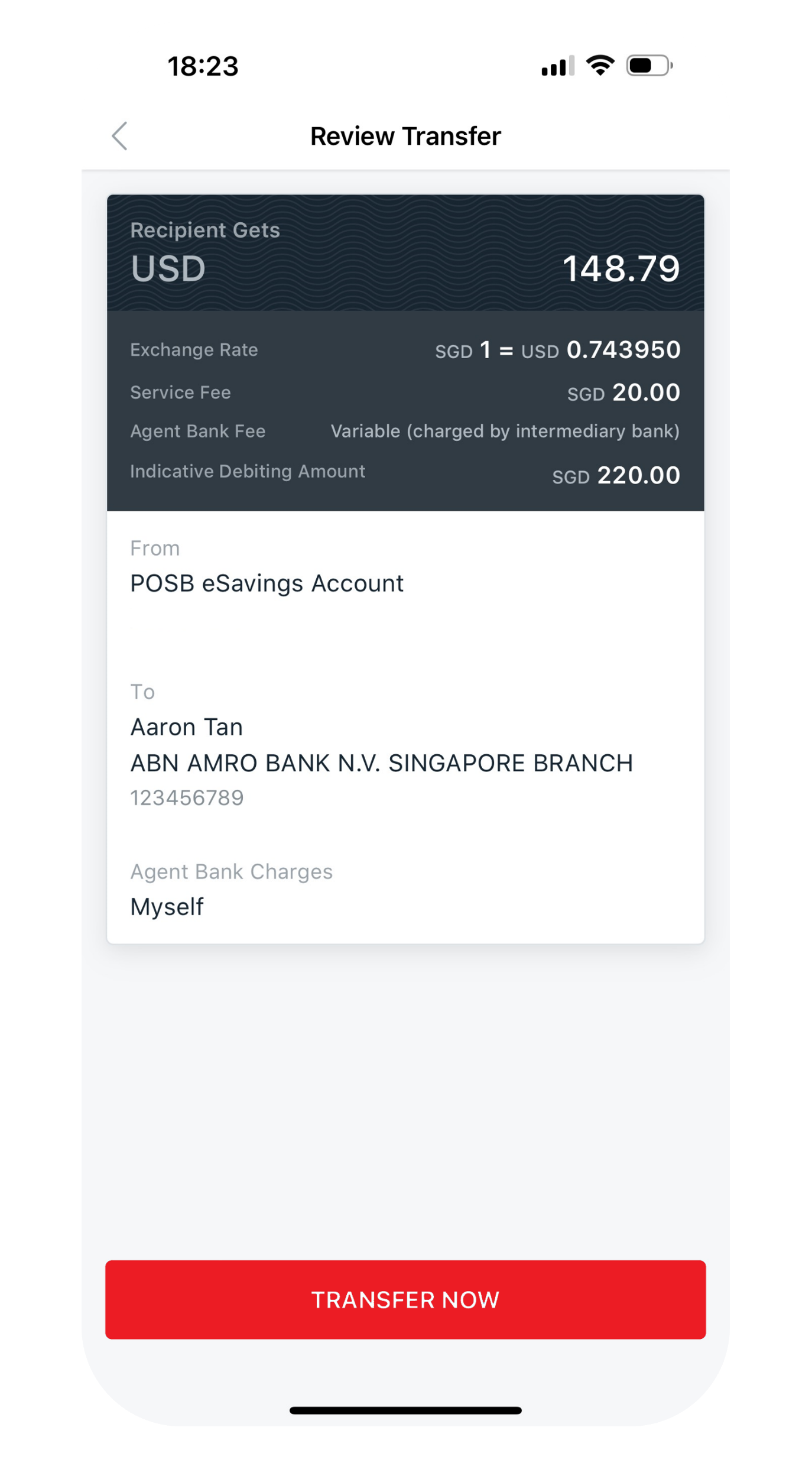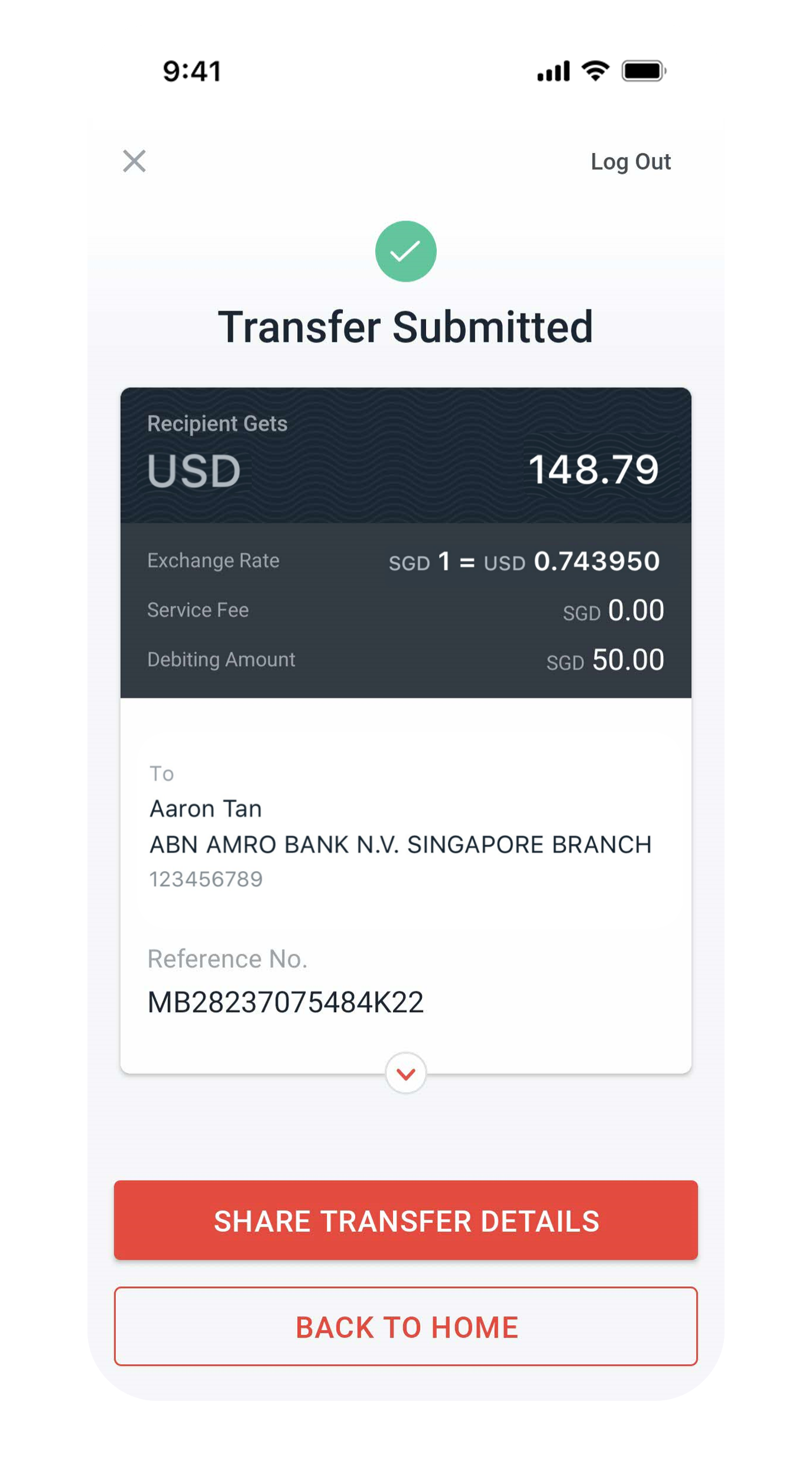Transfer Funds to Other Bank Accounts in Singapore
Learn how to send SGD or foreign currency to another DBS/POSB account or a different bank in Singapore. You can also schedule transfers to be sent out on a later date using digibank.
Part of: Guides > Your Guide to digibank
Important information
- The recipient's name you enter only serves as reference for you. The transfer is processed based on the account number you provided.
Modes of local funds transfer in SGD
There are various methods to transfer funds to other Bank’s account via digibank:
FAST lets you send Singapore dollars almost instantly to other banks and financial institutions.
Information Required- Recipient's Name
- Recipient's Bank Name
- Recipient's Bank Account Number
Fees: $0
Transfer Time: Almost Instant- Funds submitted before 8pm on a working day, it will be available after 2 working days.
- Funds submitted after 8pm on a working day, it will be available after 3 working days.
- Recipient's Name
- Recipient's Bank Name
- Recipient's Bank Account Number
Fees: $0
Transfer Time: 2-3 business daysPayNow is an electronic fund transfer service that allows you to transfer SGD funds instantly to a payee, using the payee's designated mobile number or NRIC/FIN number instead of his/her bank account number. Learn more.
Information Required- Recipient’s designated mobile number; or
- Recipient’s NRIC/FIN number
Fees: $0
Transfer Time: Almost Instant- The transfer limit is up to S$200,000 daily. Learn more about how to change local funds transfer limits.
- If you are transferring funds to the following banks and non-financial institutions (NFIs), you can do so via Transfer to Other Bank Account (FAST) or PayNow. Other methods of transfers are not accepted by these banks and NFIs.
- GREEN LINK DIGITAL BANK PTE PTD
- GPAY NETWORK (S) PTE LTD
- LIQUID GROUP PTE LTD
- MATCHMOVE PAY PTE LTD
- NIUM PTE LTD
- SINGCASH PTE LTD
- WISE ASIA-PACIFIC PTE. LTD.
- XFERS PTE LTD
List of Banks and NFIs
Refer to the complete list of participating banks and non-bank financial institutions (NFIs) and account types for funds transfer (FAST).
How to transfer SGD to other bank accounts in Singapore
There are various channels which you may transfer funds to another bank account in Singapore with us. The most convenient method would be via digibank mobile.
digibank mobile
digibank online
DBS/POSB ATM (To other DBS/ POSB Account only)
- Insert your ATM/Debit Card and key in your PIN.
- Press Button for More Services.
- Press Button for Funds Transfer/Fixed Deposit.
- Select the Account Type to Debit.
- Select the Account Type to Credit.
- Select TO ANOTHER ACCOUNT.
- Indicate the Account Number you wish to transfer to.
- Enter the amount.
- Verify the Details of the Transaction and press Confirm.
Find the nearest ATM using our Locator.
How to transfer foreign currencies to other banks in Singapore
You can transfer funds in foreign currencies to other banks in Singapore, using the Overseas transfer feature on digibank. Simply follow the steps below.
digibank mobile
digibank online
Want to send money to an overseas bank account?
Transfer Funds to Overseas Account
How to view and delete Scheduled Transfers
There are various channels which you may manage your Scheduled Transfers with us. The most convenient method would be via digibank mobile.
digibank mobile
digibank online
- Log in to digibank online with your User ID and PIN.
- Complete the Authentication Process.
- Under the section Transfer, select More Transfer Services.
- Under Local Transfers, Manage Recipient and Transfers, select View or Delete Post-Dated Transfer.