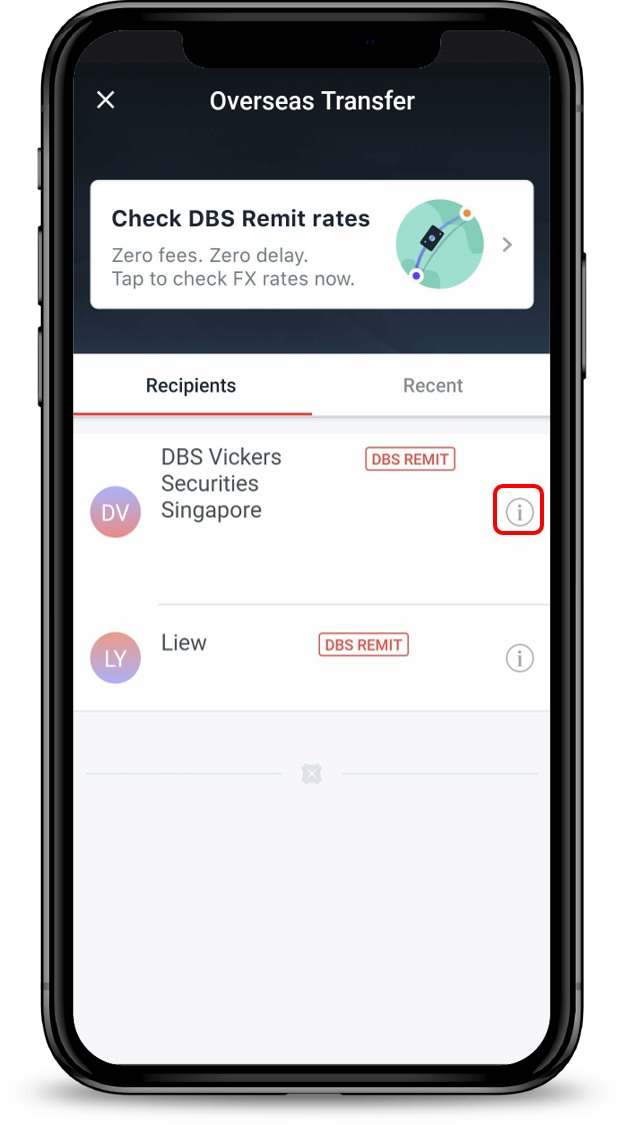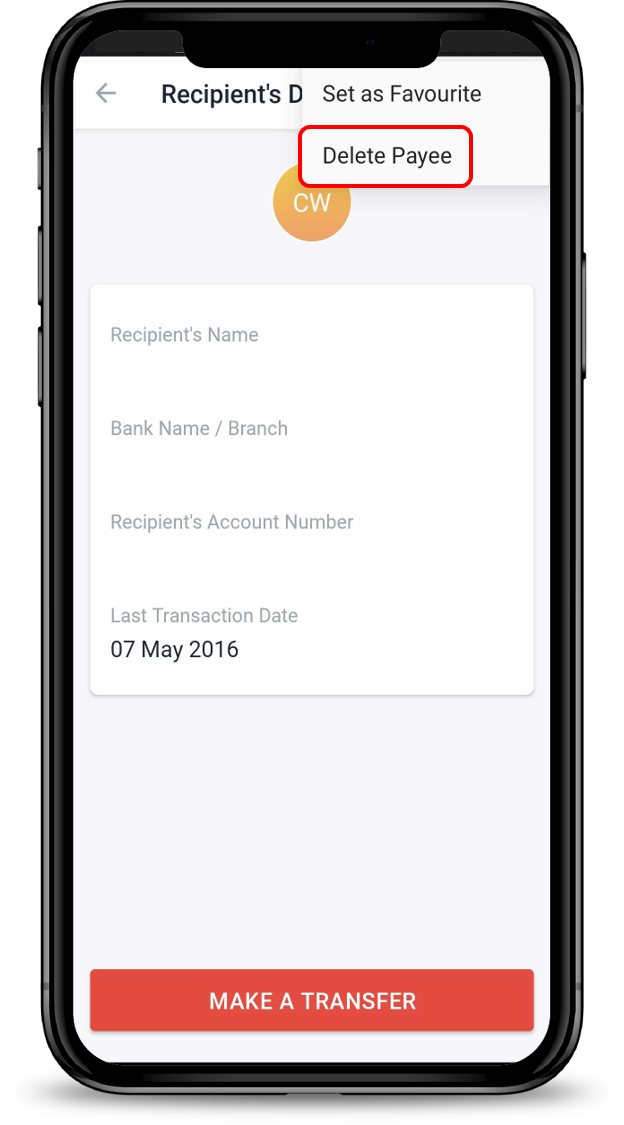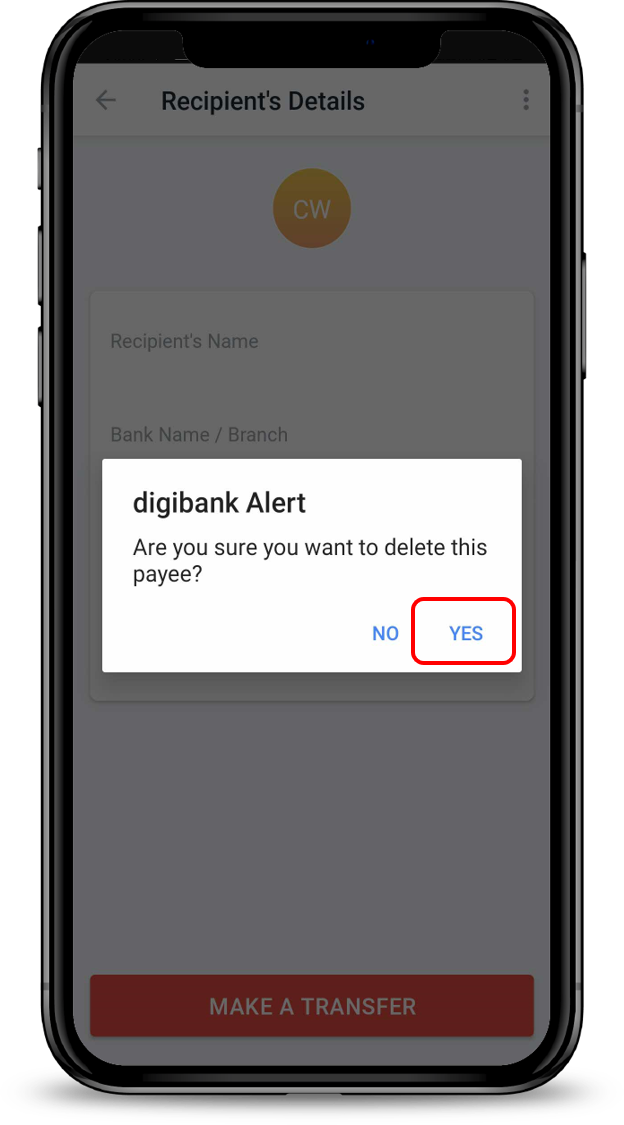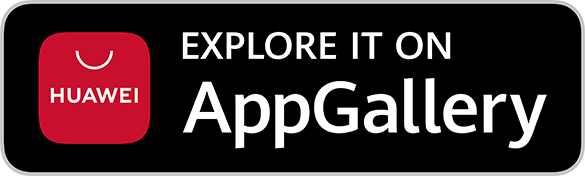Remove Overseas Funds Transfer Recipient
Remove an overseas funds transfer recipient easily using digibank.
Part of: Guides > Your Guide to digibank
How to remove overseas funds transfer recipient
There are various channels which you may remove overseas funds transfer recipient with us. The most convenient method would be via digibank mobile.
digibank mobile
digibank online
- Log in to digibank online with your User ID & PIN.
- Complete the Authentication Process.
- Select Transfer and click on DBS Remit and Overseas Transfer.
- Click All found on the right of Overseas Recipients.
- Select the recipient(s) that you would like to remove and click on Delete Selected.
- Verify the details and click Submit to delete recipient(s).
Was this information useful?