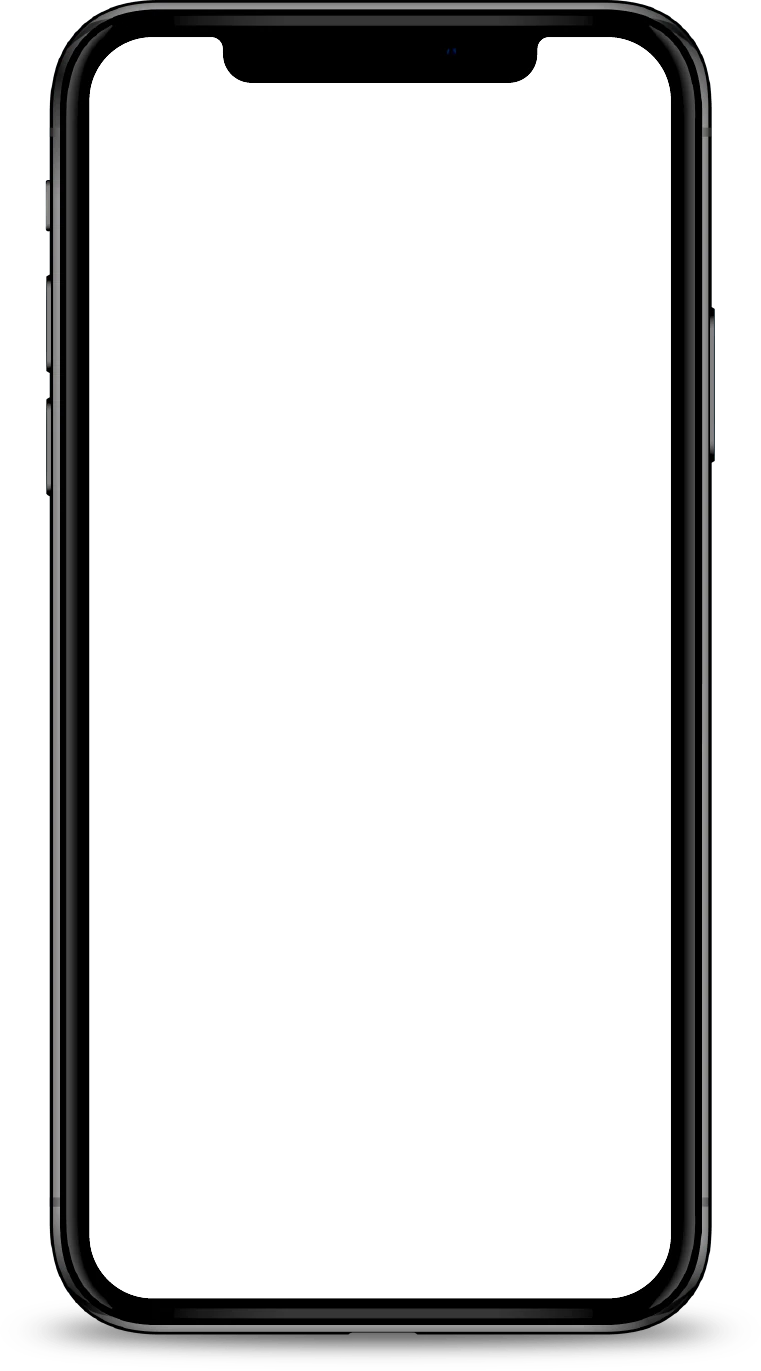Update Mobile Number
Keep your mobile number updated and ensure your transaction alerts on digibank app and mobile device are turned on, so you are notified of your account activities.
Part of: Guides > Your Guide to digibank
Important information
- If you do not have a mobile number registered with us, please use digibank Mobile to update your mobile number.
- Don’t have digibank? You may also update your contact details with your DBS/POSB Card & PIN and Singpass, click here to Login.
How to update your mobile number
There are various channels which you may update your mobile number with us. The most convenient method would be via digibank mobile or with your DBS/POSB Card & PIN via Singpass.
digibank Mobile
digibank Online
- Log in to digibank Online with your User ID and PIN.
- Complete the authentication process.
- Select Update Personal and Contact Details under
 at the top of your digibank Online page.
at the top of your digibank Online page. - Under Mobile Number for iB OTP, indicate if your Mobile Number is Local (Singapore) or Overseas:
-
Local (Singapore)
- Input your Mobile Number.
- Provide Authorisation and click Next.
- Follow the 2-Factor Authentication Instructions and click Submit to complete your Mobile Number Update.
-
Overseas
- Indicate your Country Code and Area Code if applicable.
- Input your Mobile Number.
- Provide Authorisation and click Next.
- Follow the 2-Factor Authentication Instructions and click Submit to complete your Mobile Number Update.
-
Local (Singapore)
DBS/POSB Card & PIN and Singpass
If you have already enrolled for Singpass, you can update your contact details (mobile number and email address) by following below steps:
- Log in with your DBS/POSB Card and PIN.
- Verify if your existing information with us is accurate and click UPDATE WITH SINGPASS if changes are required.
- Log in with your Singpass and provide consent to retrieve your personal data from the relevant government agencies to update your details with us.
- Review your details from Singpass and submit your request.
Video Teller Machine (VTM)
- Insert your NRIC, ATM/Debit/Credit Card or scan your Passport and complete the authentication process.
- Under Update Particulars, select Phone.
- Select either Mobile, Home, Office or Fax number to update.
- Select the Country and enter the Phone Number.
- Get a One Time Password via SMS* and key it into the Video Teller Machine (VTM).
- Press Confirm to complete the transaction.
Note:
- *Customers who did not receive the One Time Password via SMS or do not have their phone with them, select either Wrong Phone Number or No Phone with me.
- An Officer will be connected to personally verify the customer through a secured authentication process.
Find the nearest Video Teller Machine (VTM) using our Locator.
Frequently Asked Questions
Can I remove my mobile number / email address from the bank’s record?
- To manage your accounts online, you will need to have have a valid mobile number and email address.
Why do I need to have my mobile number / email address updated with the bank?
- To ensure that your account is protected, keep your mobile number or email/mailing address updated with us to receive transaction alerts and be notified of your account activities.
How do I update my mobile number / email address with the bank?
- Refer to the Step-by-Step guides:
Was this information useful?