Setup / Activate Smart Buddy
Download the app from the Google or Apple app store now to explore the full suite of features as a parent.
How to Setup Smart Buddy
Follow the guides below to setup the Smart Buddy.
Linking of Smart Buddy
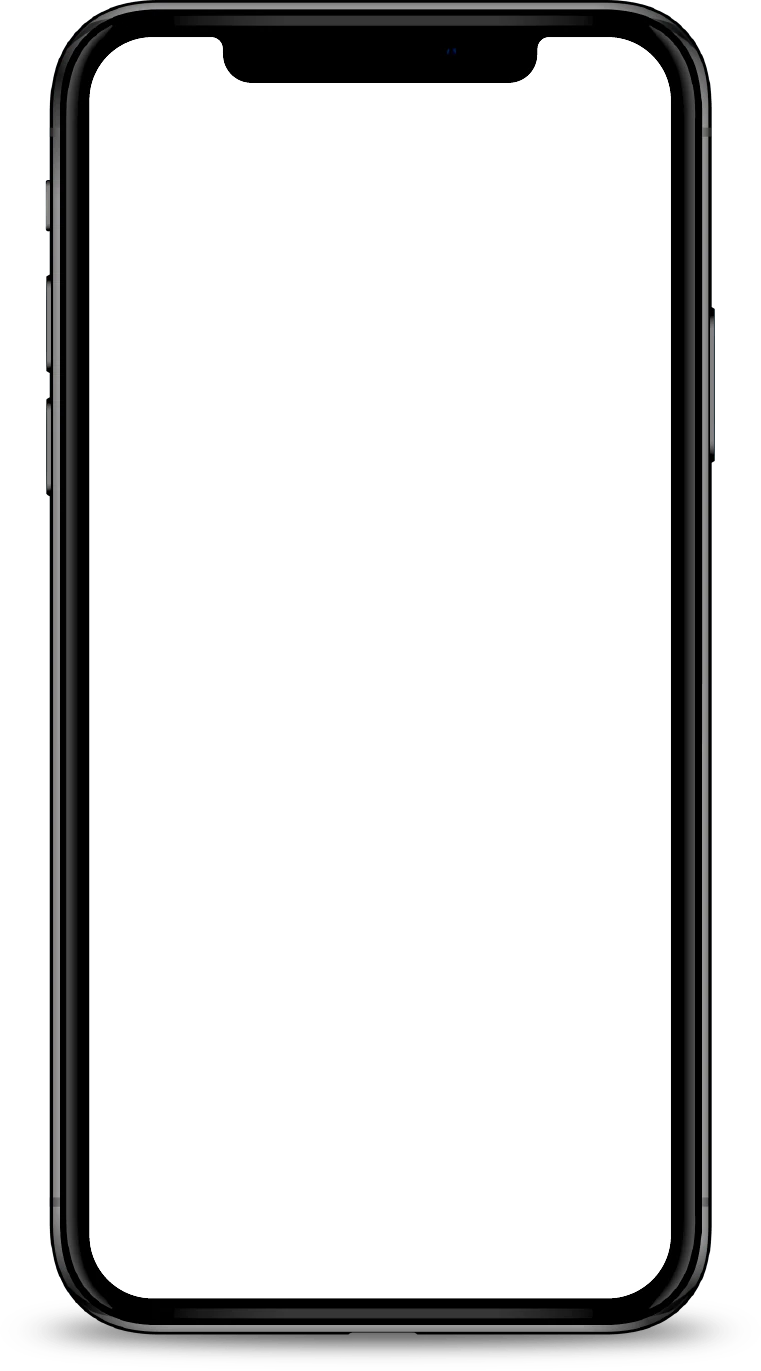
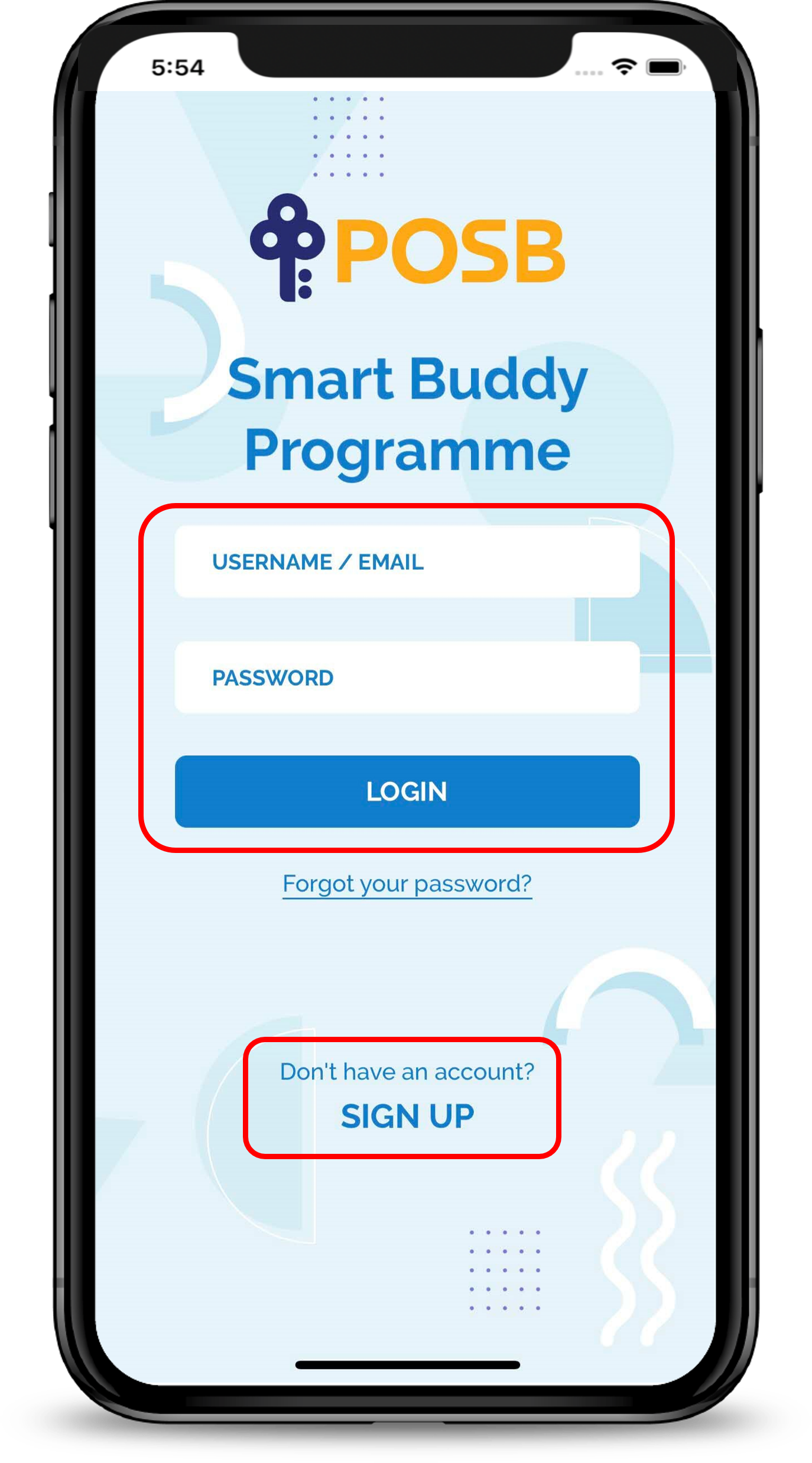
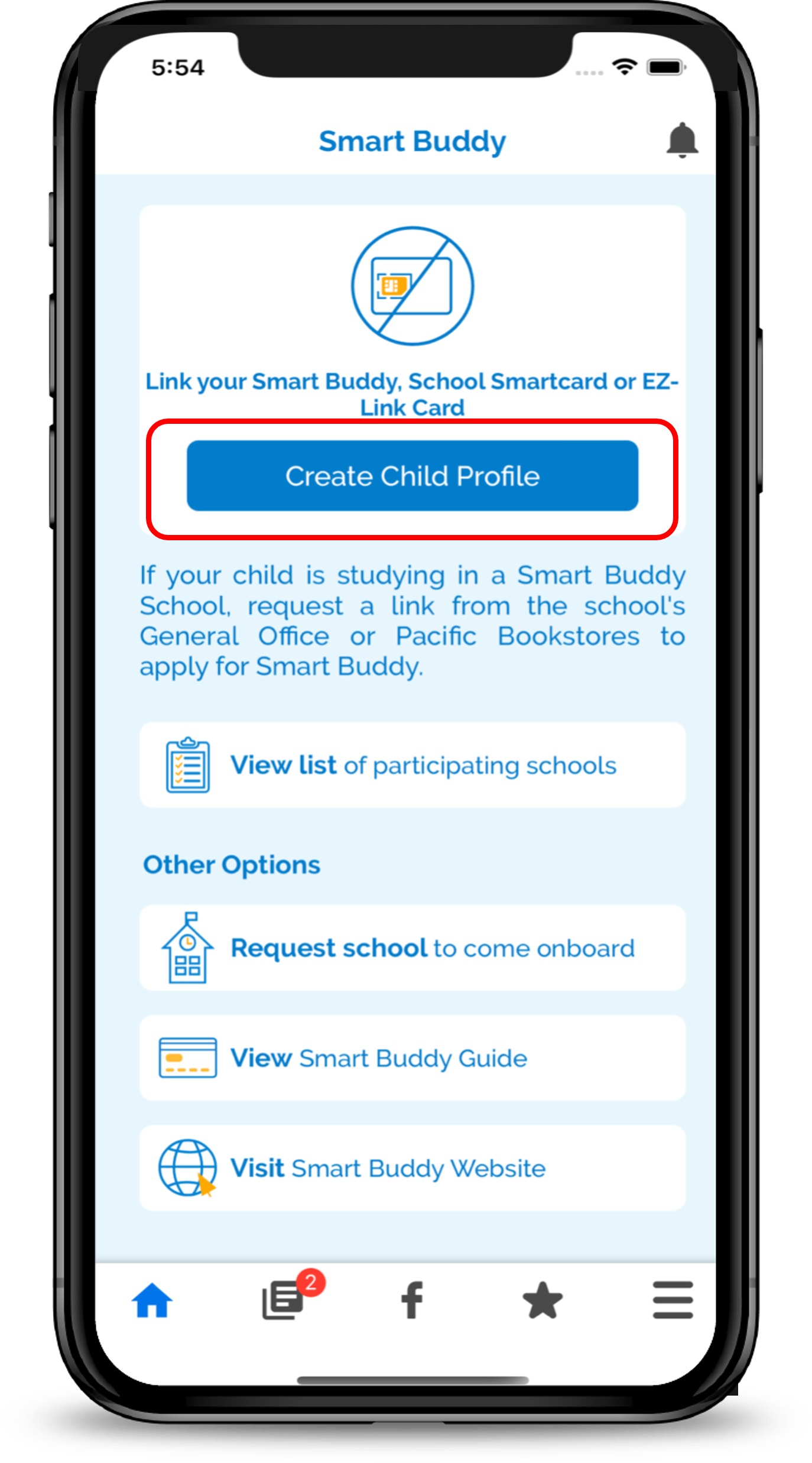
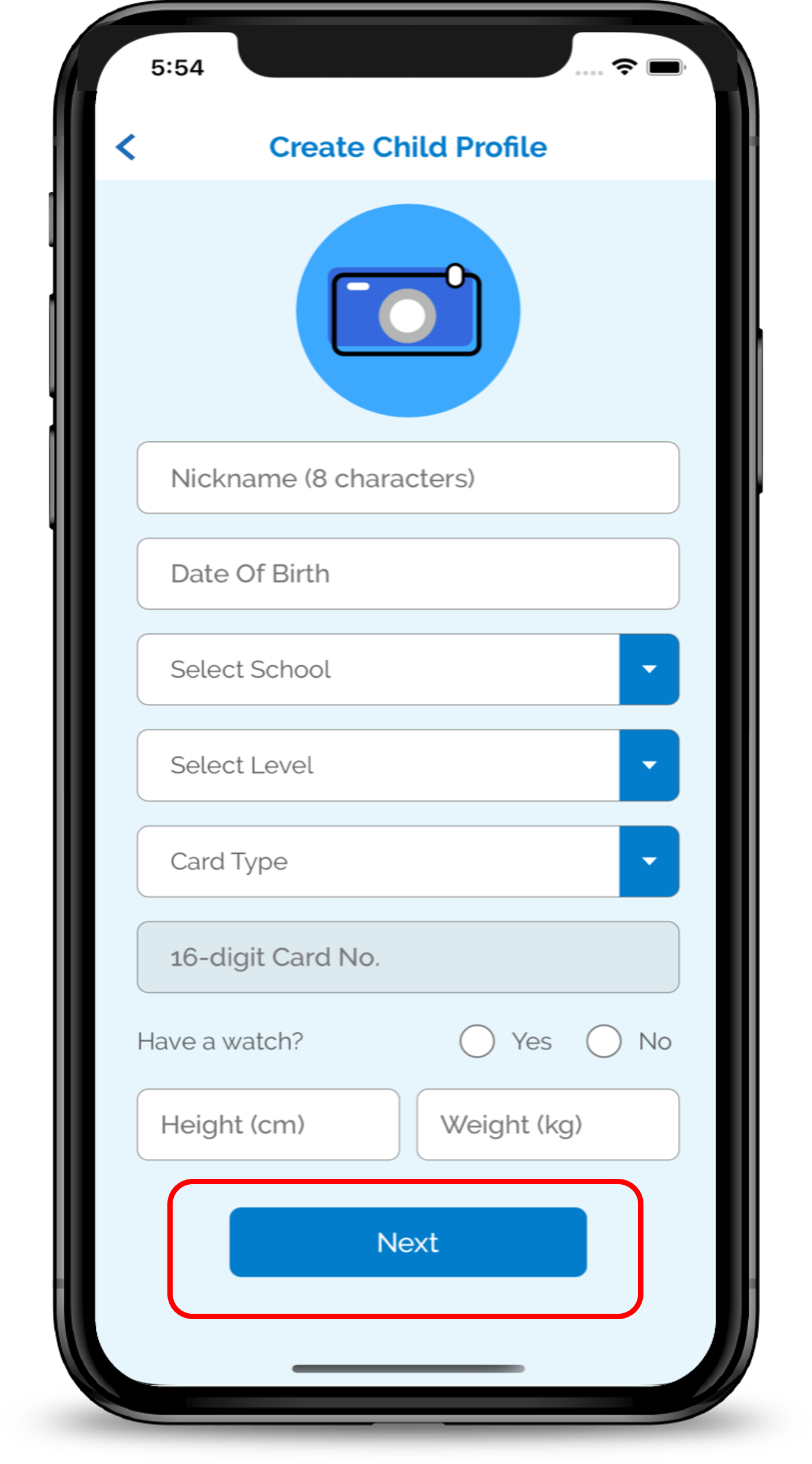
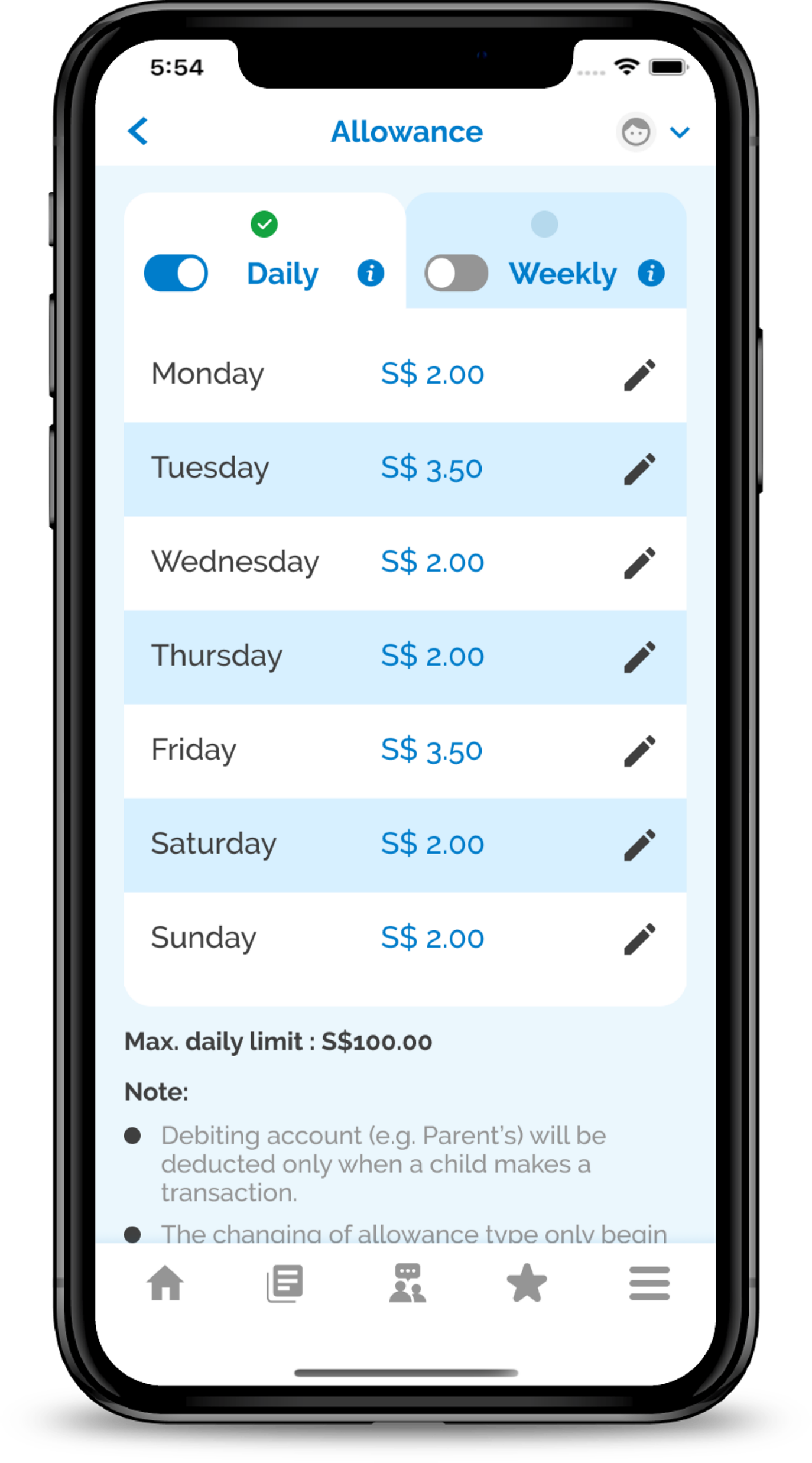
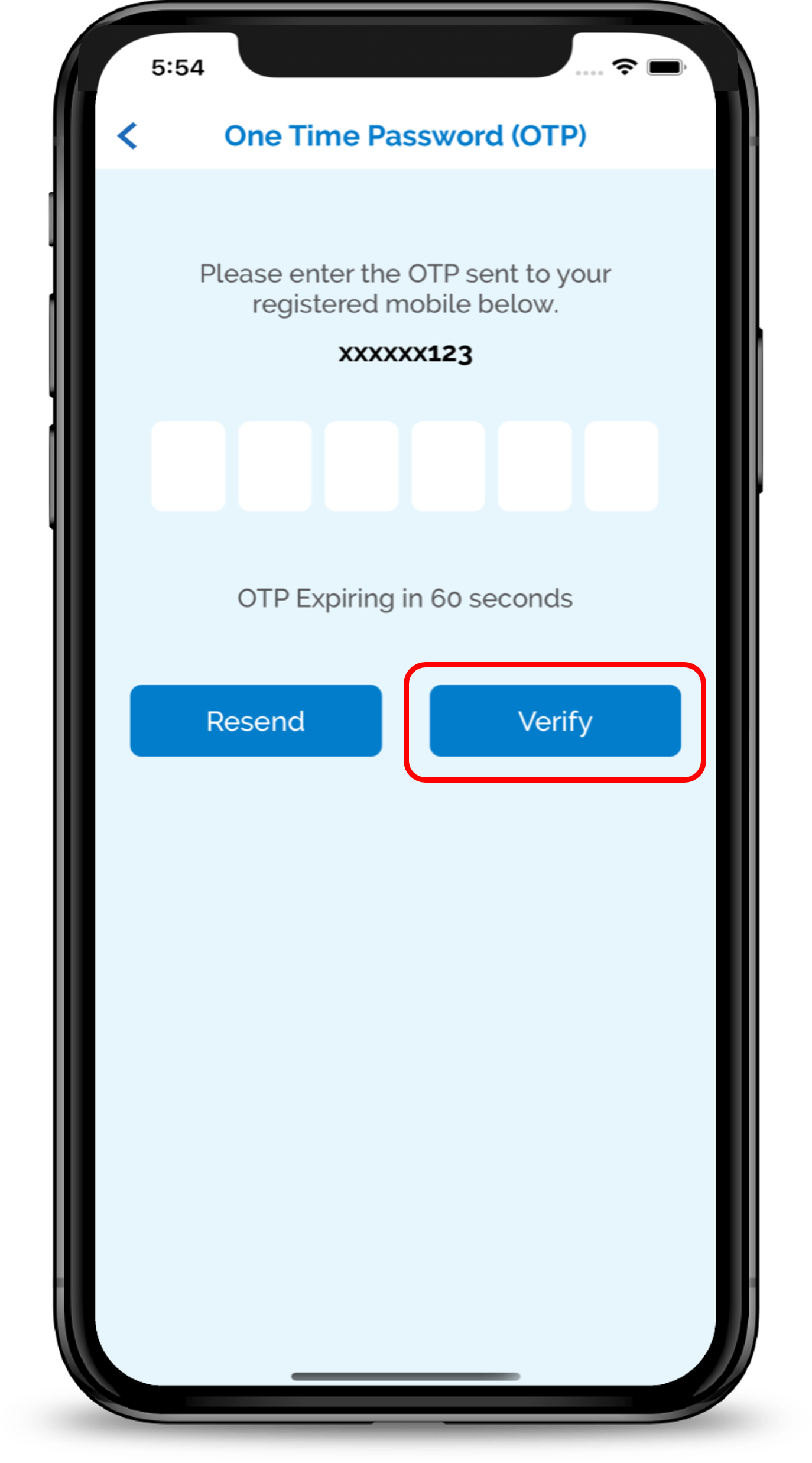
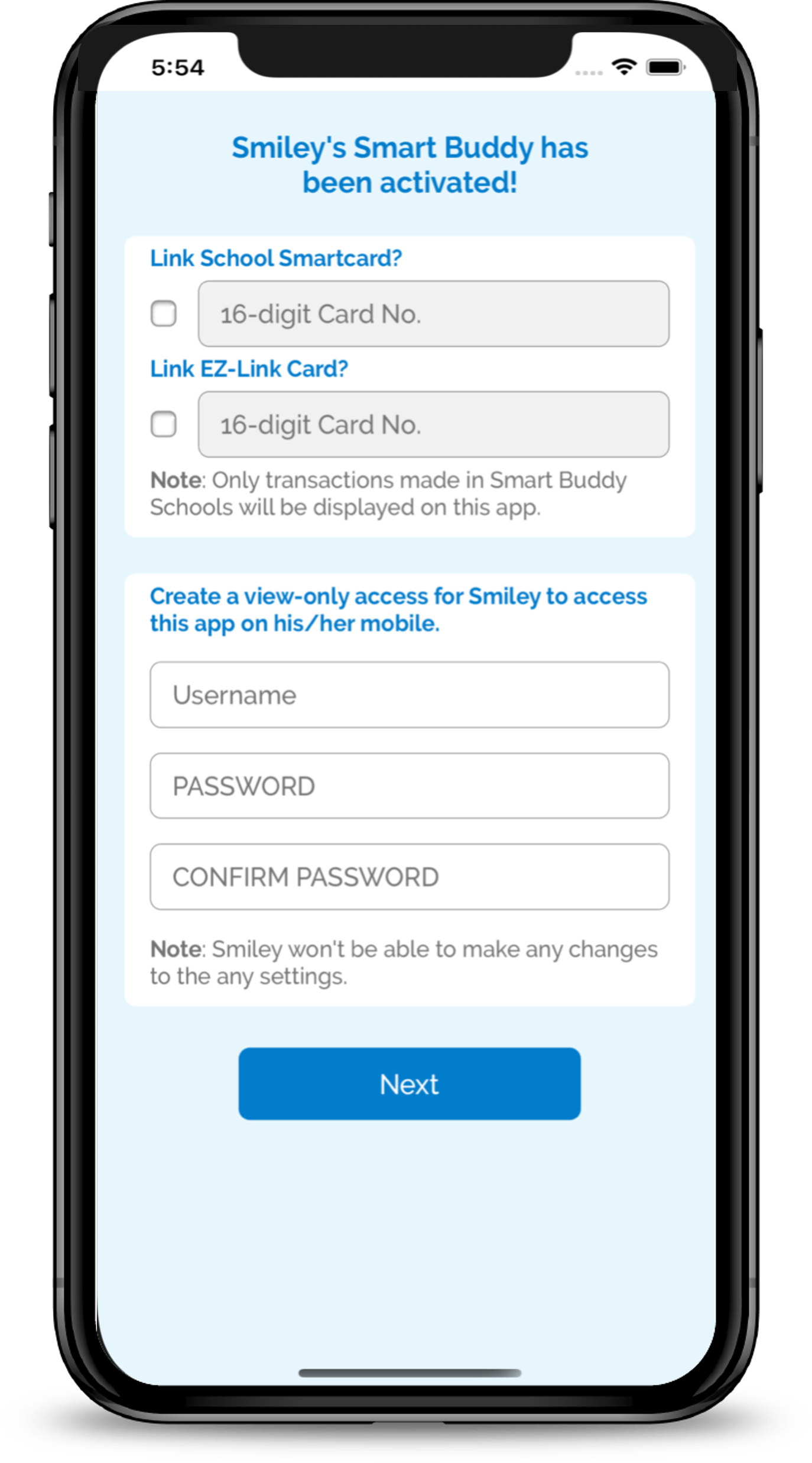
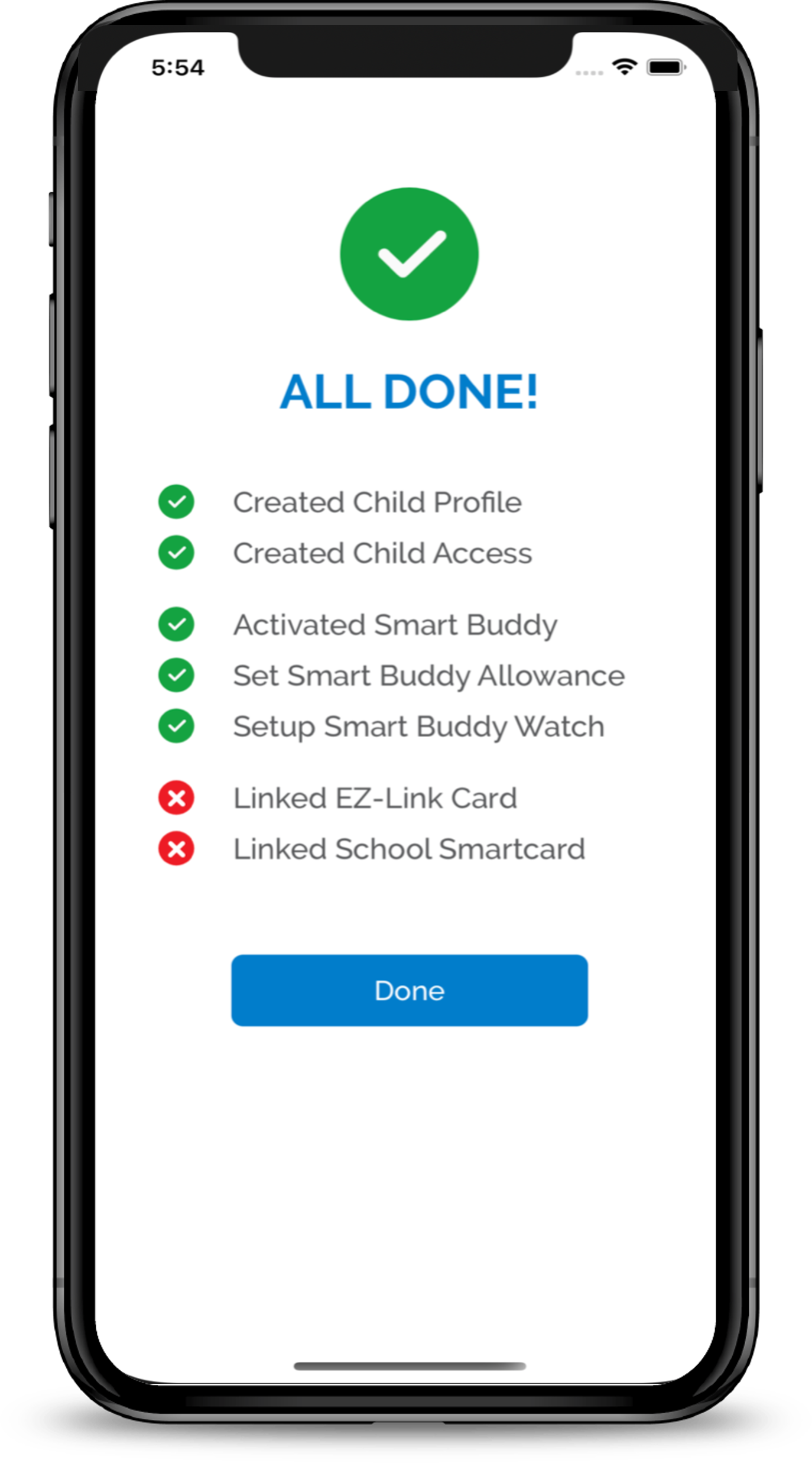
1
Step 1
Please sign up or login to begin.
Please sign up or login to begin.
2
Step 2
Tap on Create Child Profile.
Tap on Create Child Profile.
3
Step 3
Enter the details of your child then tap on Next.
Enter the details of your child then tap on Next.
4
Step 4
Setup your child’s allowance by selecting between Daily or Weekly Allowance.
Setup your child’s allowance by selecting between Daily or Weekly Allowance.
5
Step 5
Complete the OTP Verification.
Complete the OTP Verification.
6
Step 6
You may proceed to link the EZ-Link Card and School Smartcard and set up a view only access on your child's phone.
You may proceed to link the EZ-Link Card and School Smartcard and set up a view only access on your child's phone.
7
Step 7
Congratulations, you successfully linked the Smart Buddy App.
Congratulations, you successfully linked the Smart Buddy App.
Linking of EZ-Link Card or School Smartcard
Auto Transfer Savings Function
Child Access Function
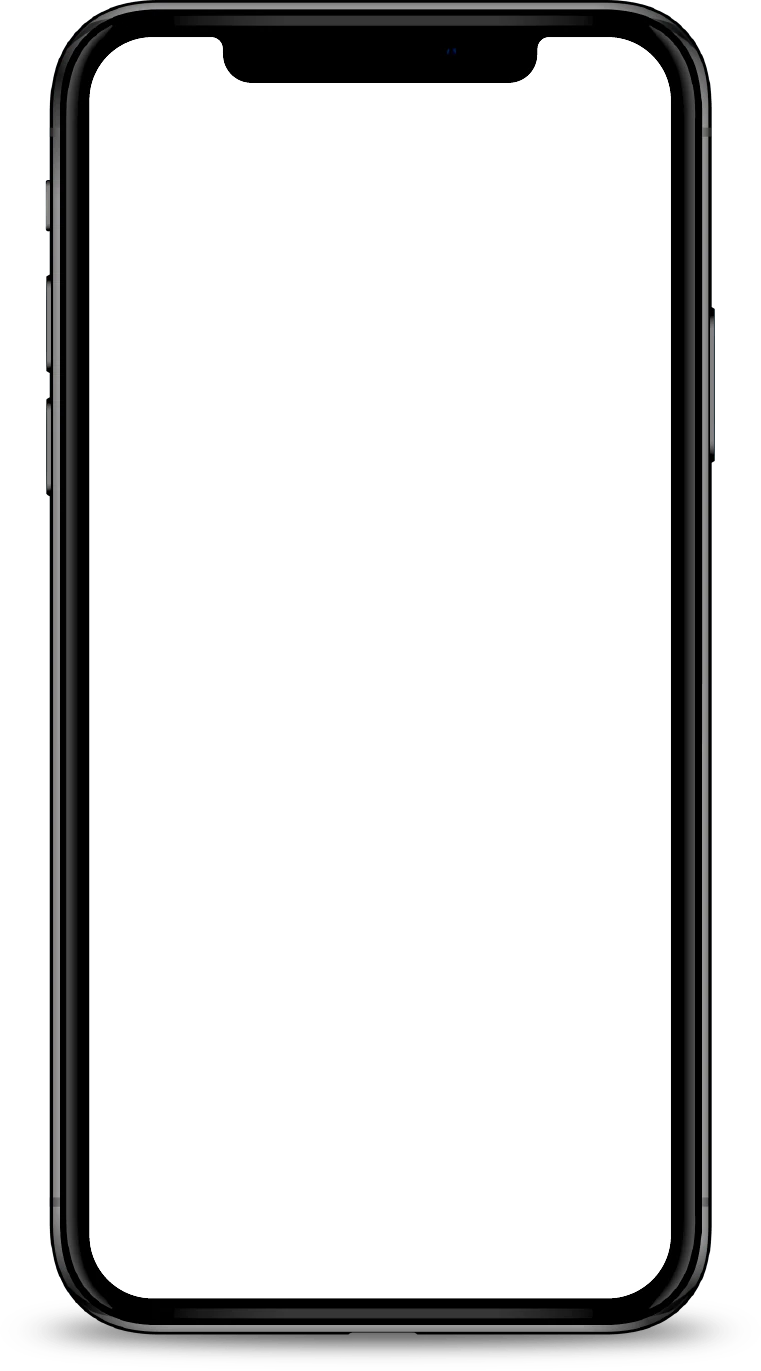
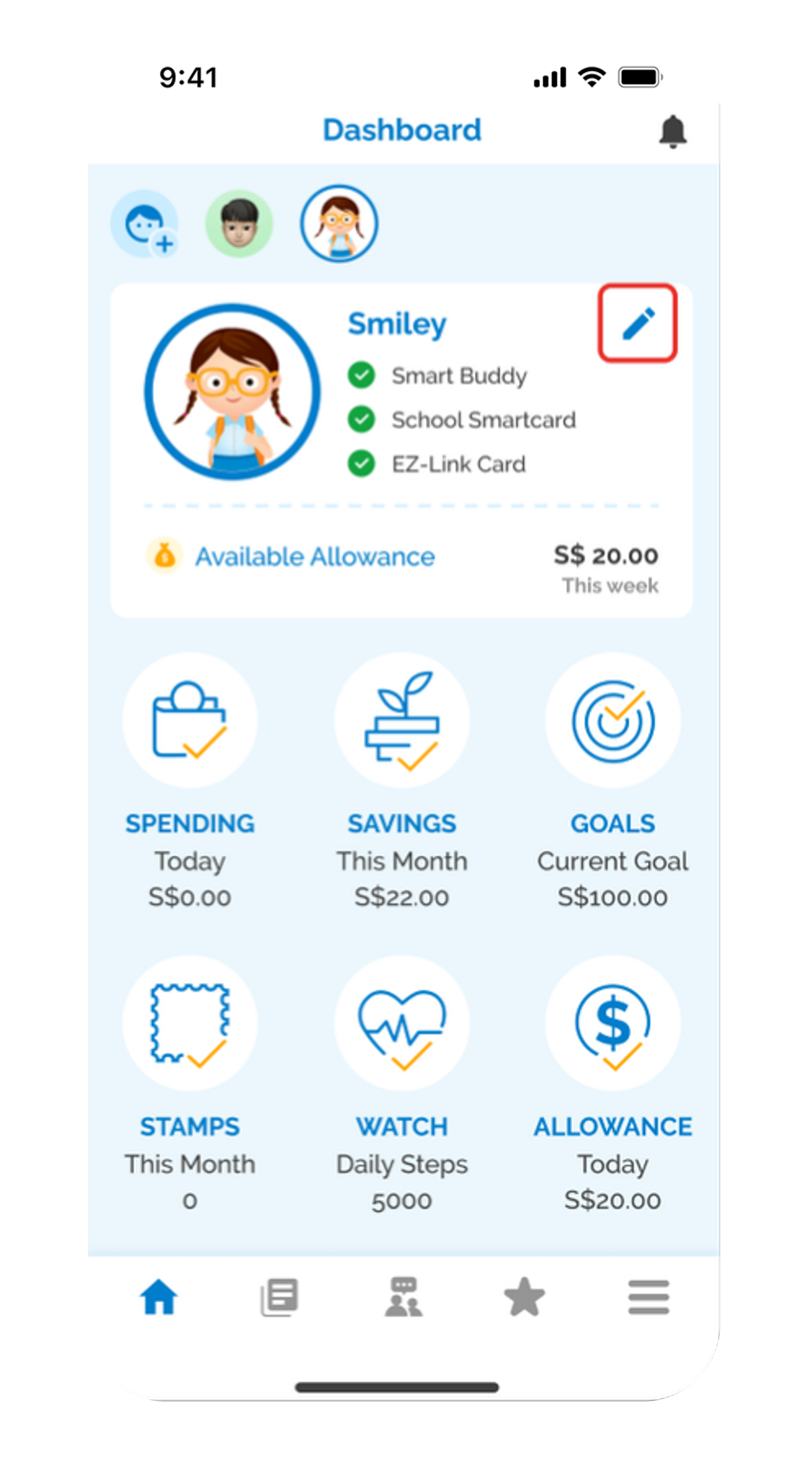
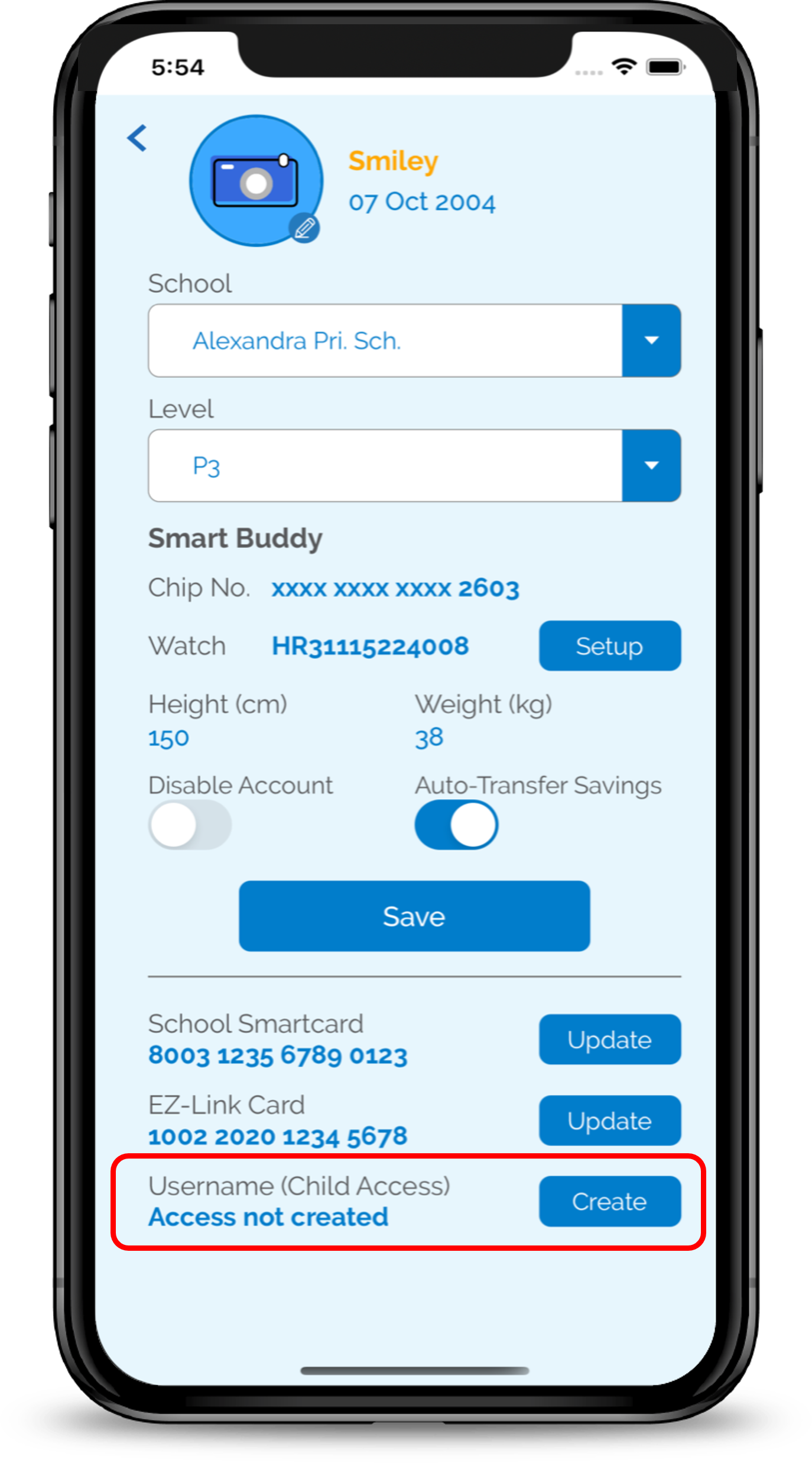
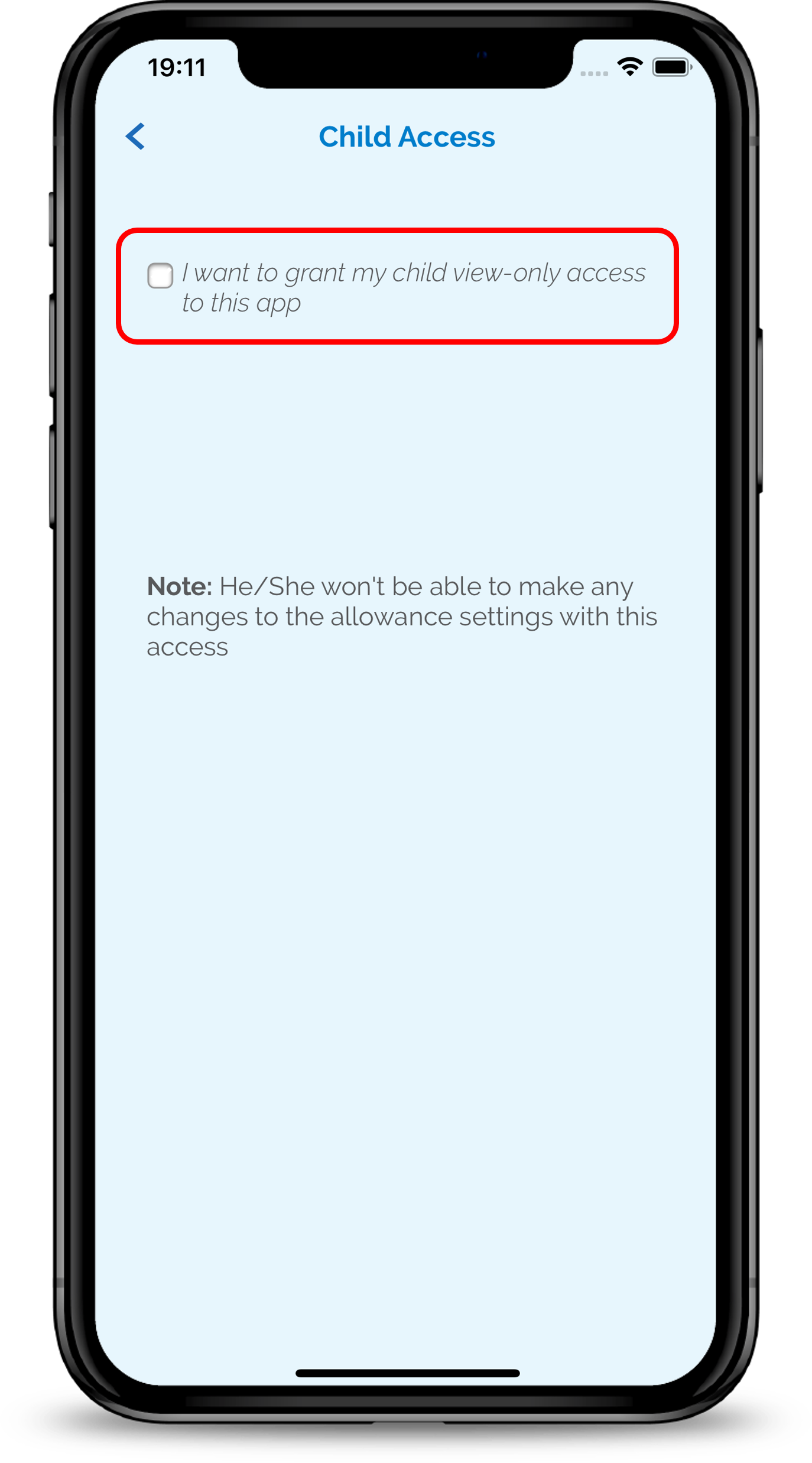
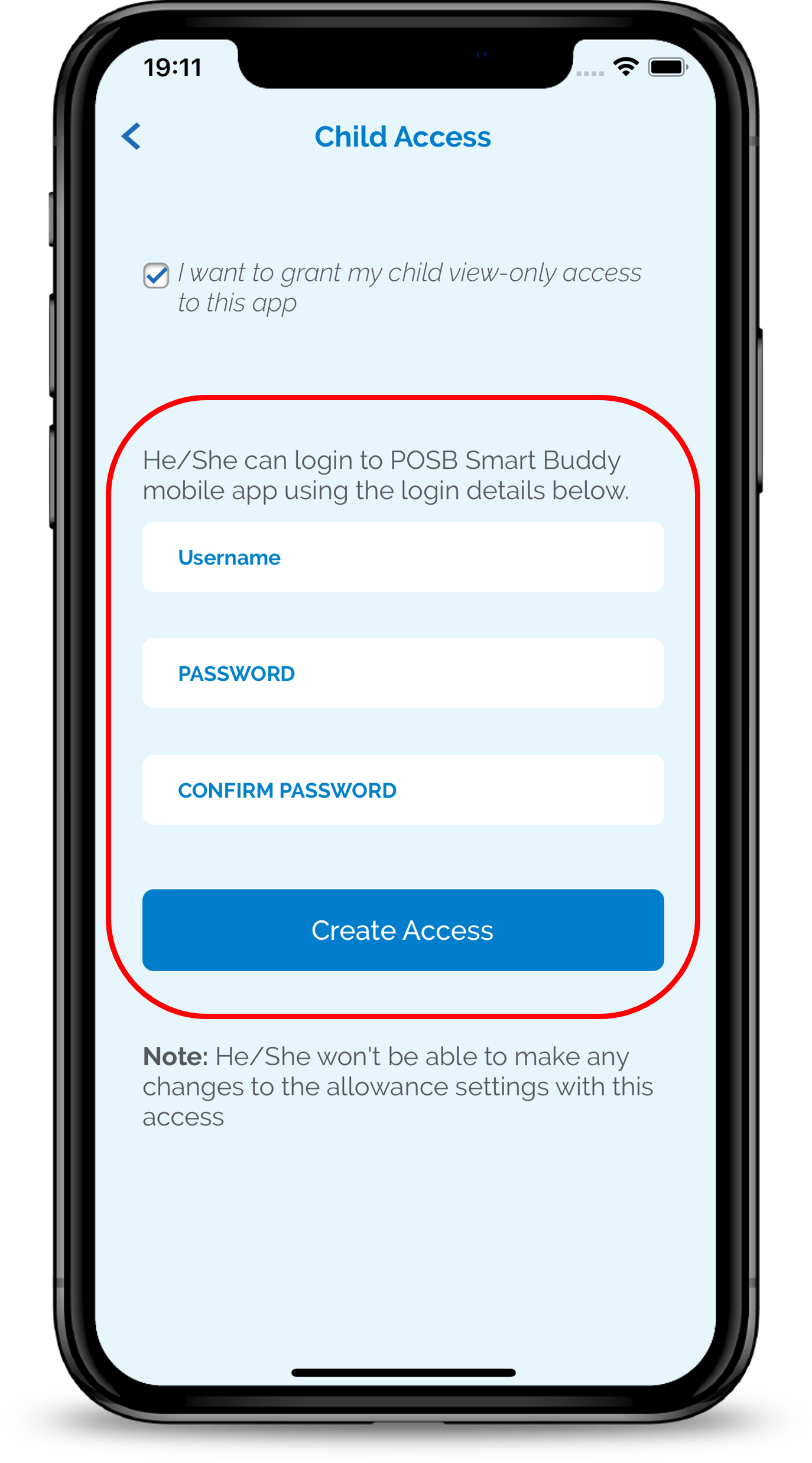
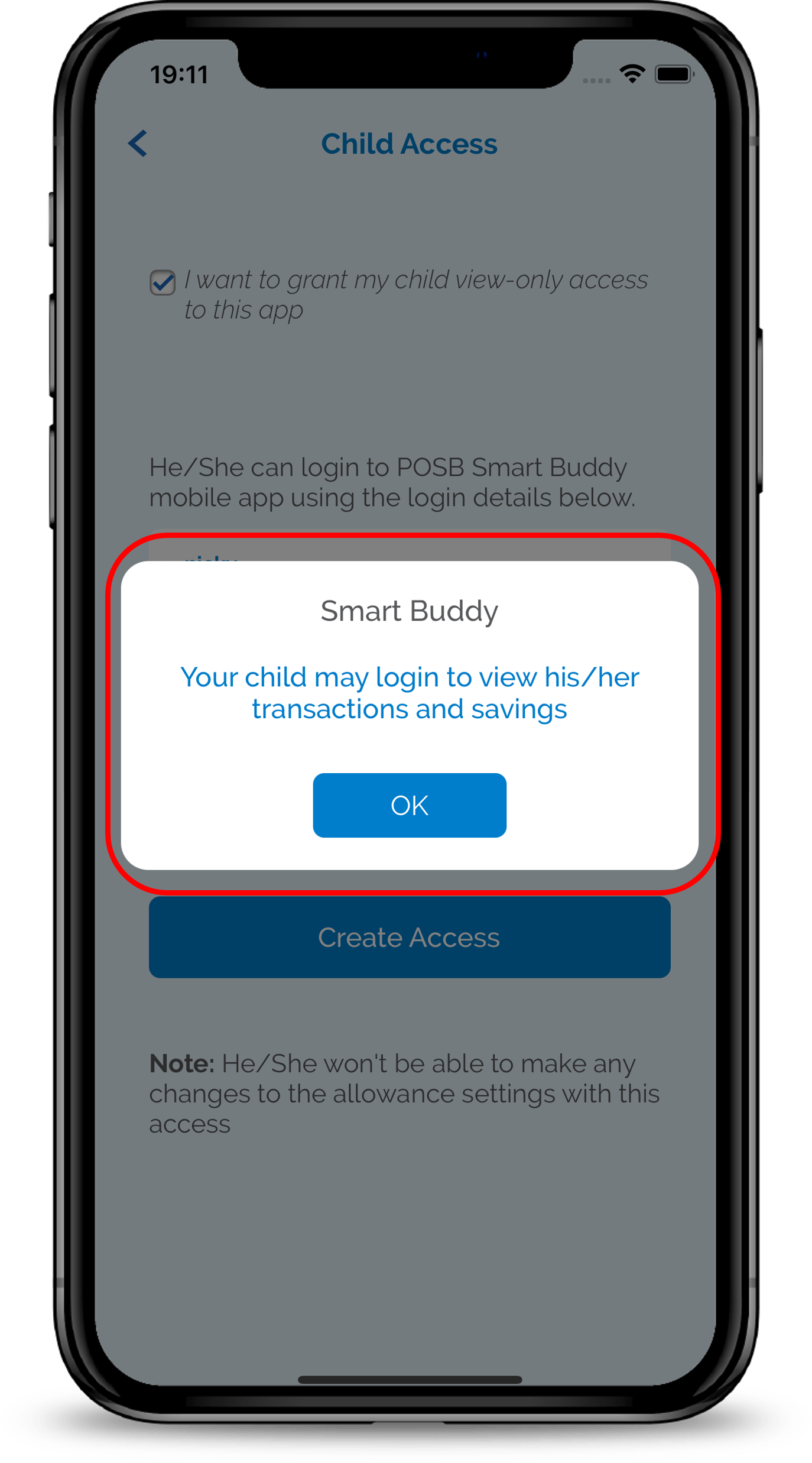
1
Step 1
From the main dashboard, tap on the Pencil icon.
From the main dashboard, tap on the Pencil icon.
2
Step 2
Tap the Create button located next to Child Access.
Tap the Create button located next to Child Access.
3
Step 3
Tap on the checkbox to allow your child to have access to the app.
Tap on the checkbox to allow your child to have access to the app.
4
Step 4
Create a separate username and passwordfor your child, followed by tapping on Create Access.
Your child will now have a View only' access on the Smart Buddy App on their phone and will not be allowed to make any changes to it.
Create a separate username and passwordfor your child, followed by tapping on Create Access.
Your child will now have a View only' access on the Smart Buddy App on their phone and will not be allowed to make any changes to it.
5
Step 5
Tap on OK and proceed to download the app on your Child's Phone.
Tap on OK and proceed to download the app on your Child's Phone.
Setting up Smart Buddy Watch (1st time)
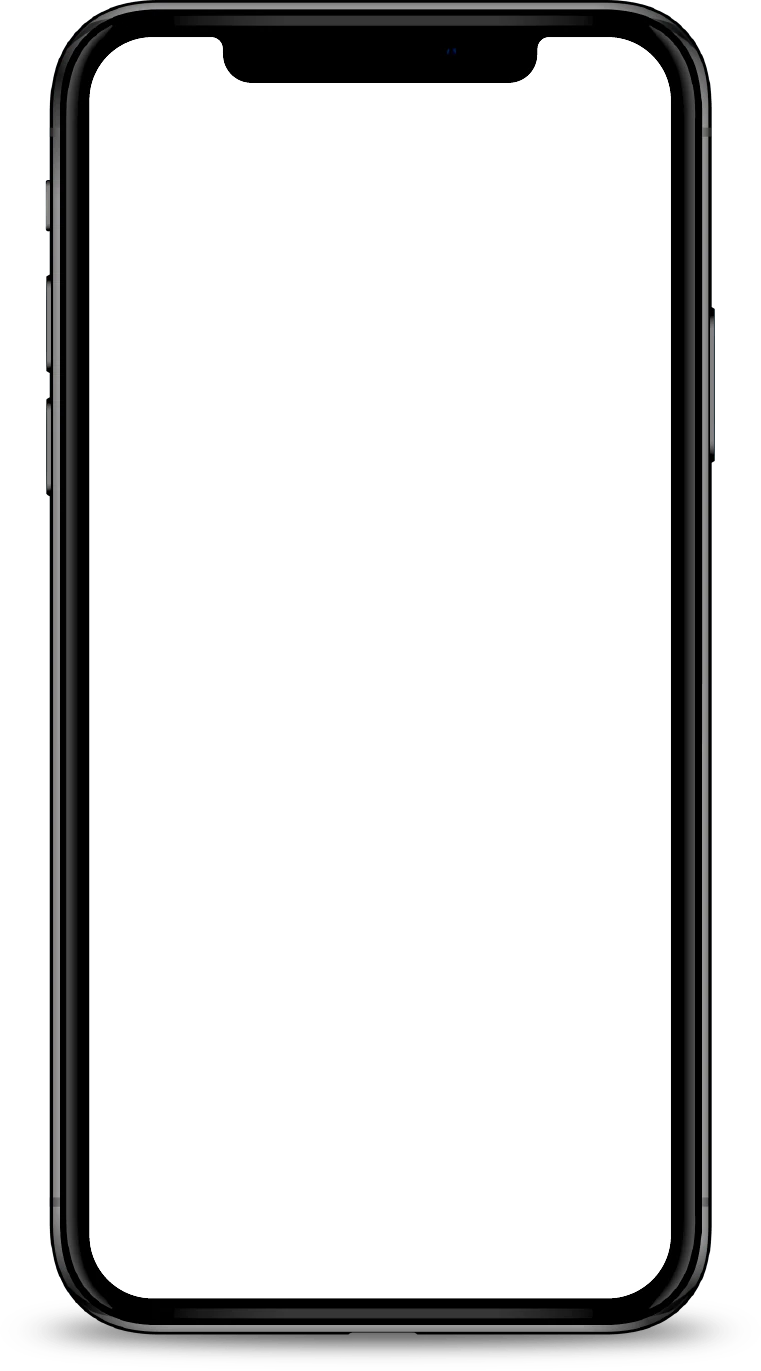
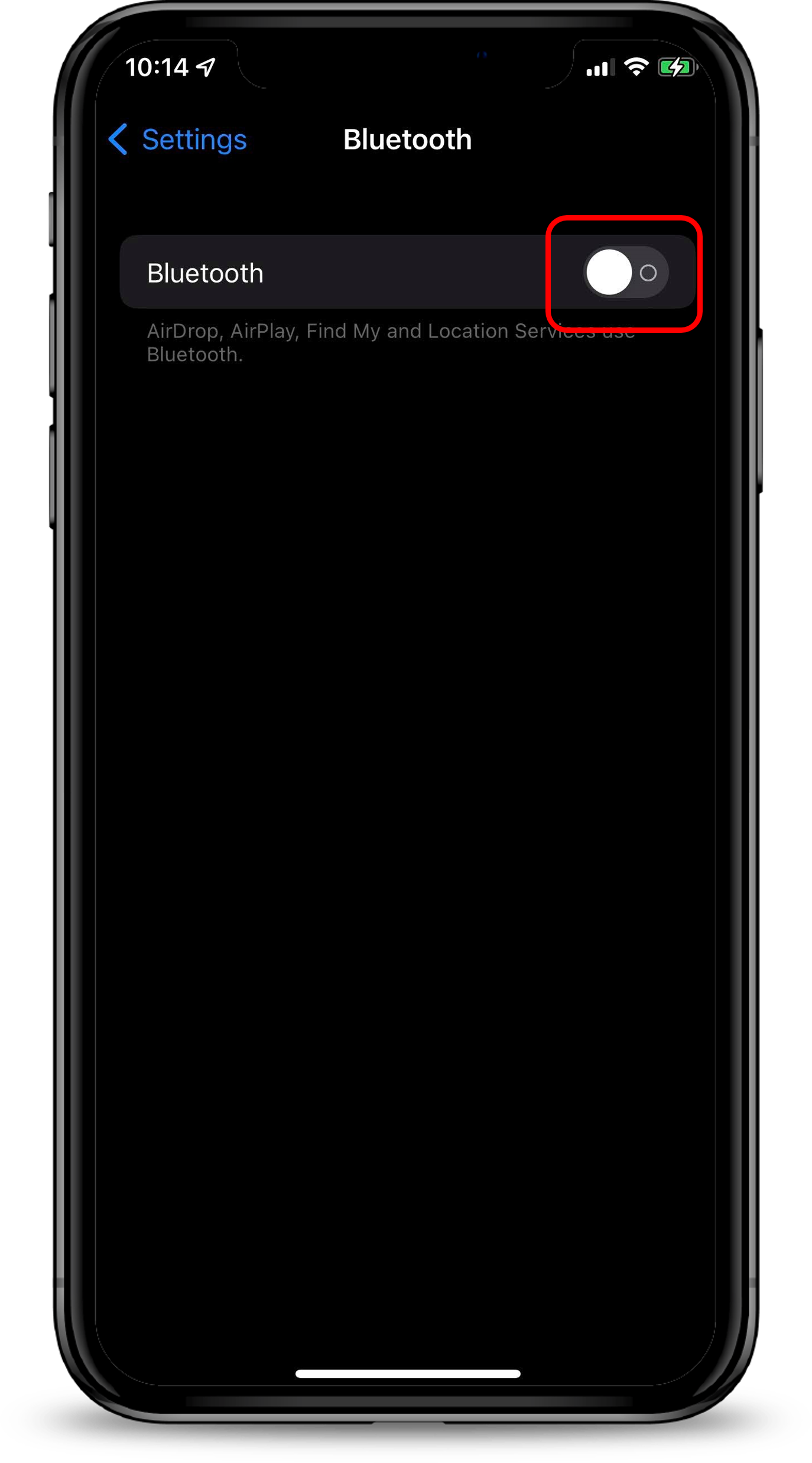
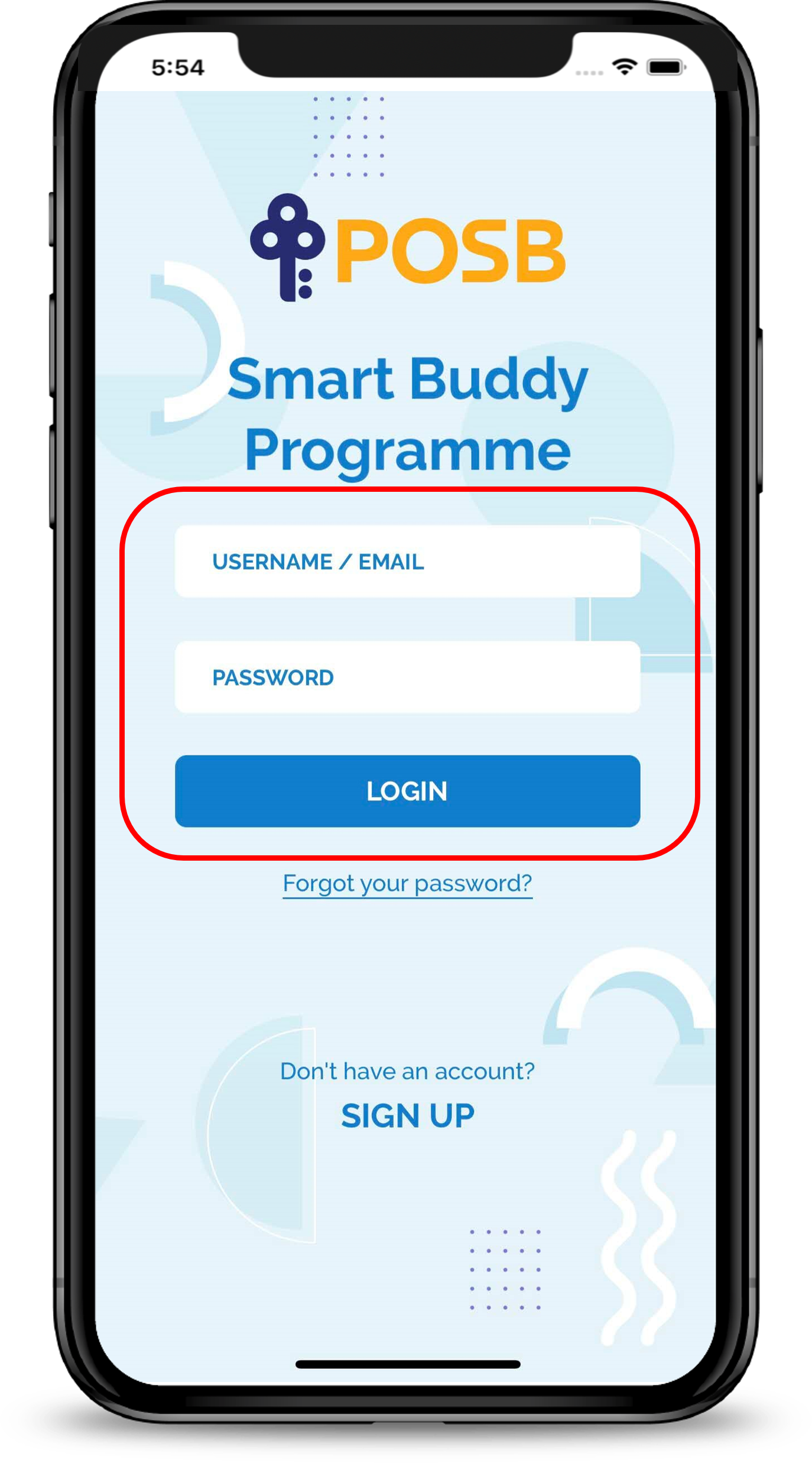
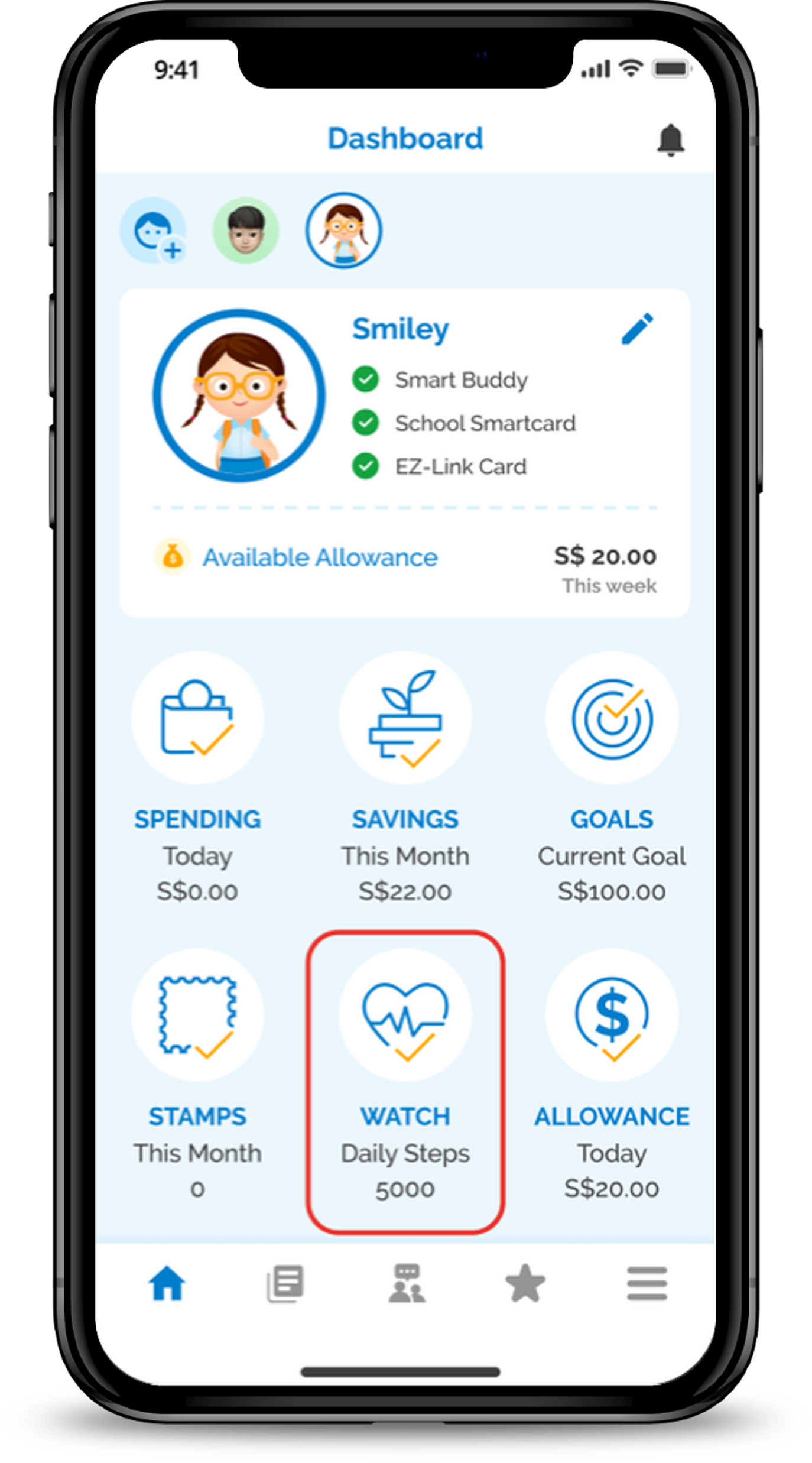
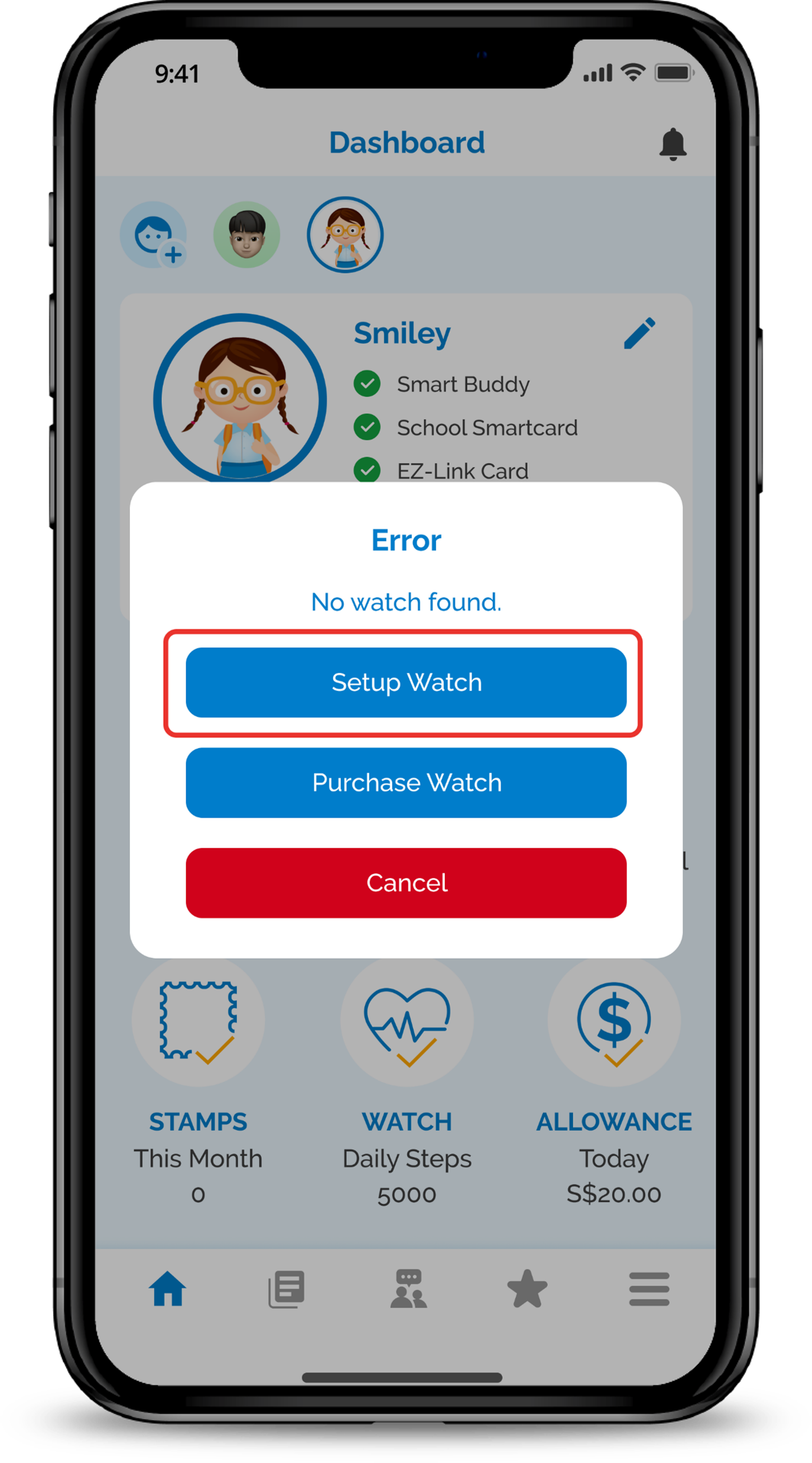
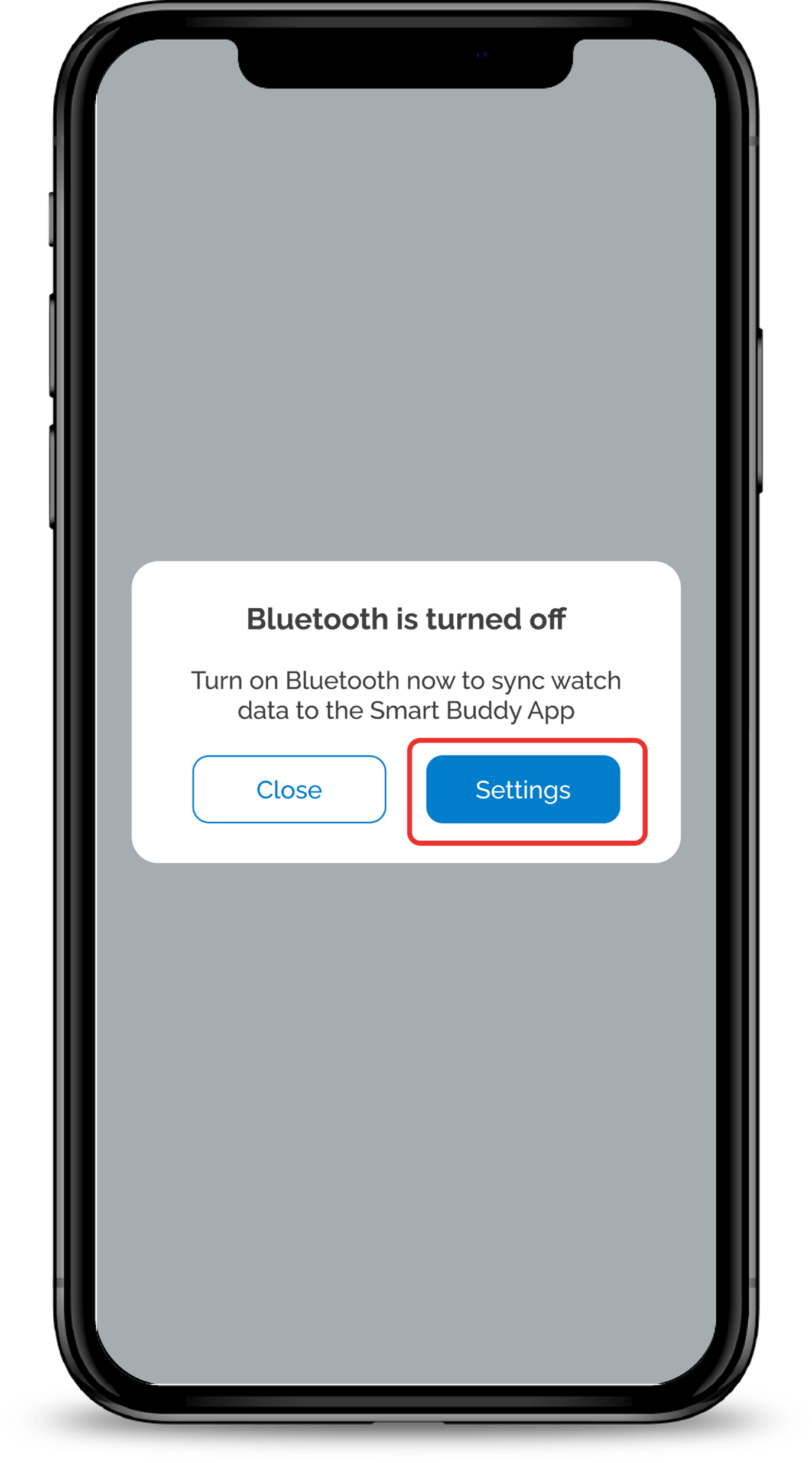
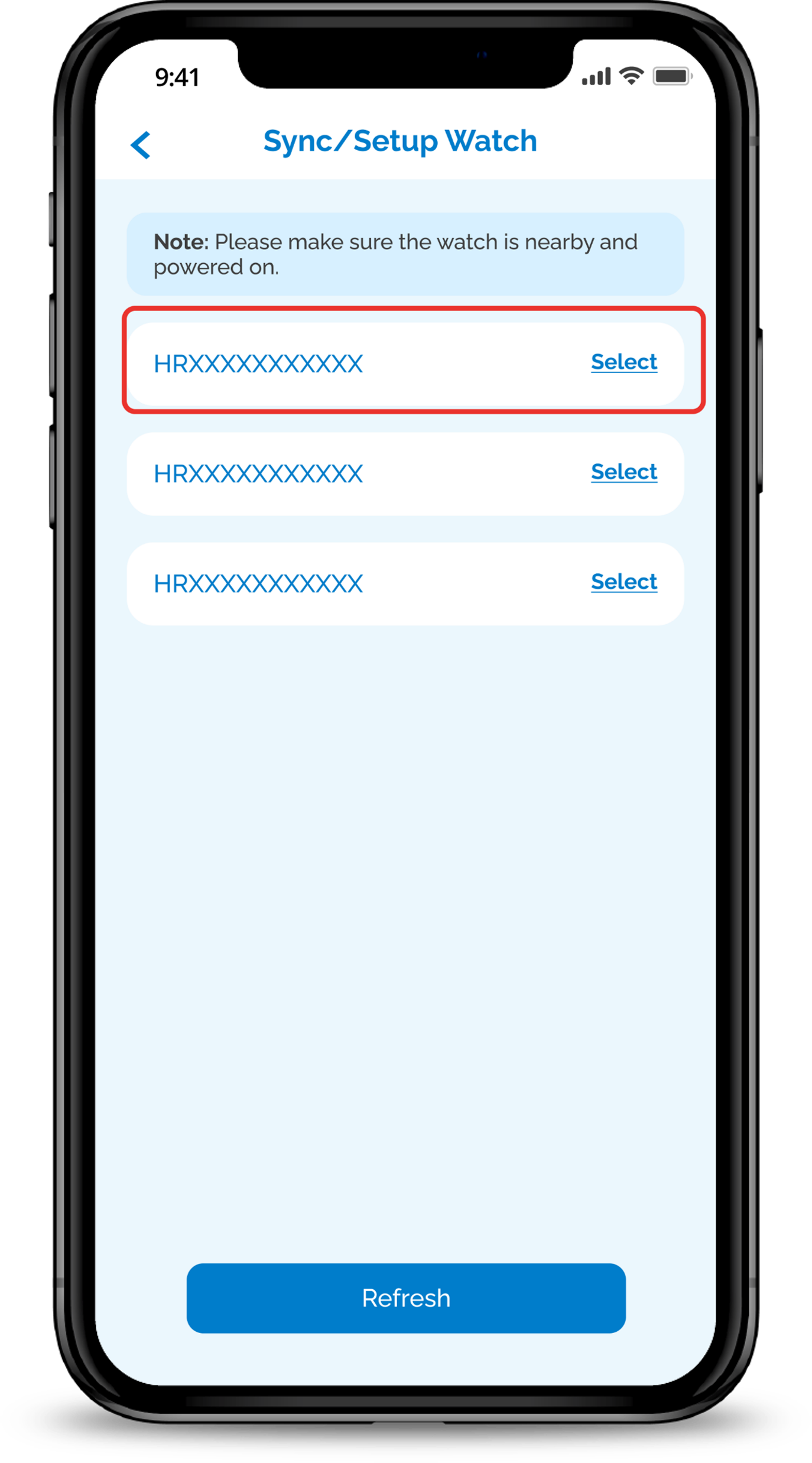
1
Step 1
Turn off your Bluetooth under Settings on your phone.
Do note that feature needs to be completed via the Parent's phone only.
Turn off your Bluetooth under Settings on your phone.
Do note that feature needs to be completed via the Parent's phone only.
2
Step 2
Open Smart Buddy App and Login with your username/email and password.
Open Smart Buddy App and Login with your username/email and password.
3
Step 3
Tap the Watch icon.
Tap the Watch icon.
4
Step 4
Tap Setup Watch.
Tap Setup Watch.
5
Step 5
Turn on your phone's bluetooth and tap on Retry
Turn on your phone's bluetooth and tap on Retry
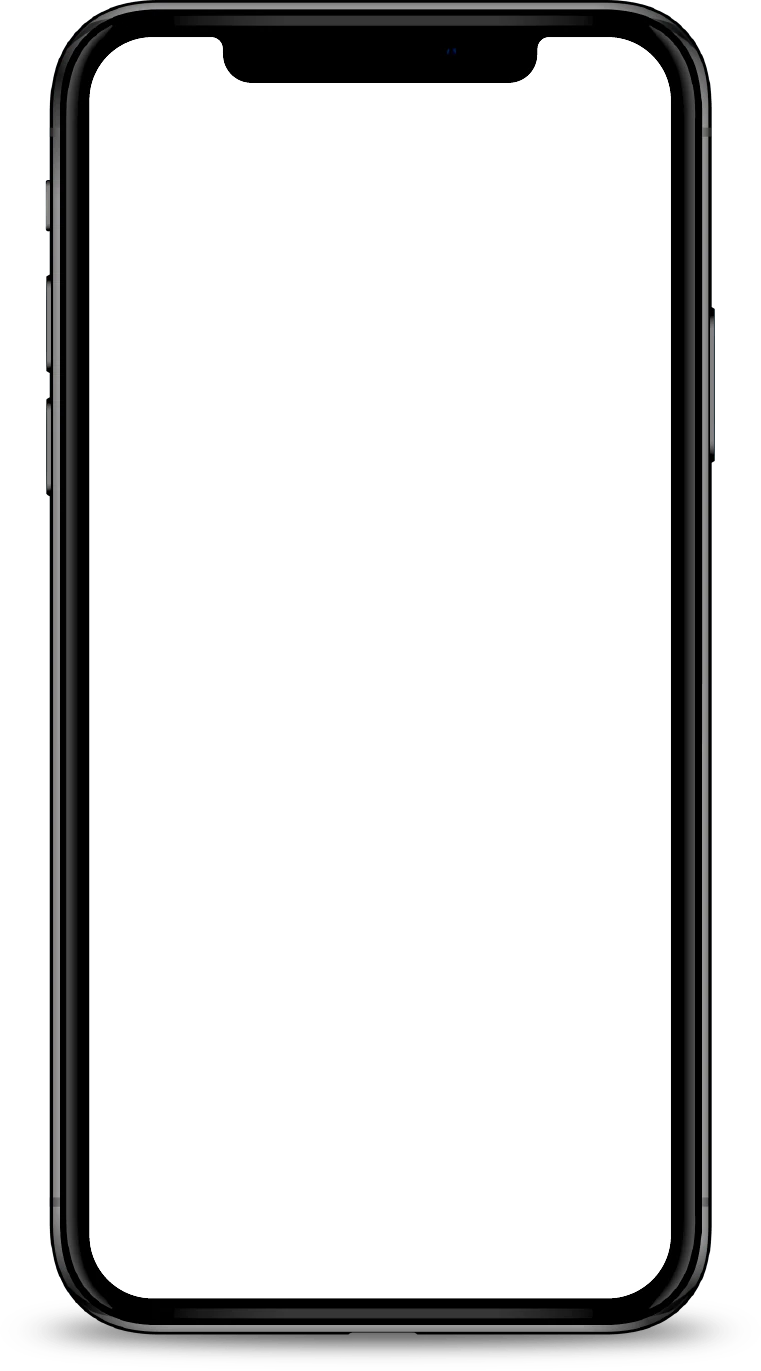
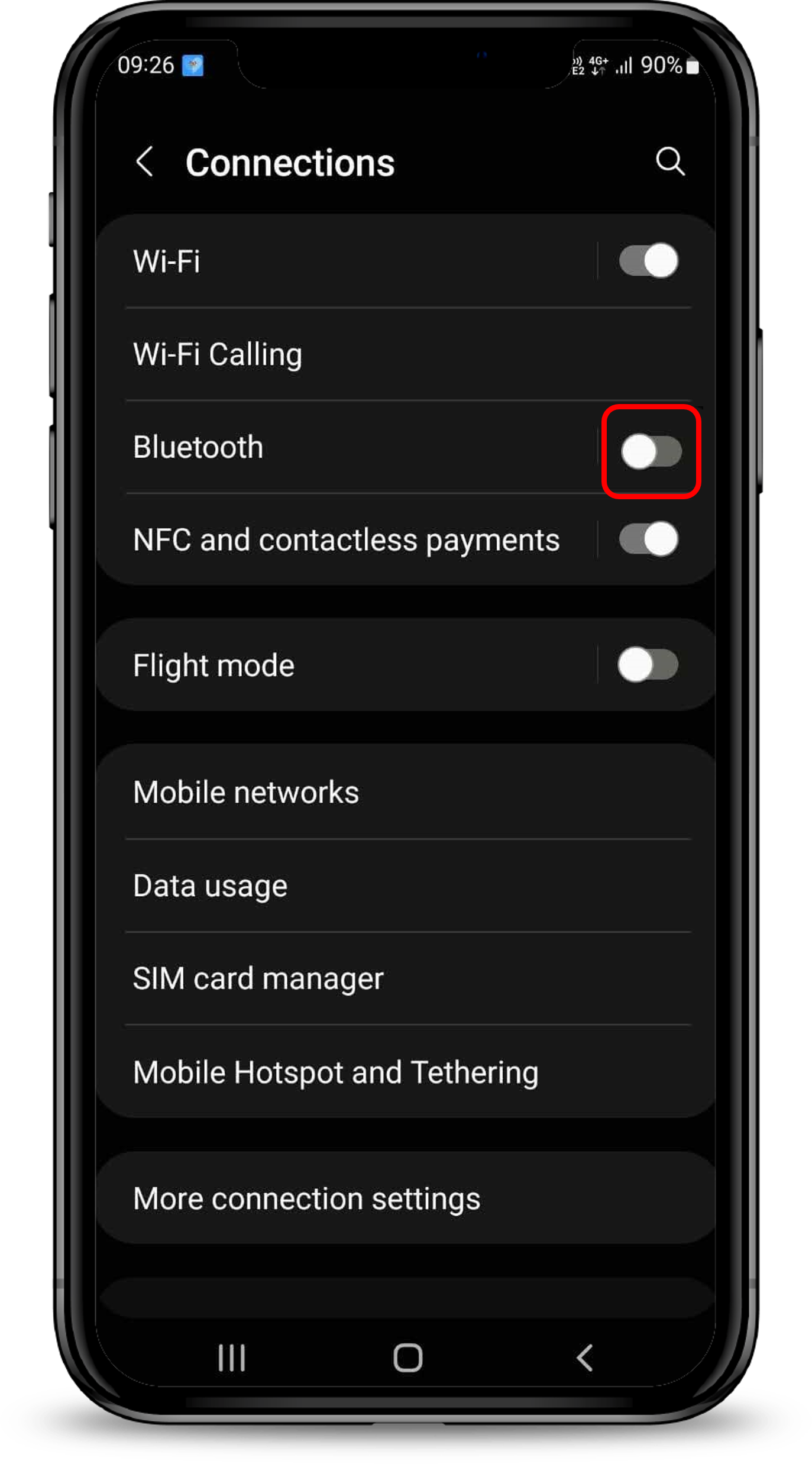
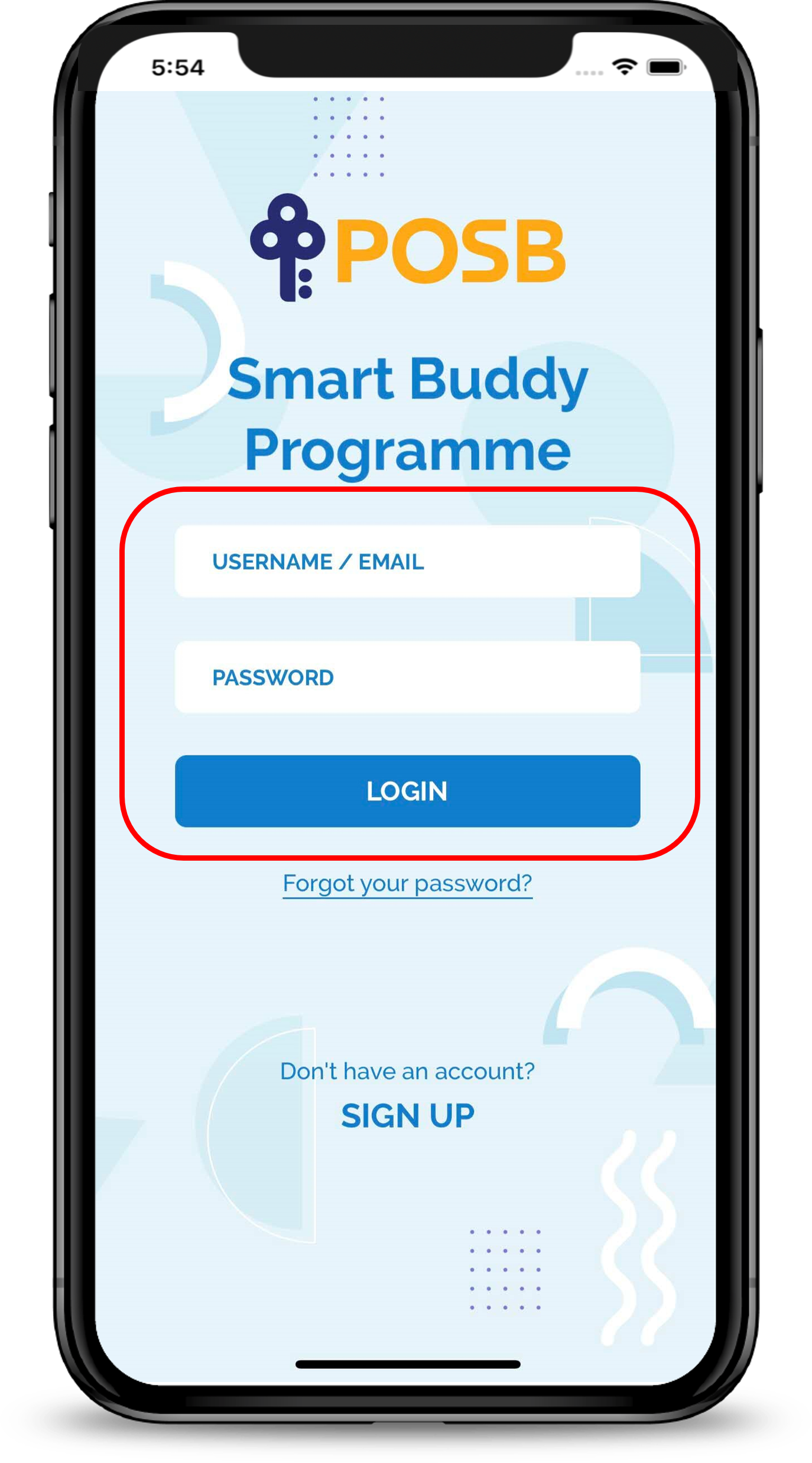
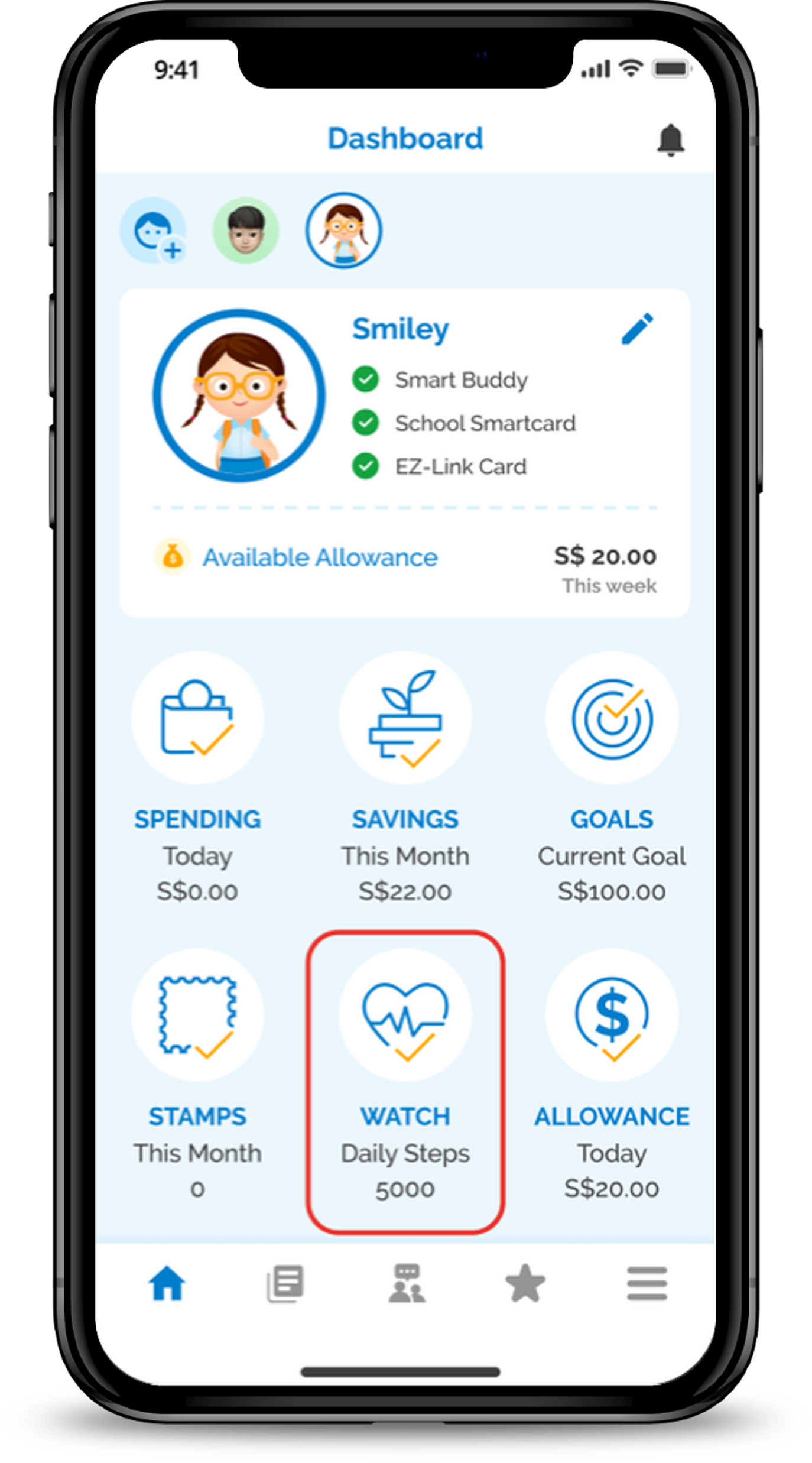
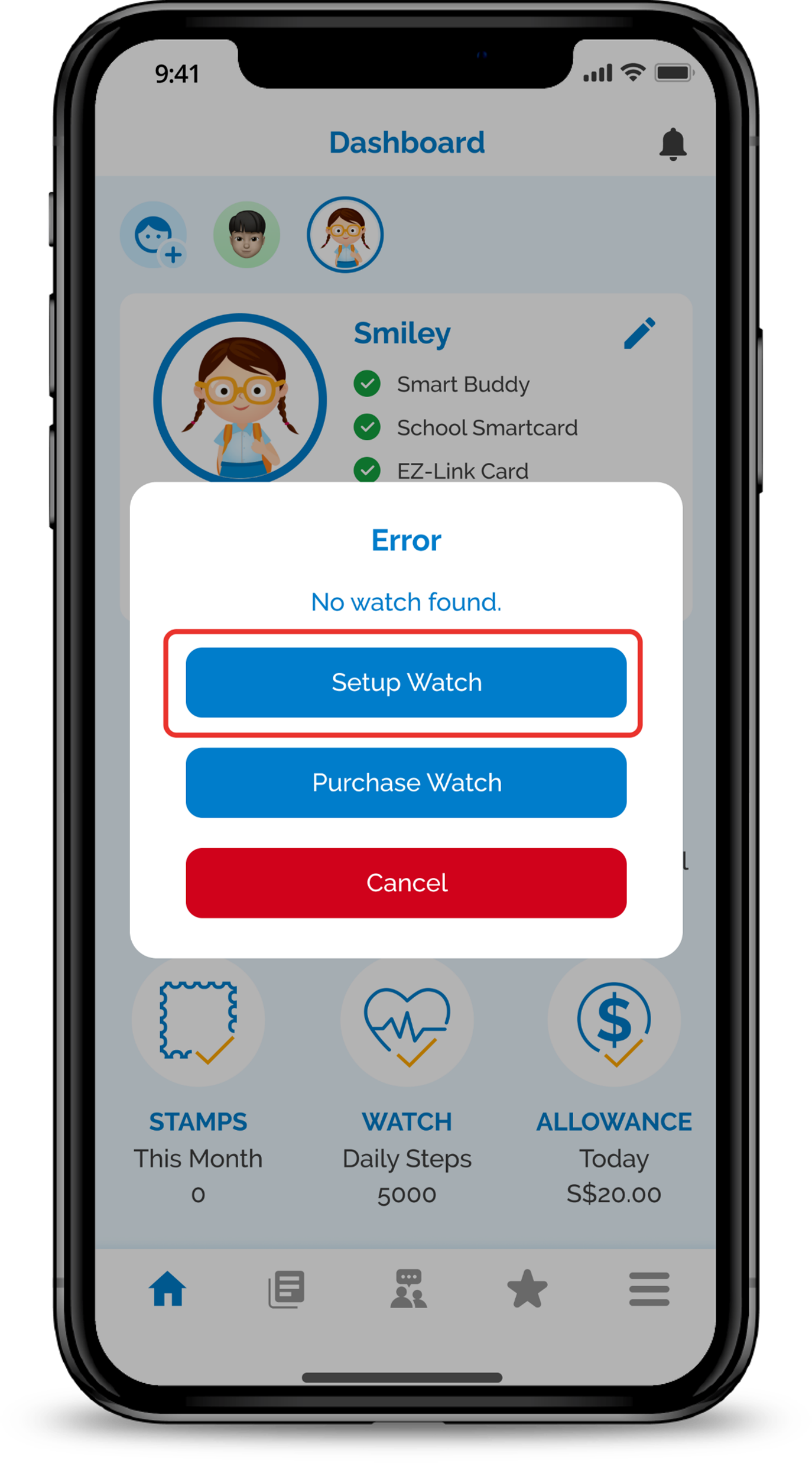
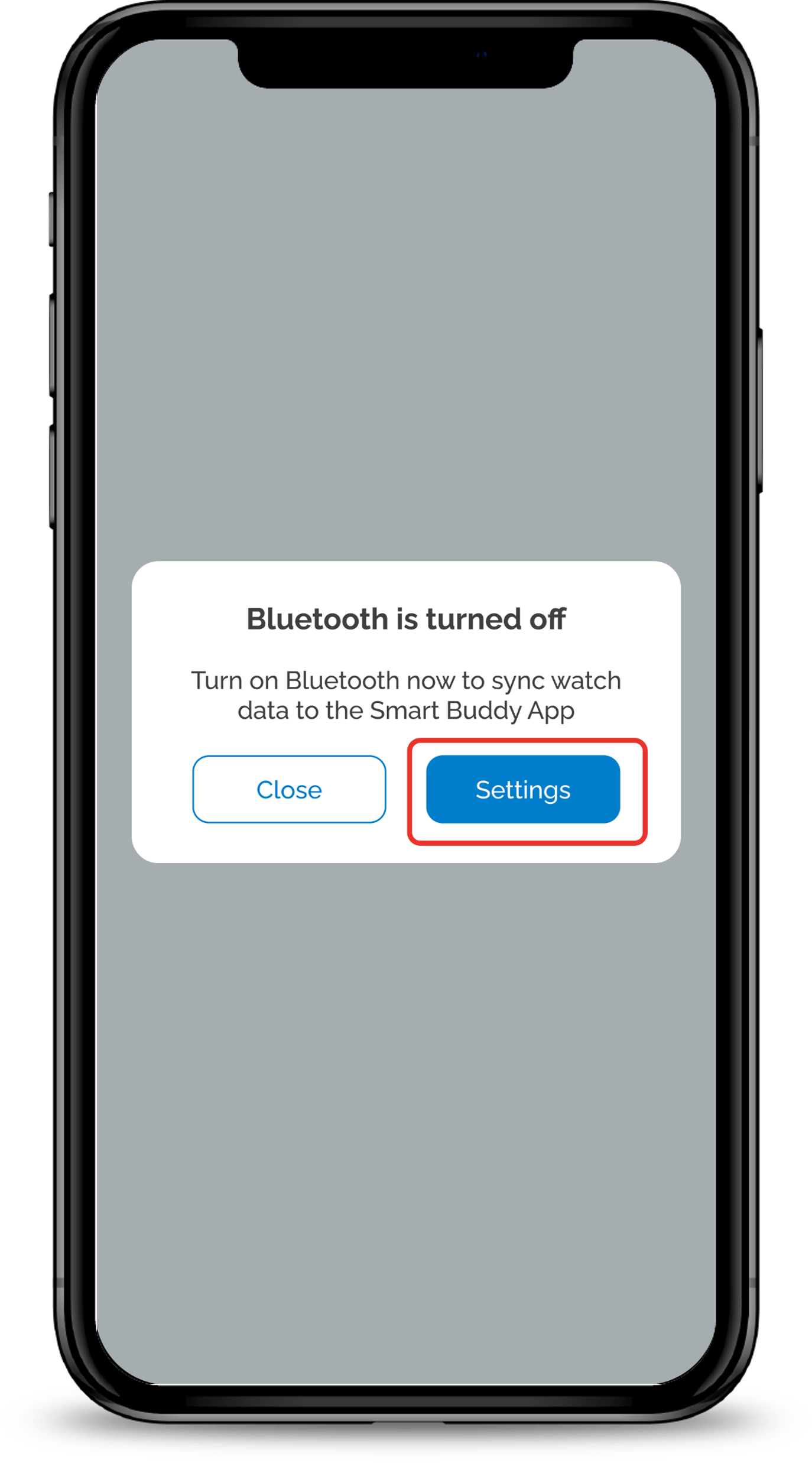
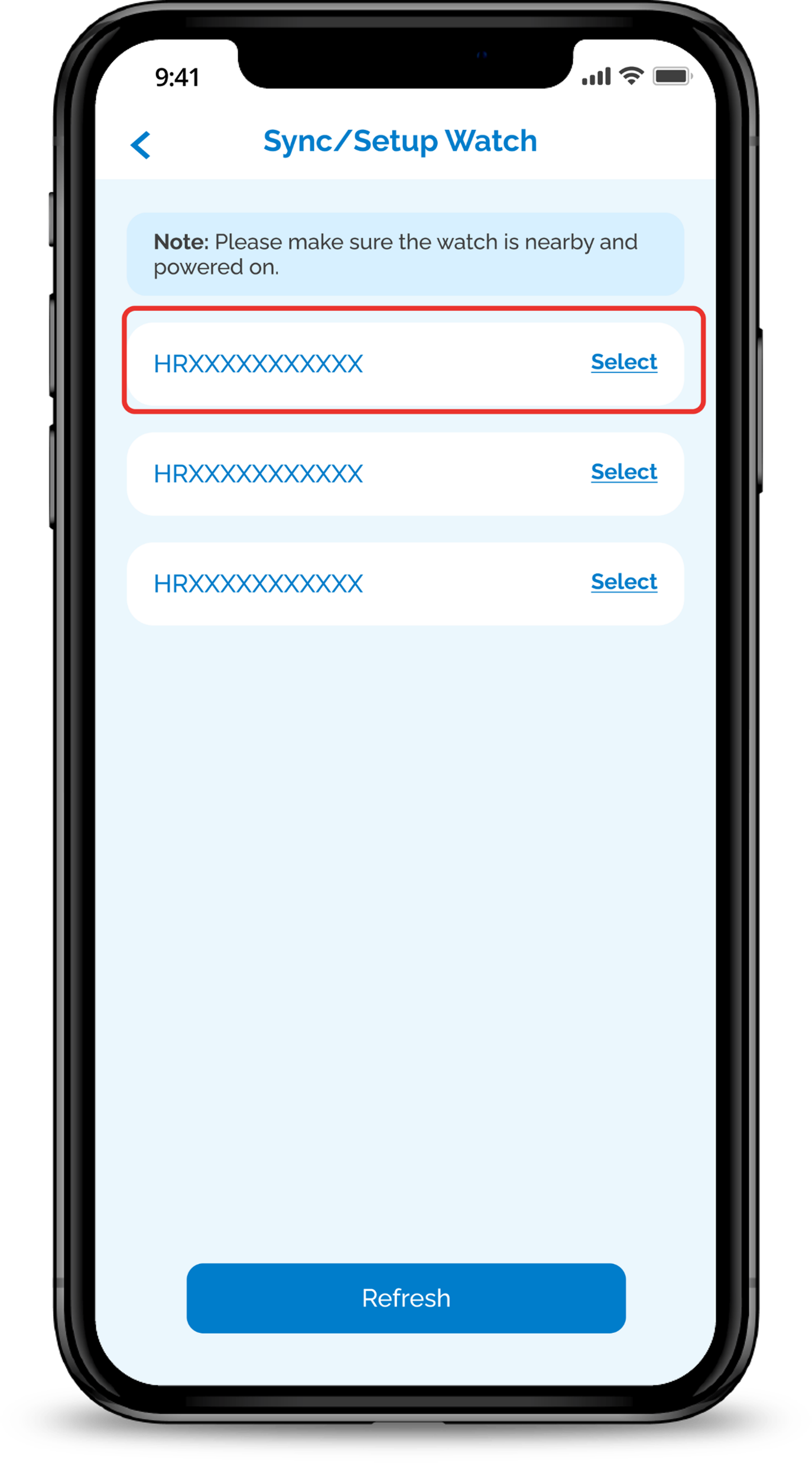
1
Step 1
Under your phone settings, ensure the watch is not paired to your phone first, then proceed to turn off Bluetooth under settings.
Do note that feature needs to be completed via the Parent's phone only.
Under your phone settings, ensure the watch is not paired to your phone first, then proceed to turn off Bluetooth under settings.
Do note that feature needs to be completed via the Parent's phone only.
2
Step 2
Open Smart Buddy App and Login with your username/email and password.
Open Smart Buddy App and Login with your username/email and password.
3
Step 3
Tap the Watch icon.
Tap the Watch icon.
4
Step 4
Tap Setup Watch.
Tap Setup Watch.
5
Step 5
Turn on Bluetooth on your device and if you are prompted to pair the watch, click Cancel or Done then click Retry.
Turn on Bluetooth on your device and if you are prompted to pair the watch, click Cancel or Done then click Retry.
Setting a Back Up Email for Recovery
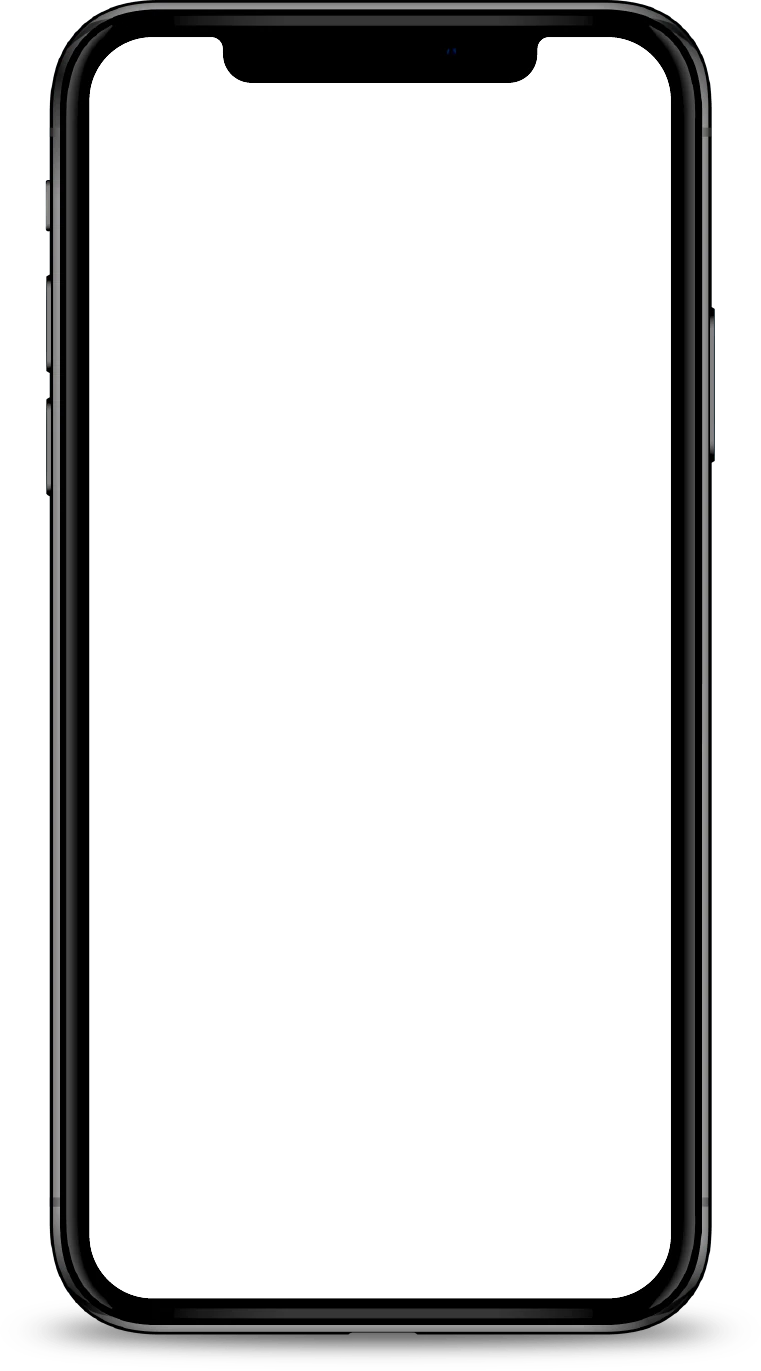
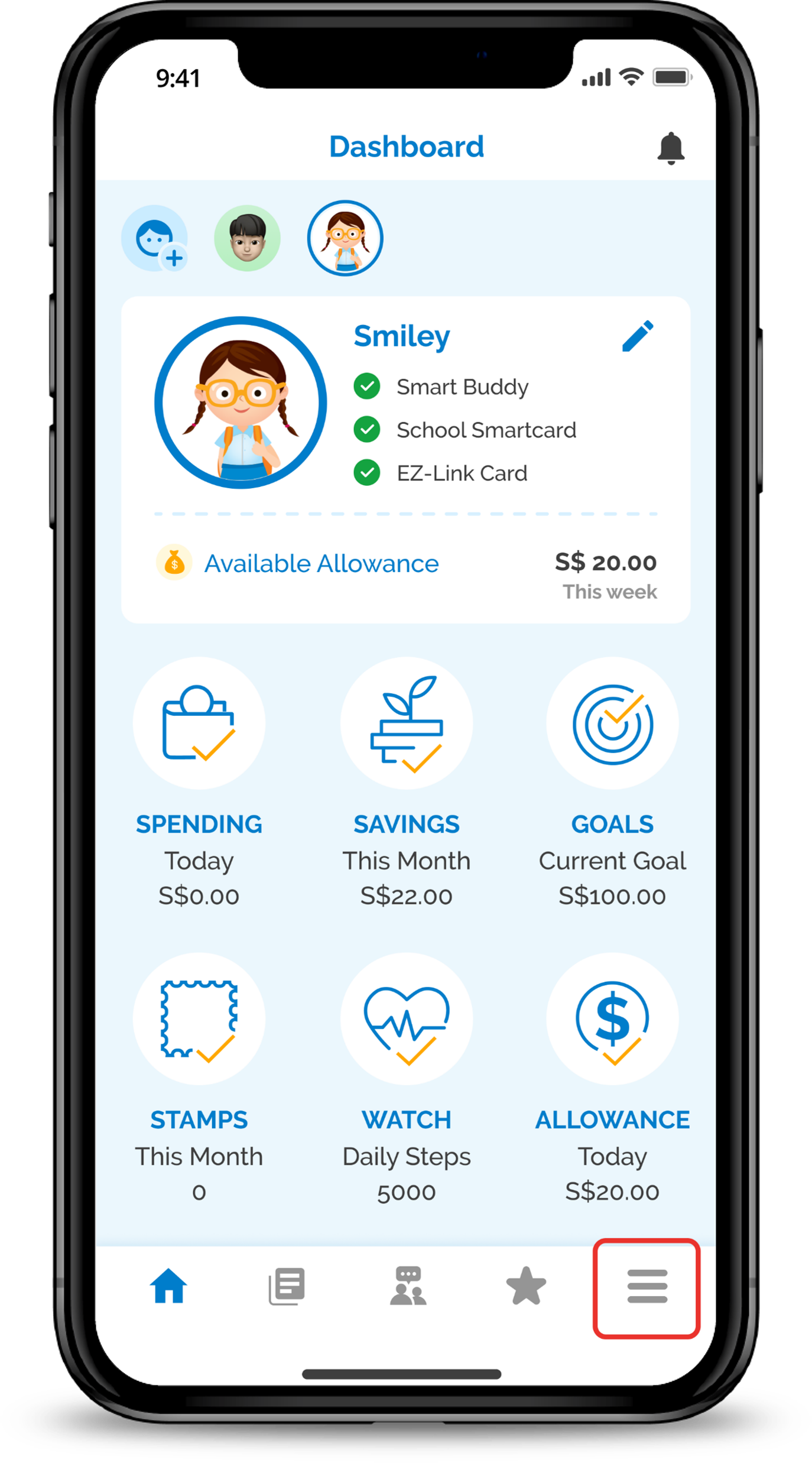
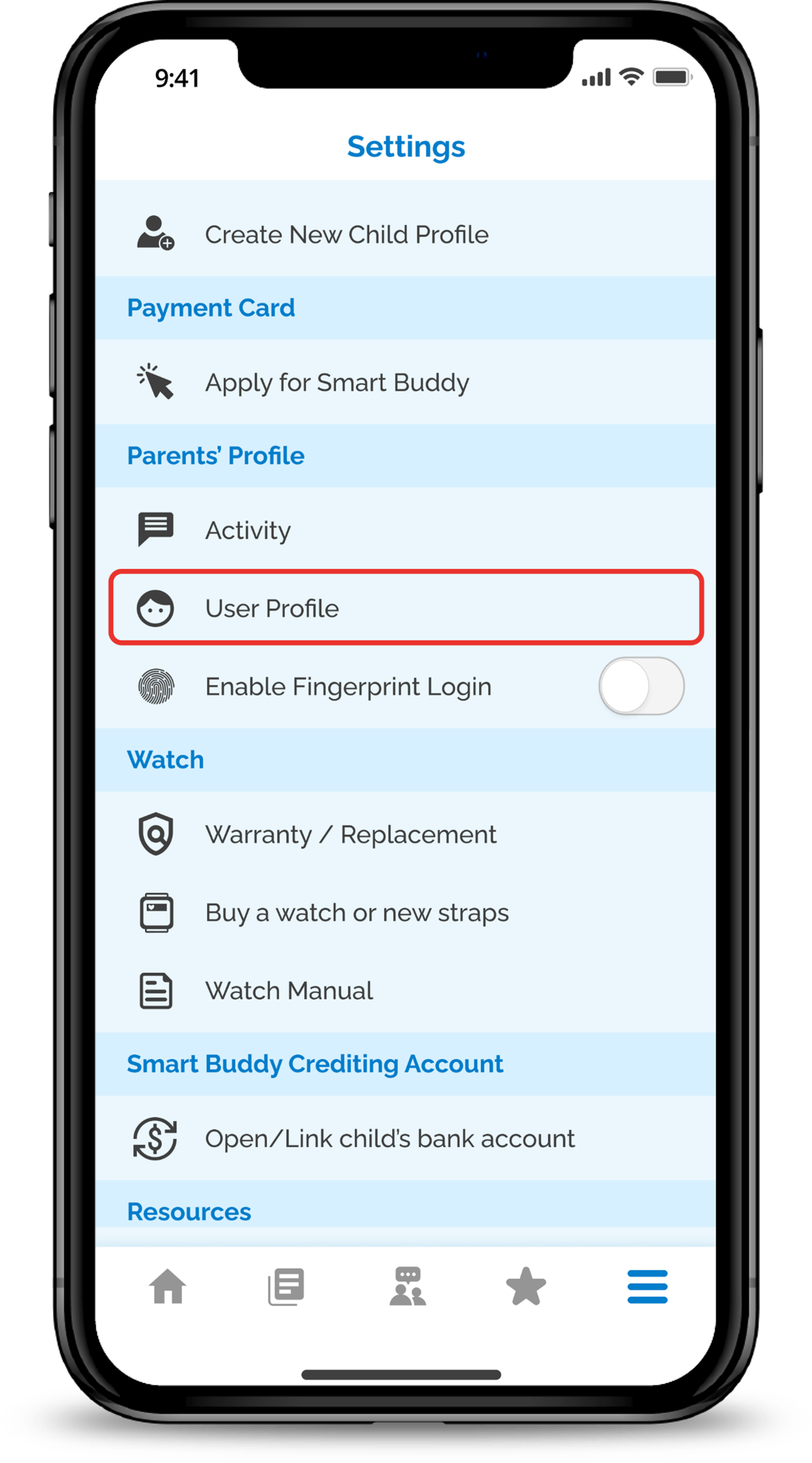
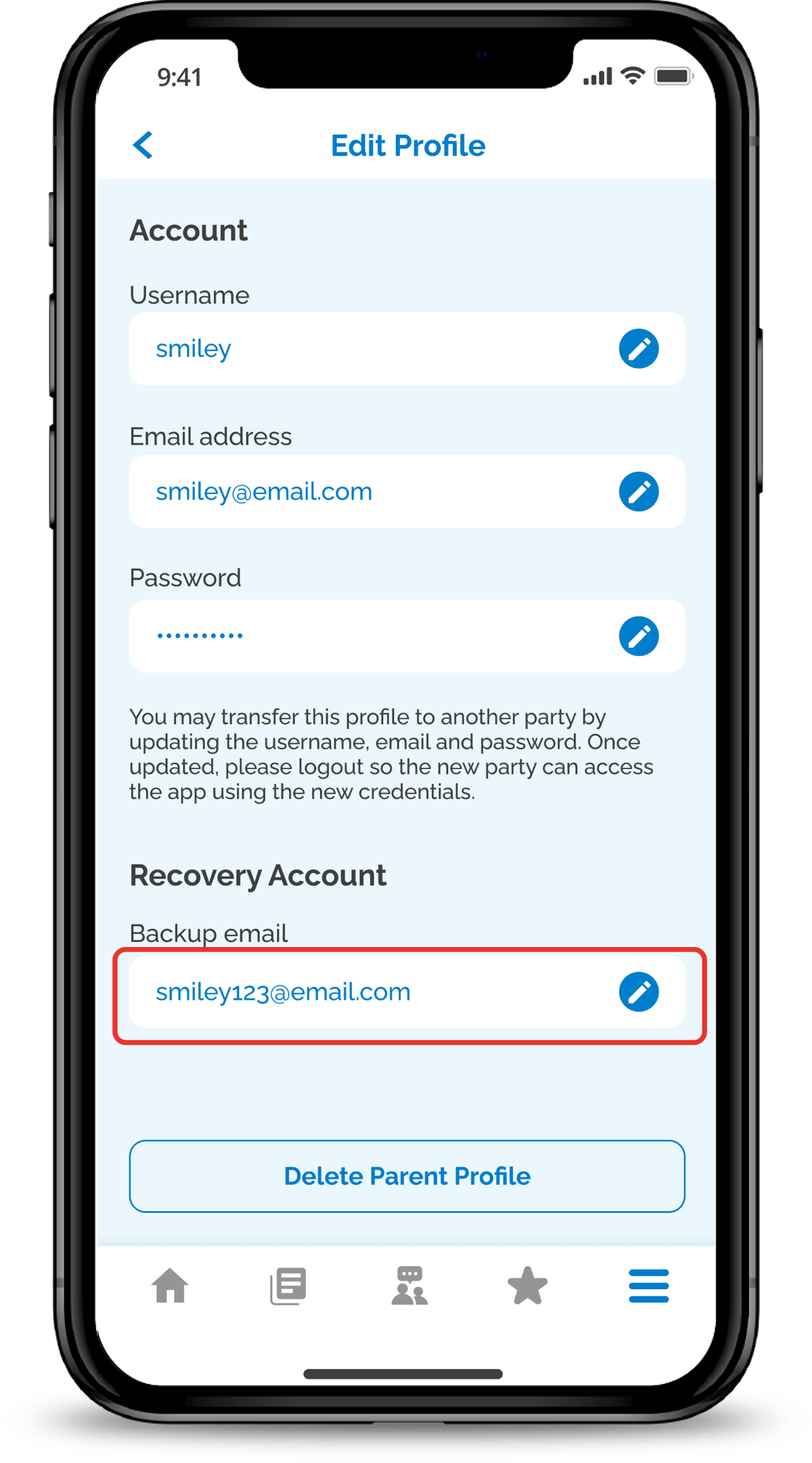
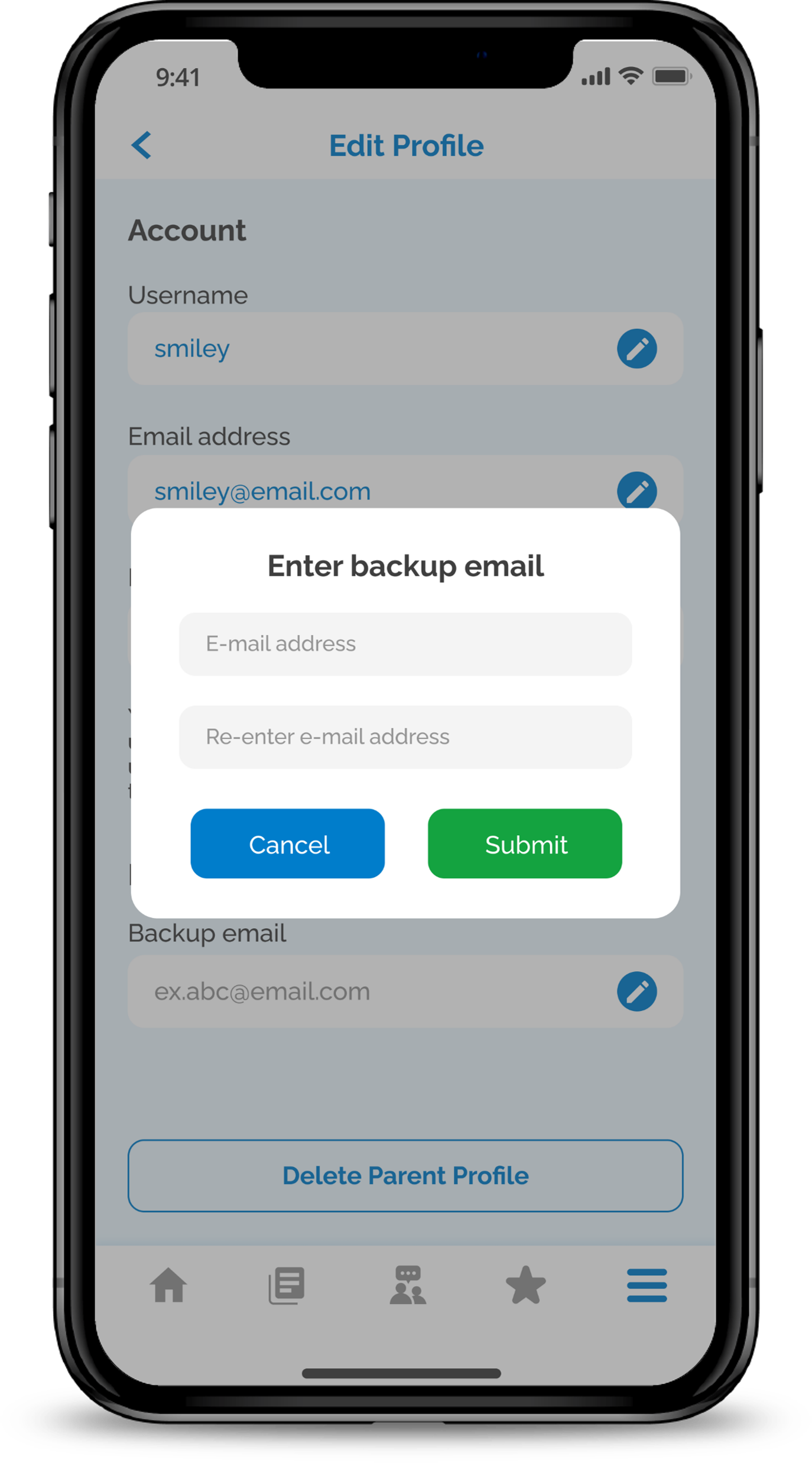
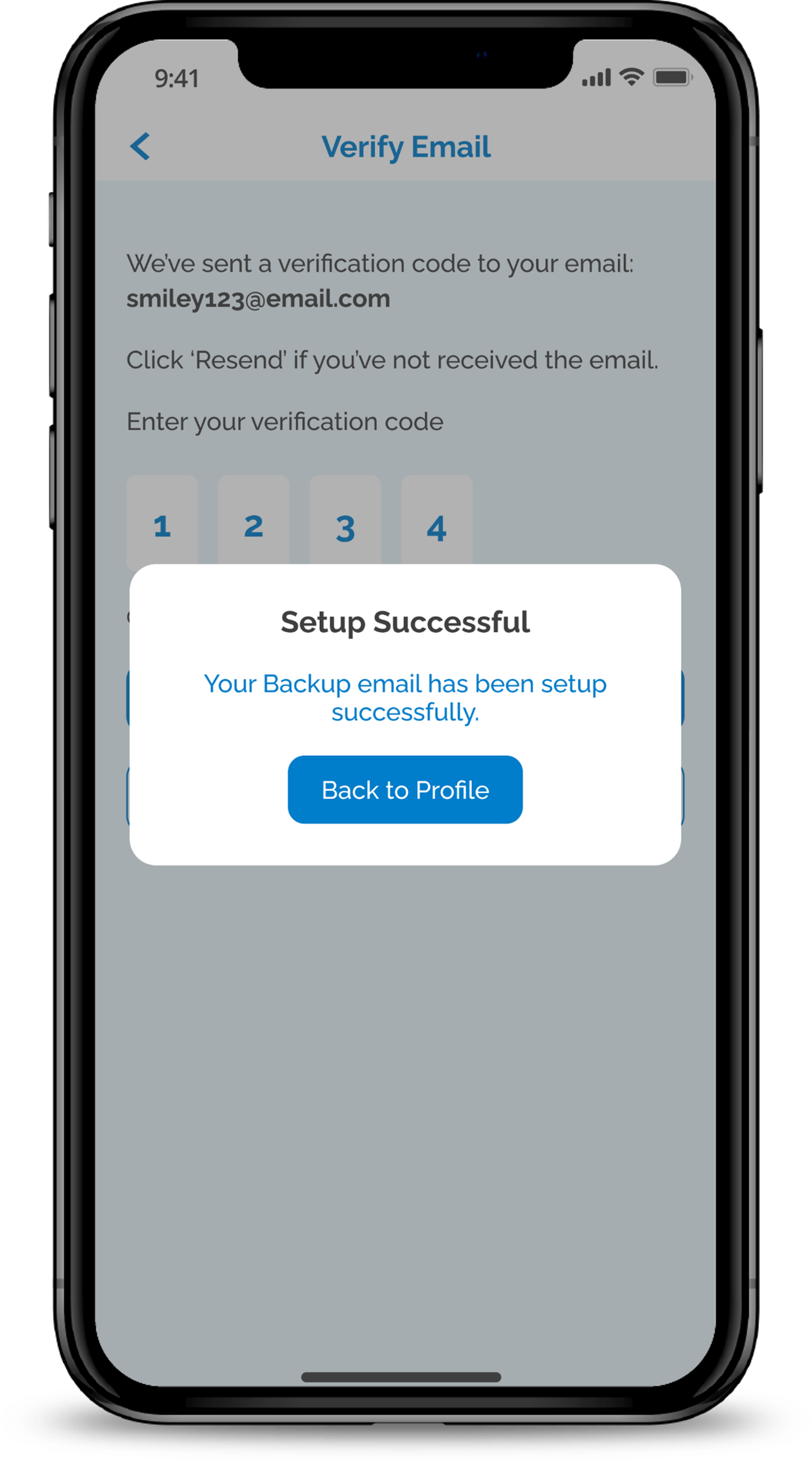
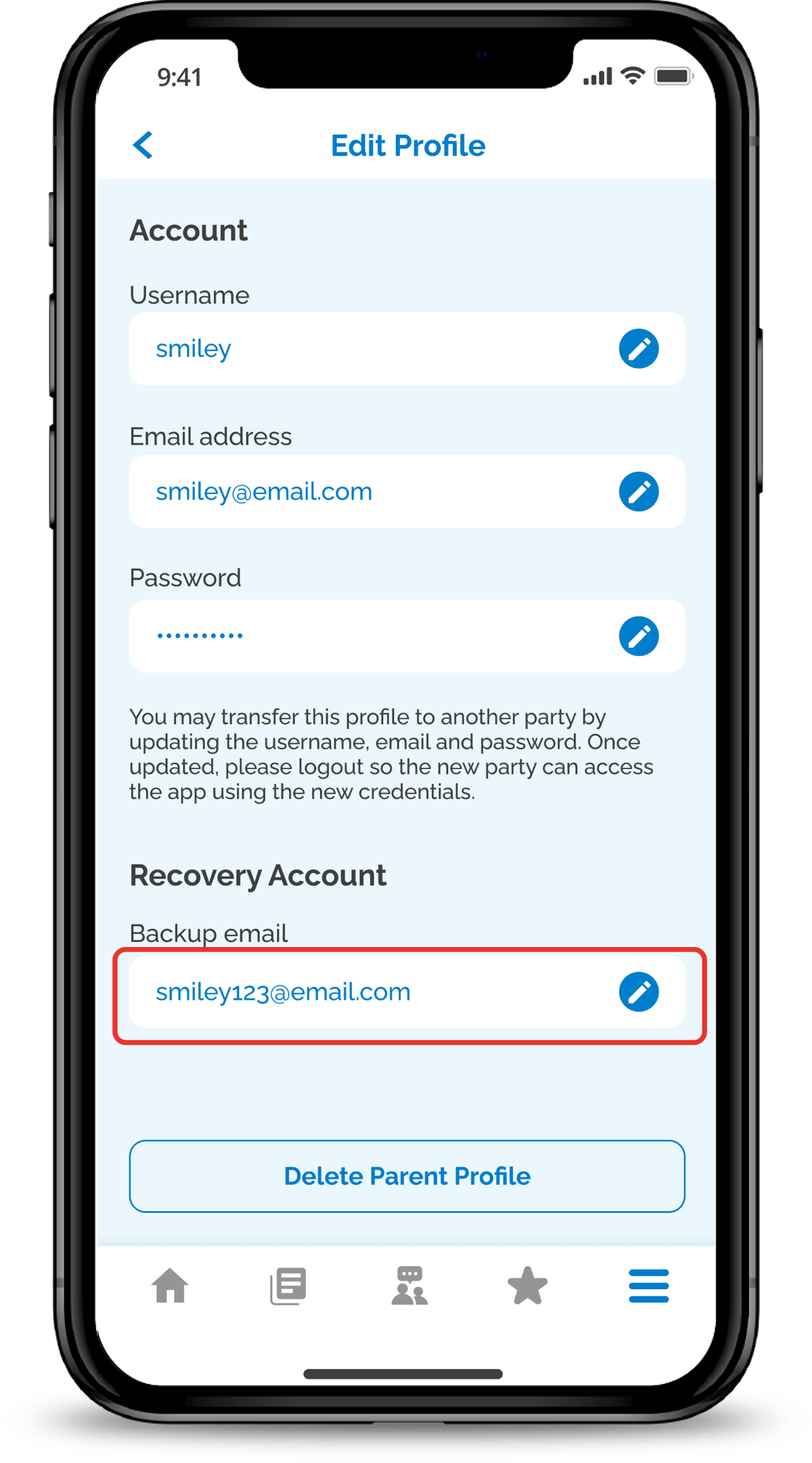
1
Step 1
Tap on the Hamburger icon in the main dashboard.
Tap on the Hamburger icon in the main dashboard.
2
Step 2
Tap User Profile.
Tap User Profile.
3
Step 3
At Recovery Account, tap on Back up email.
At Recovery Account, tap on Back up email.
4
Step 4
Enter your back up Email Address and input your current password.
Type in the verification code received in your backup email.
Enter your back up Email Address and input your current password.
Type in the verification code received in your backup email.
5
Step 5
Tap on Back to Profile to ensure setup of backup email is completed.
Tap on Back to Profile to ensure setup of backup email is completed.
6
Step 6
Ensure backup email is showing in the field.
Ensure backup email is showing in the field.
Creating more than one new child profile
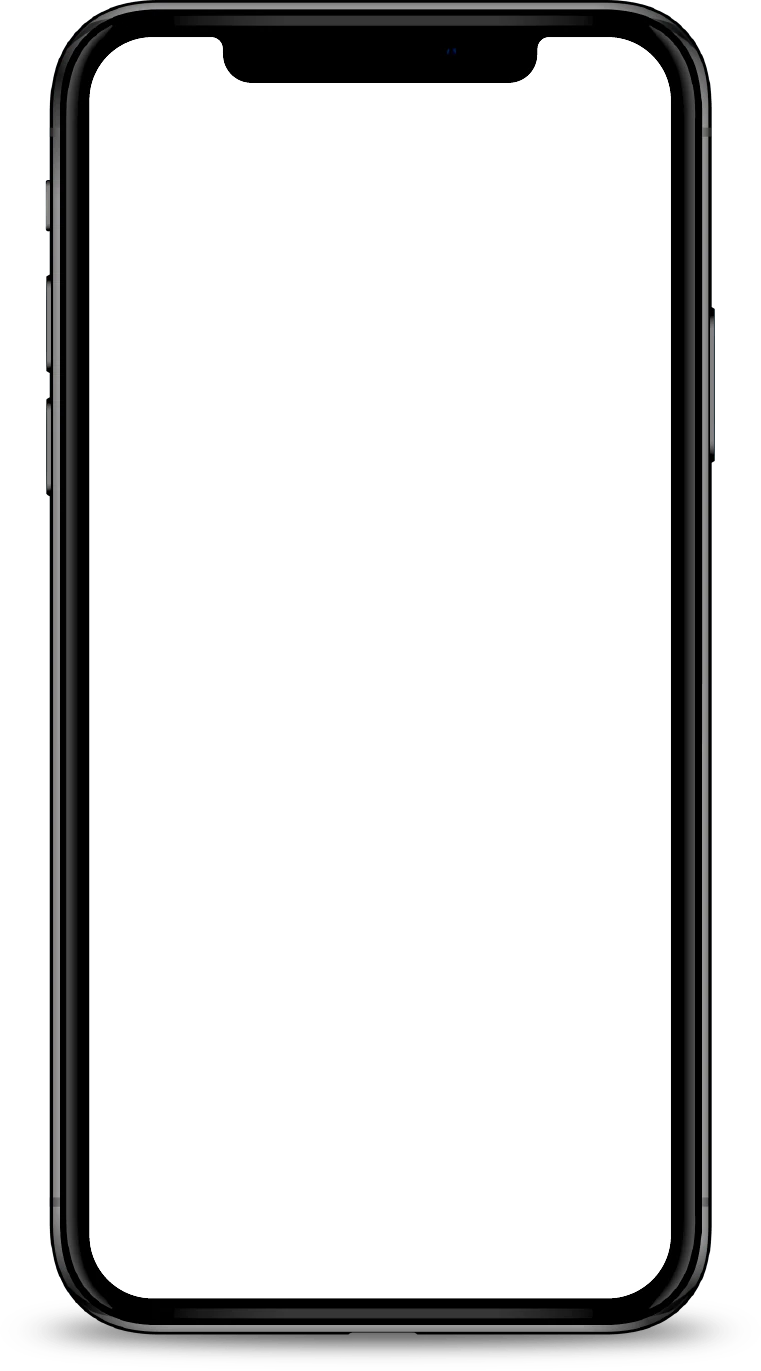
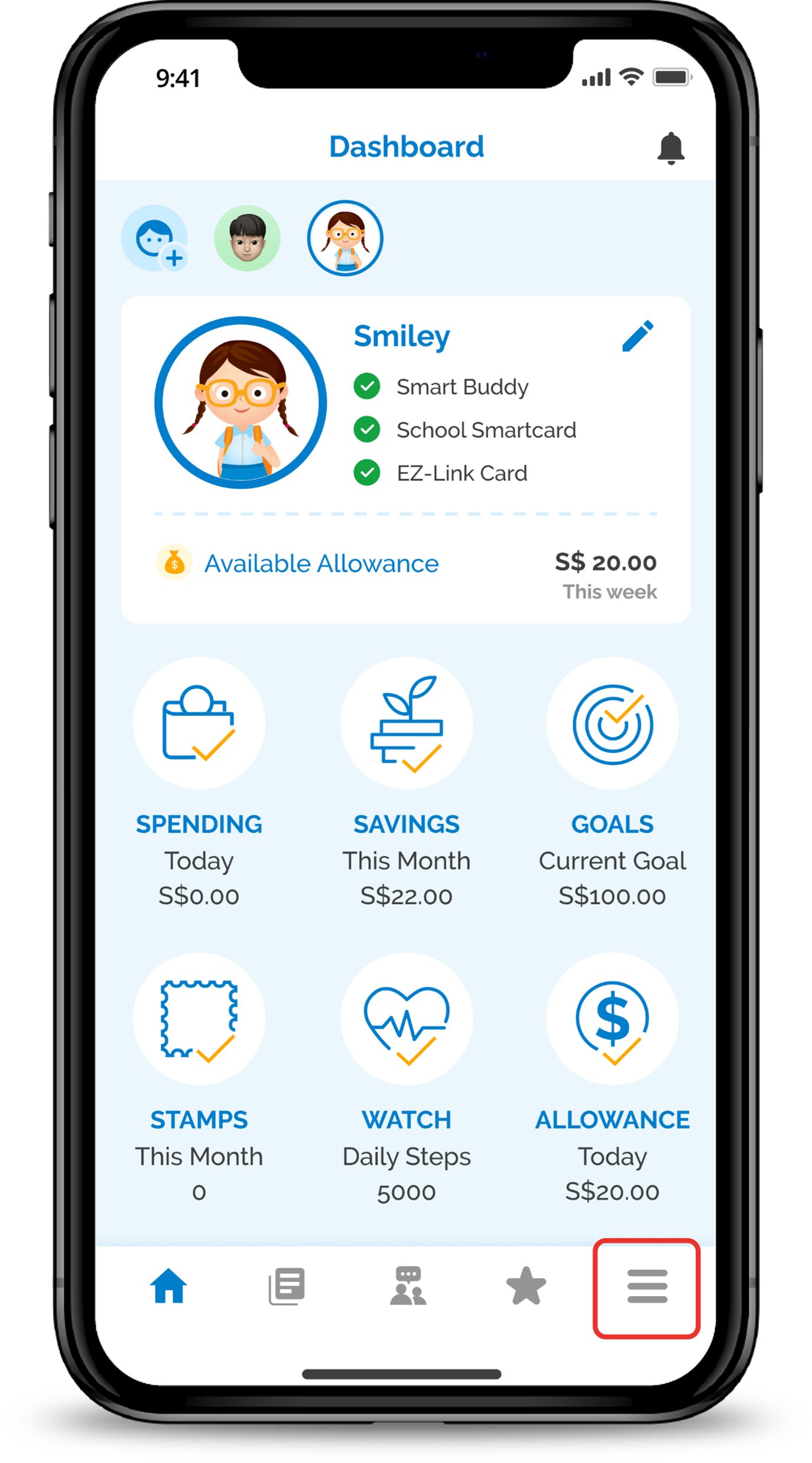
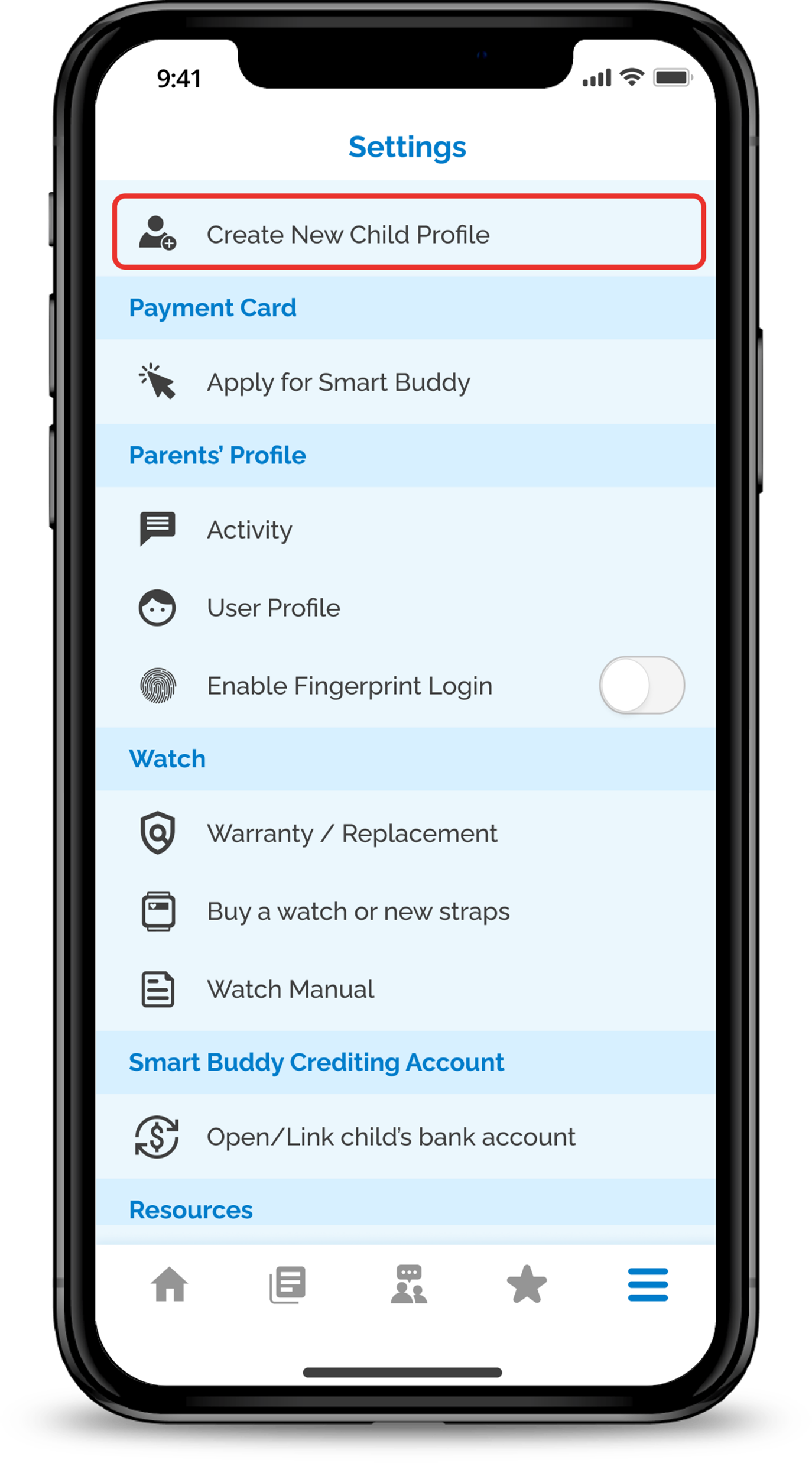
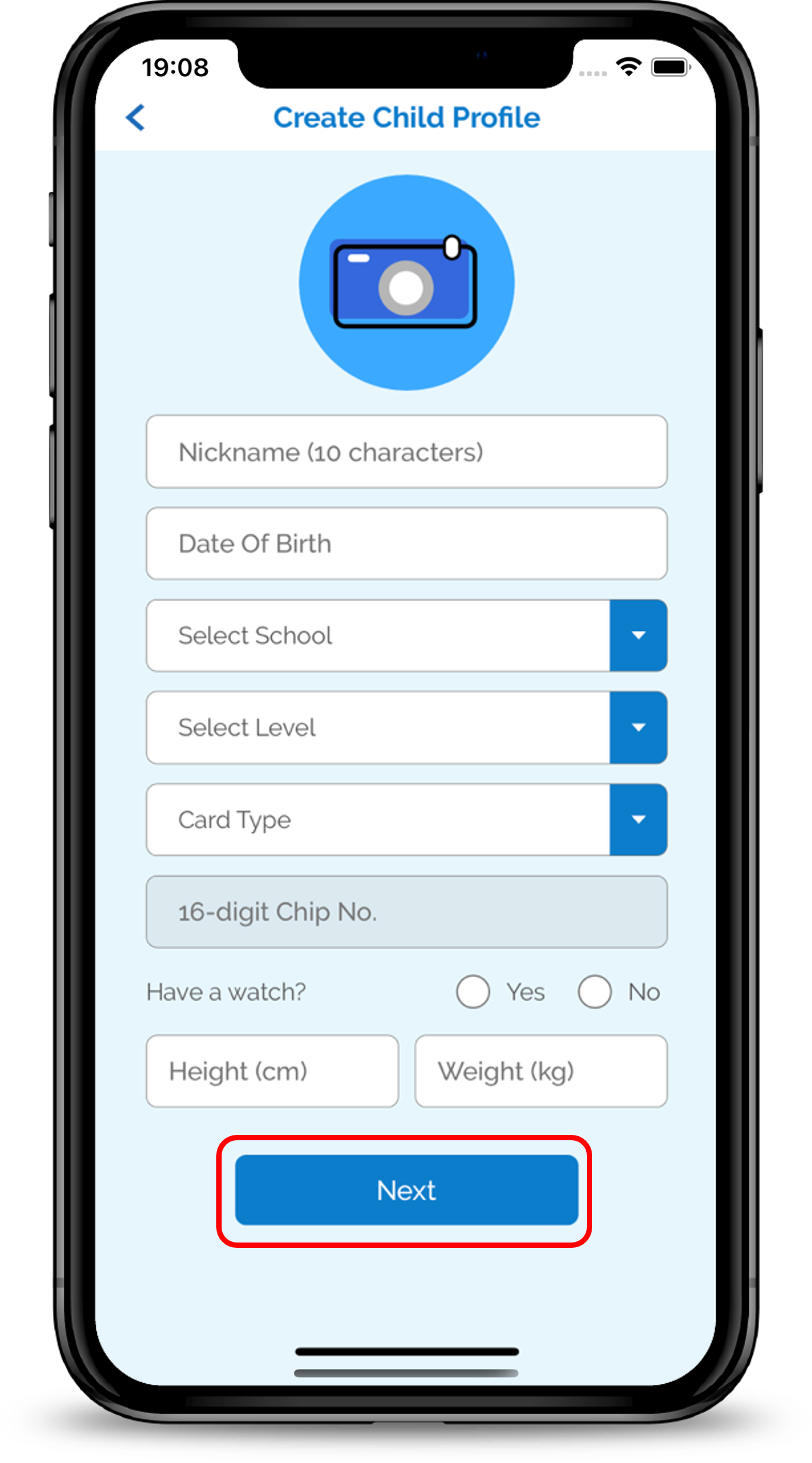
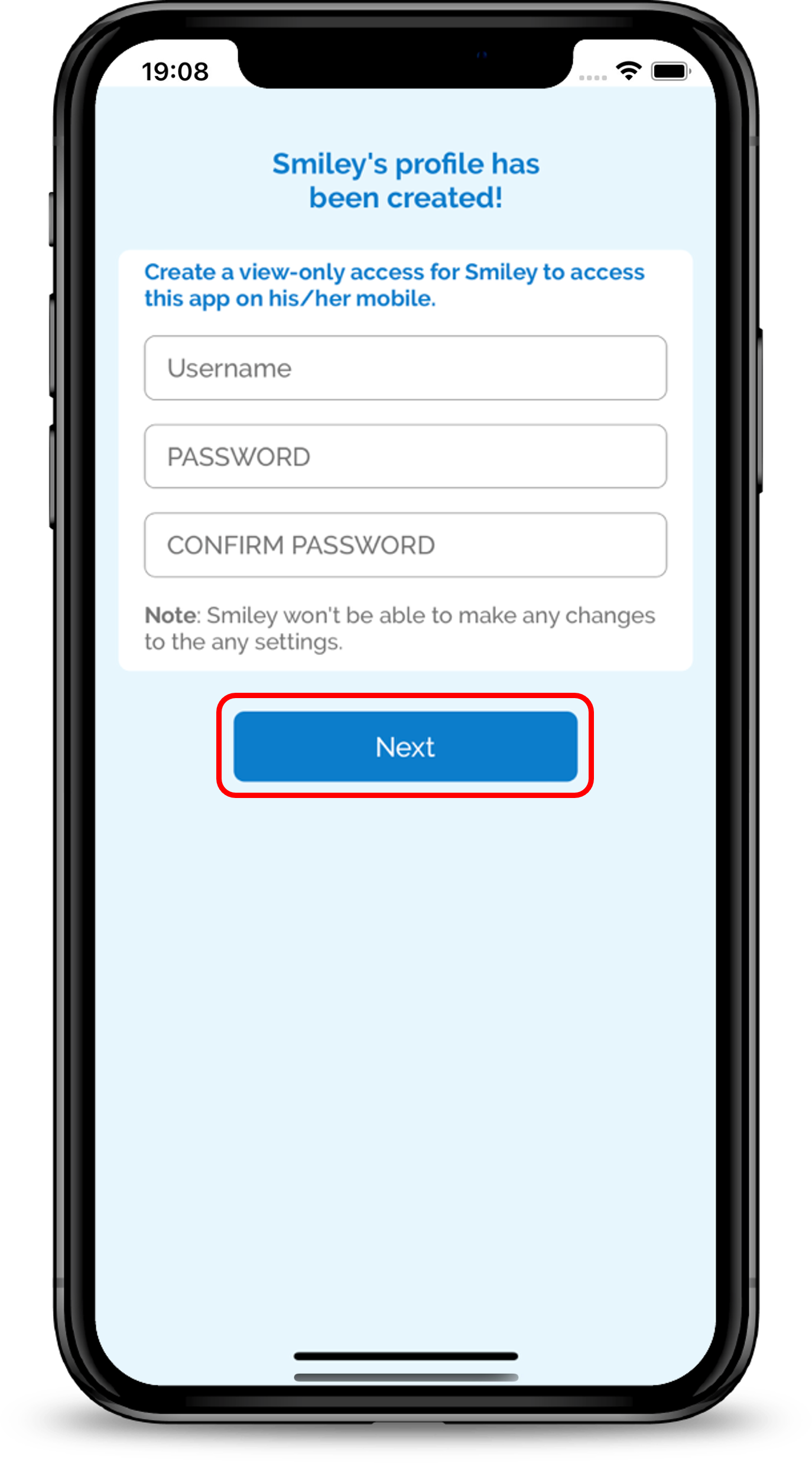
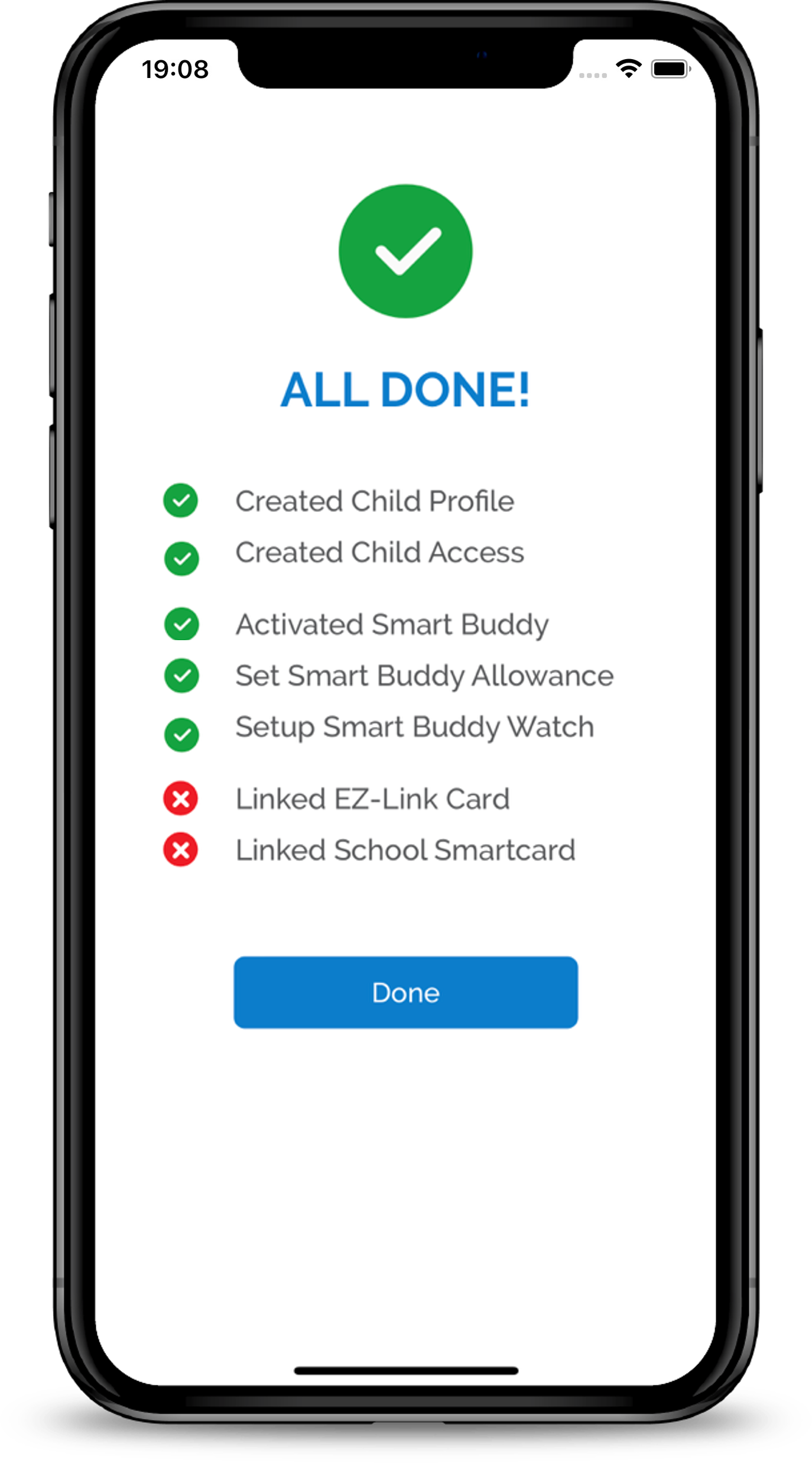
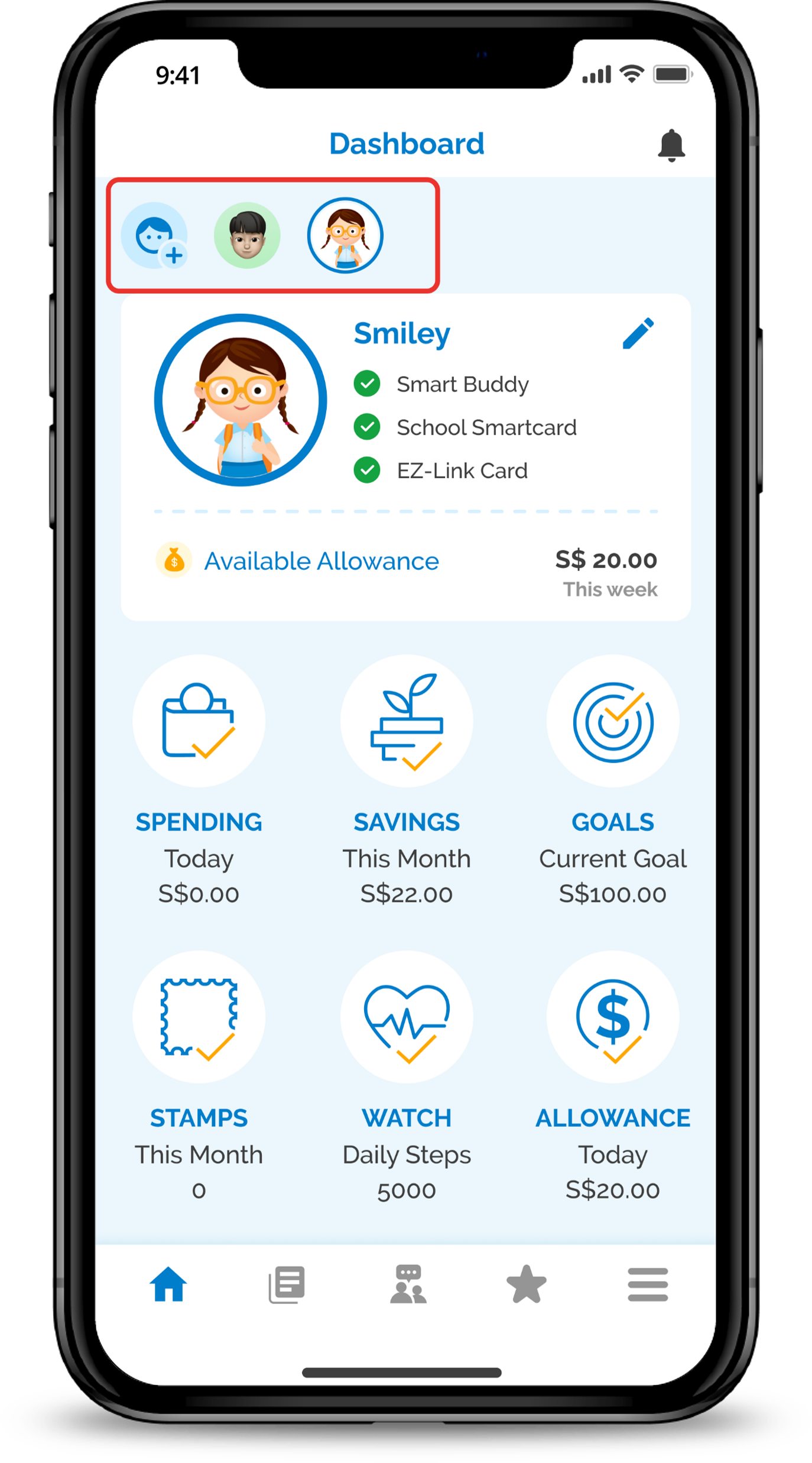
1
Step 1
Tap on the Hamburger icon in the main dashboard.
Tap on the Hamburger icon in the main dashboard.
2
Step 2
Tap Create New Child Profile.
Tap Create New Child Profile.
3
Step 3
Enter the details of your child then tap on Next.
Enter the details of your child then tap on Next.
4
Step 4
Set up a view only access on your child's phone (Optional) then tap on Next.
Set up a view only access on your child's phone (Optional) then tap on Next.
5
Step 5
Congratulations, you successfully created your child profile then tap on Done.
Congratulations, you successfully created your child profile then tap on Done.
6
Step 6
Tap on the different child profiles on the main dashboard to toggle between all the different child profiles which you had created.
Tap on the different child profiles on the main dashboard to toggle between all the different child profiles which you had created.
Transferring of child profile to another parent profile (New account only)
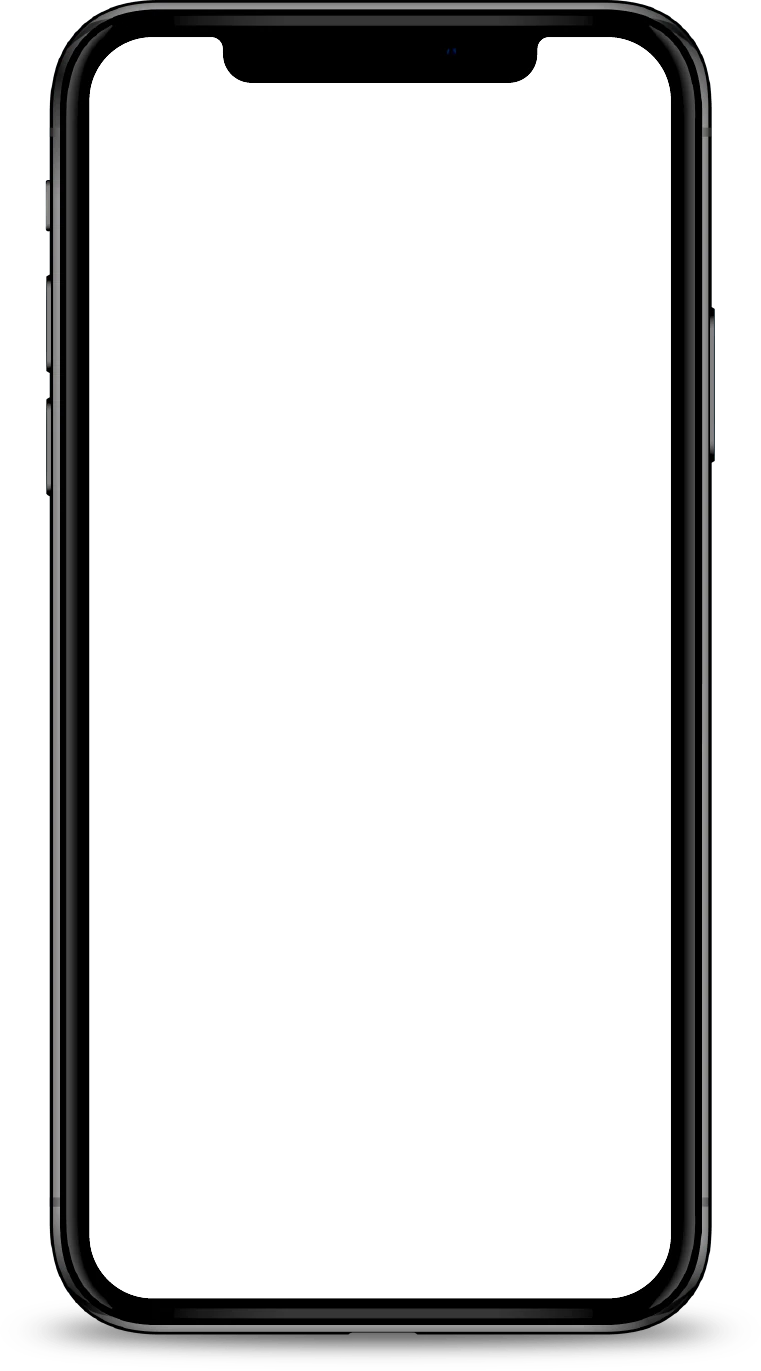
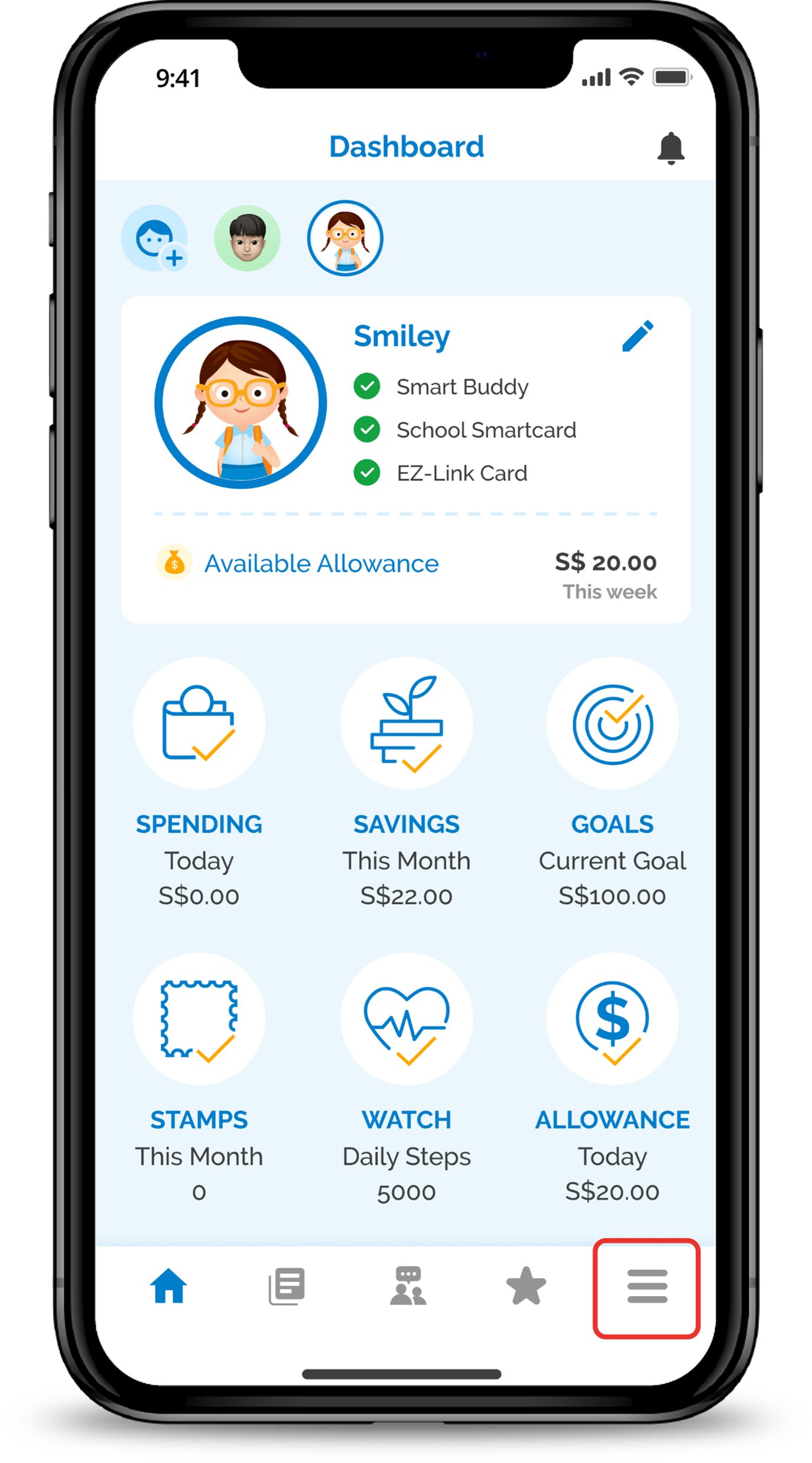
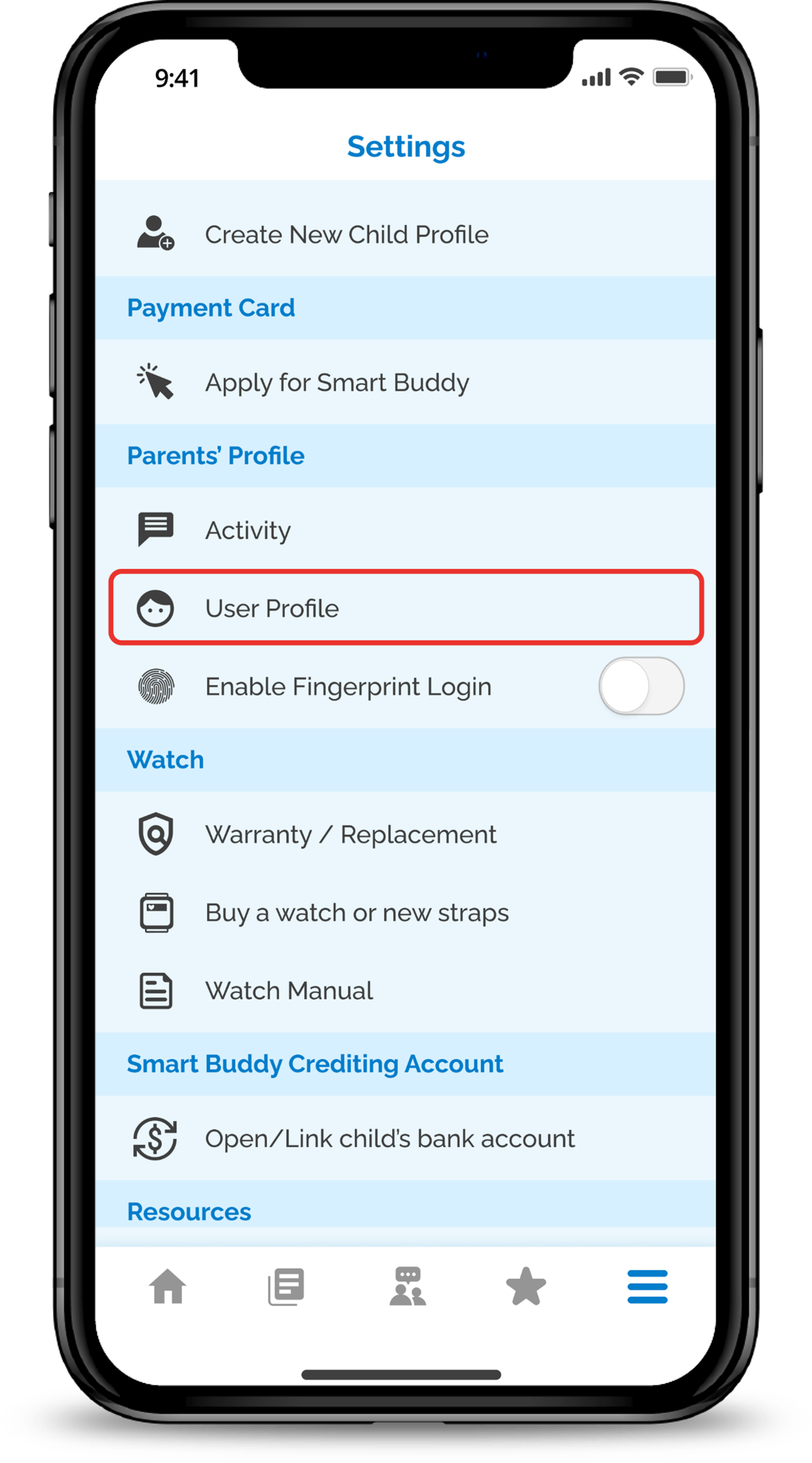
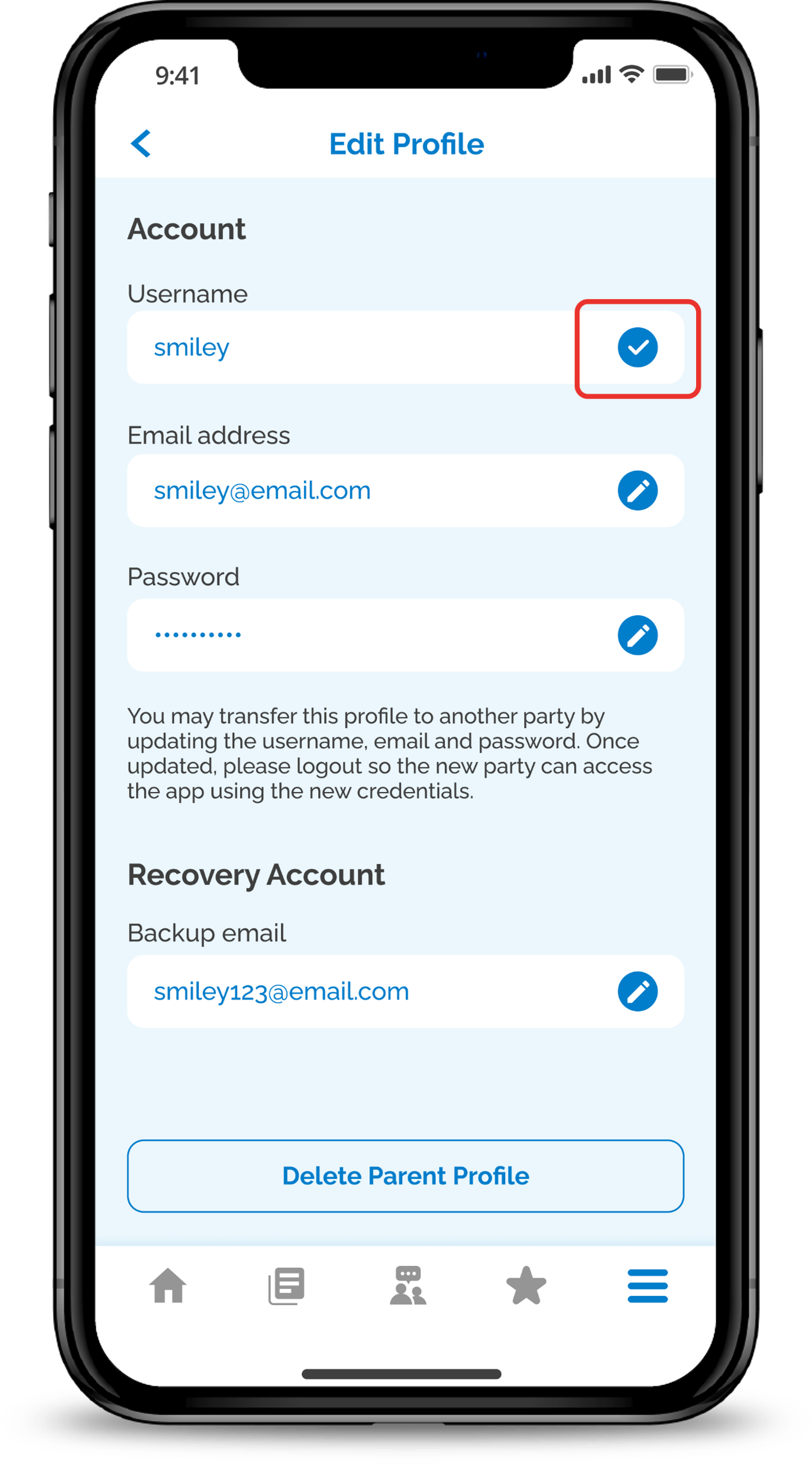
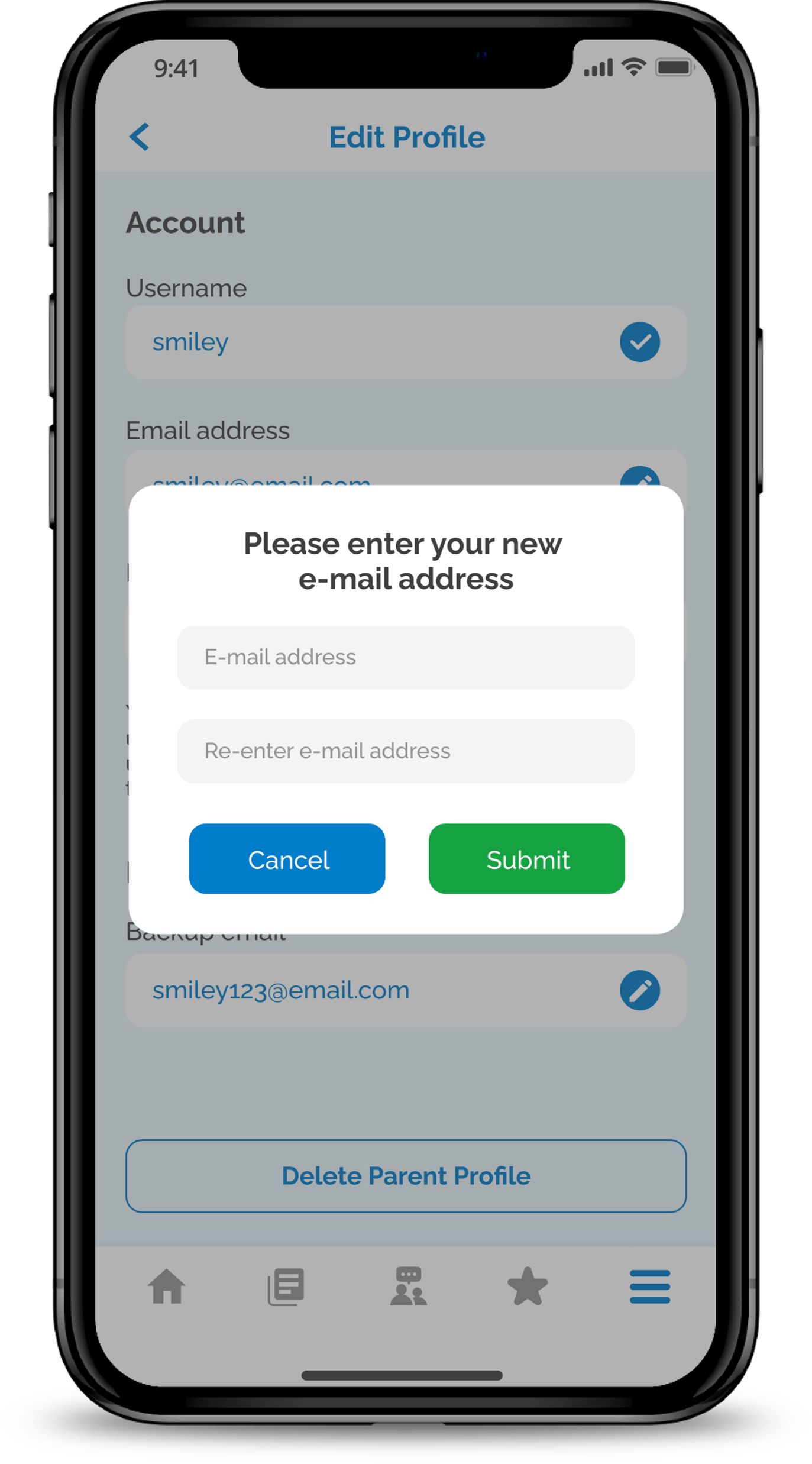
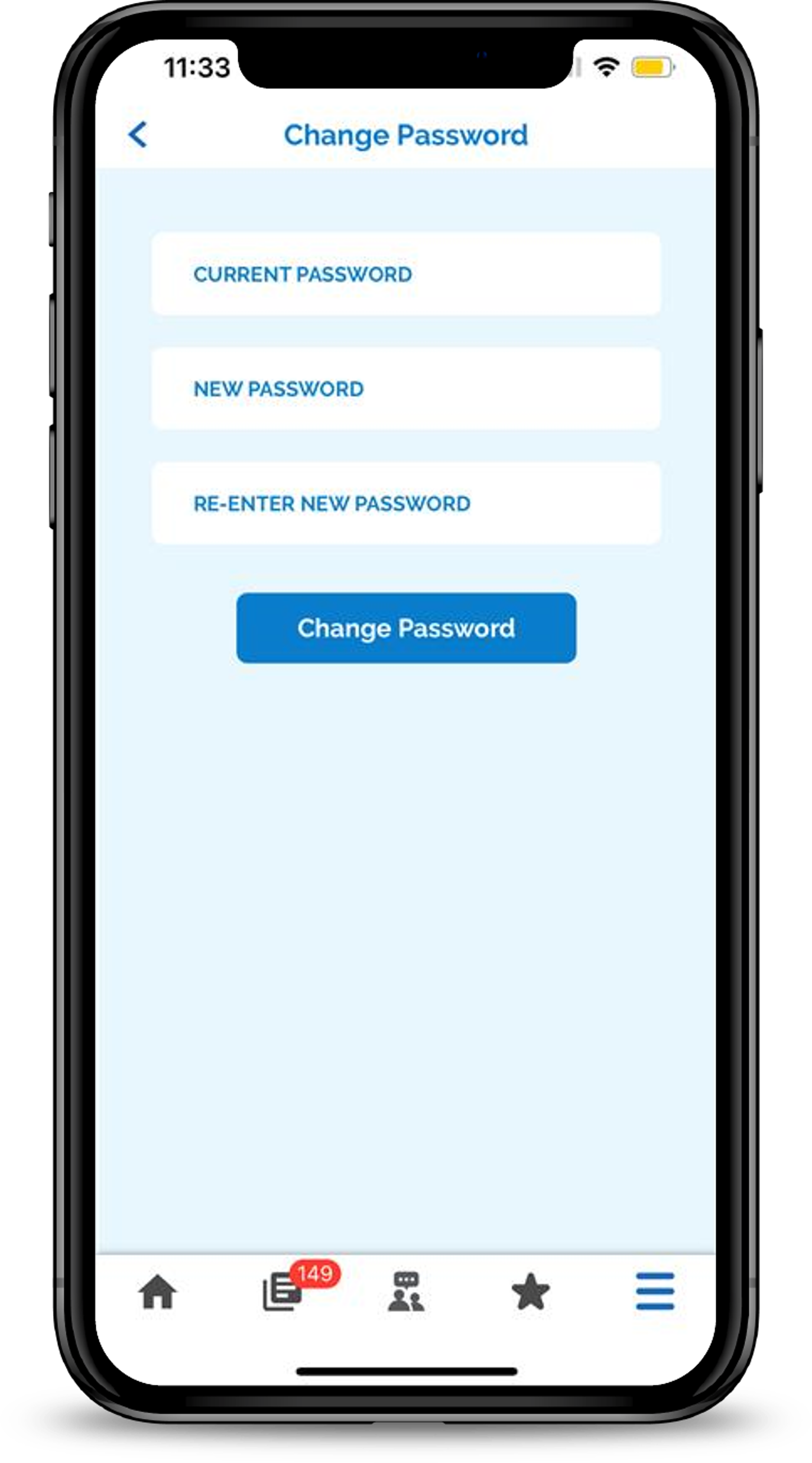
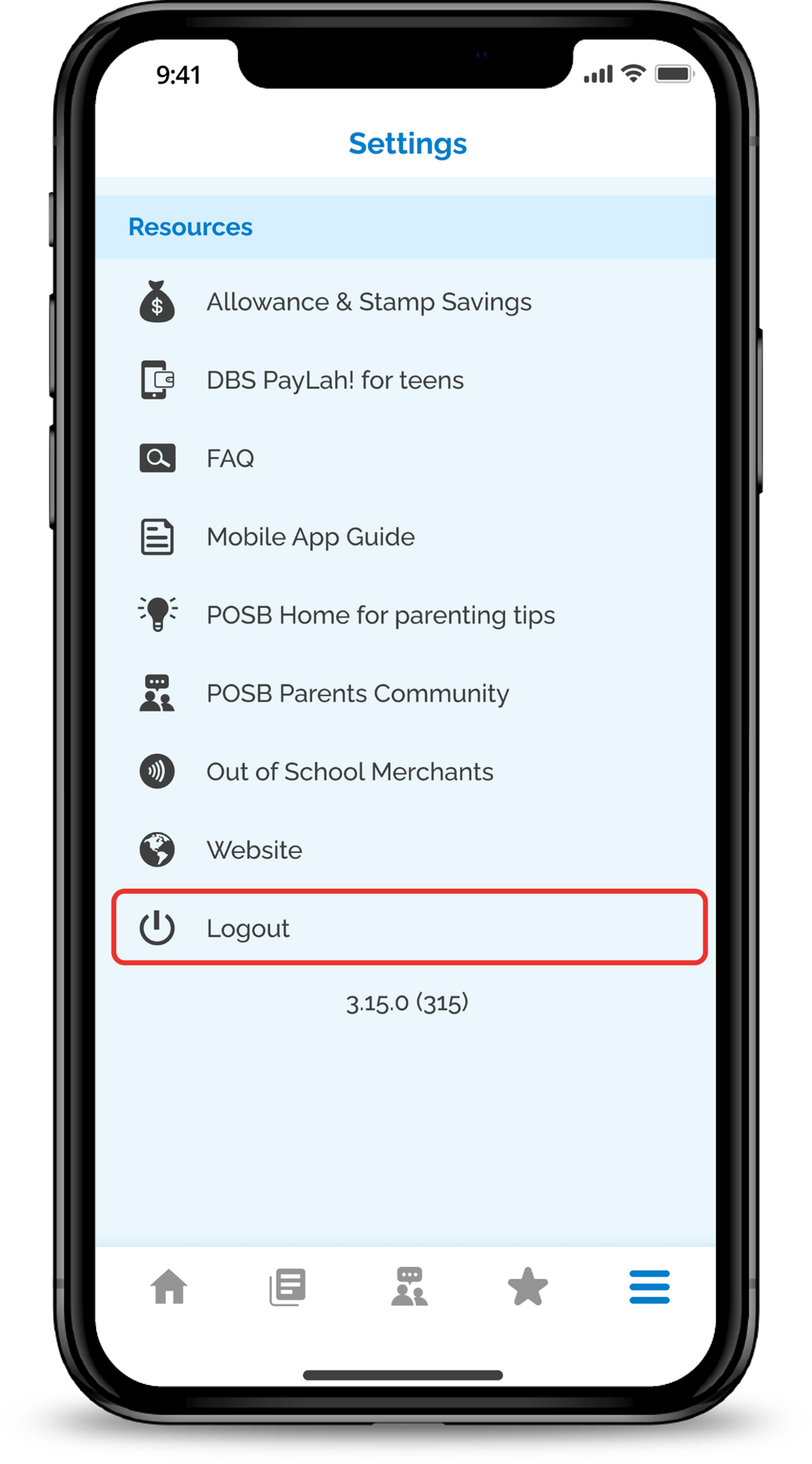
1
Step 1
Tap on the Hamburger icon in the main dashboard.
Tap on the Hamburger icon in the main dashboard.
2
Step 2
Tap User Profile.
Tap User Profile.
3
Step 3
Edit the Username and tap on the tick icon to confirm.
Edit the Username and tap on the tick icon to confirm.
4
Step 4
Enter your new Email Address and input your current password.
Type in the verification code received in your new email.
Enter your new Email Address and input your current password.
Type in the verification code received in your new email.
5
Step 5
Edit the password by entering your old and new password. Tap Change Password to proceed.
Edit the password by entering your old and new password. Tap Change Password to proceed.
6
Step 6
Log out to let new user try signing in.
Log out to let new user try signing in.
Enable Push Notification for real time spend on any of the linked card
More information
- Don’t have a Smart Buddy Card? You may download the Smart Buddy App to link your Child’s EZ-Link Card or School Smartcard to track their expenses in school.
Was this information useful?











