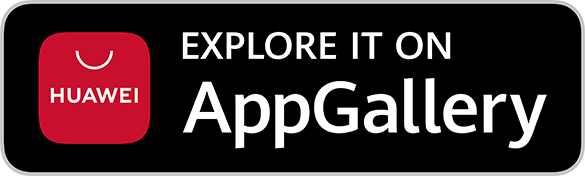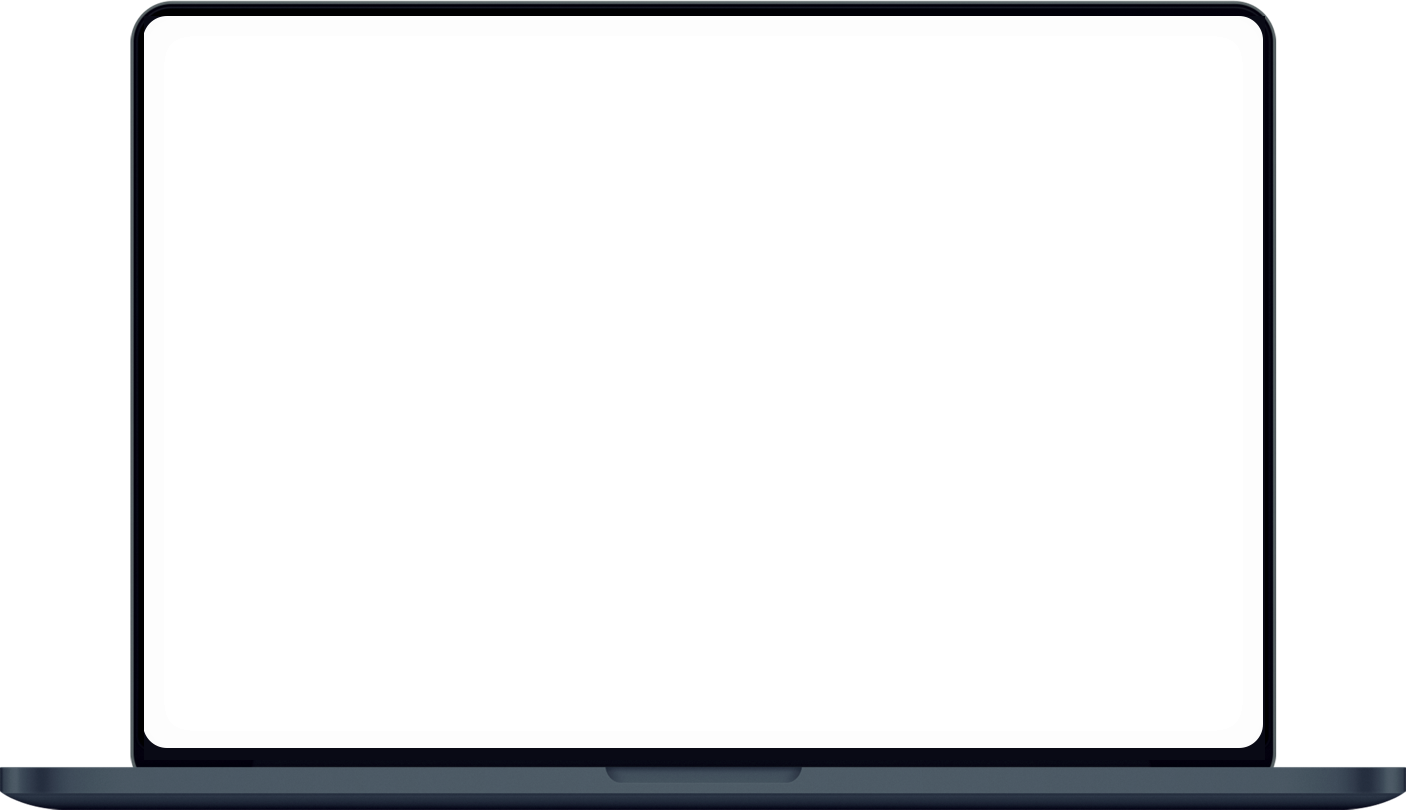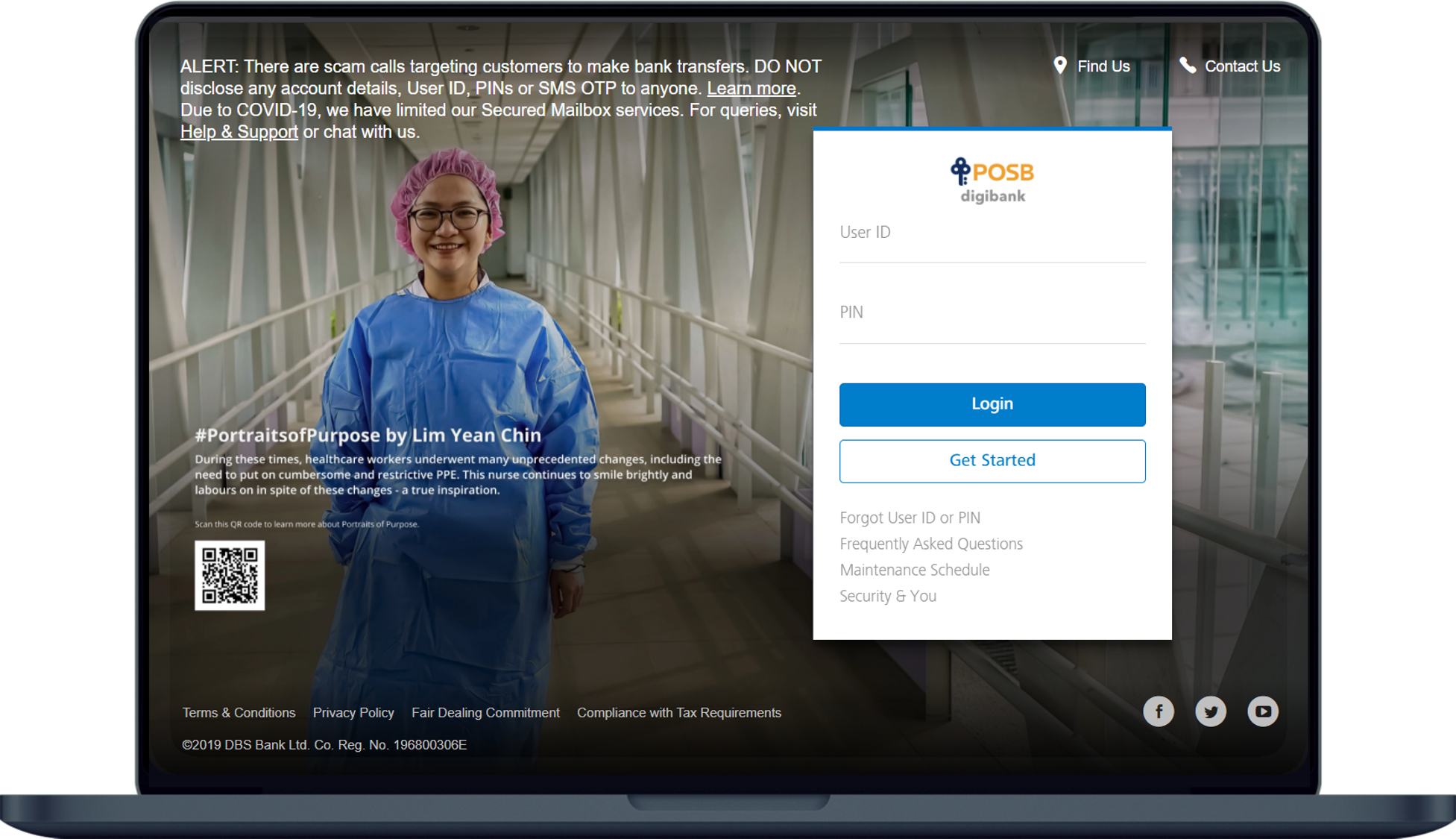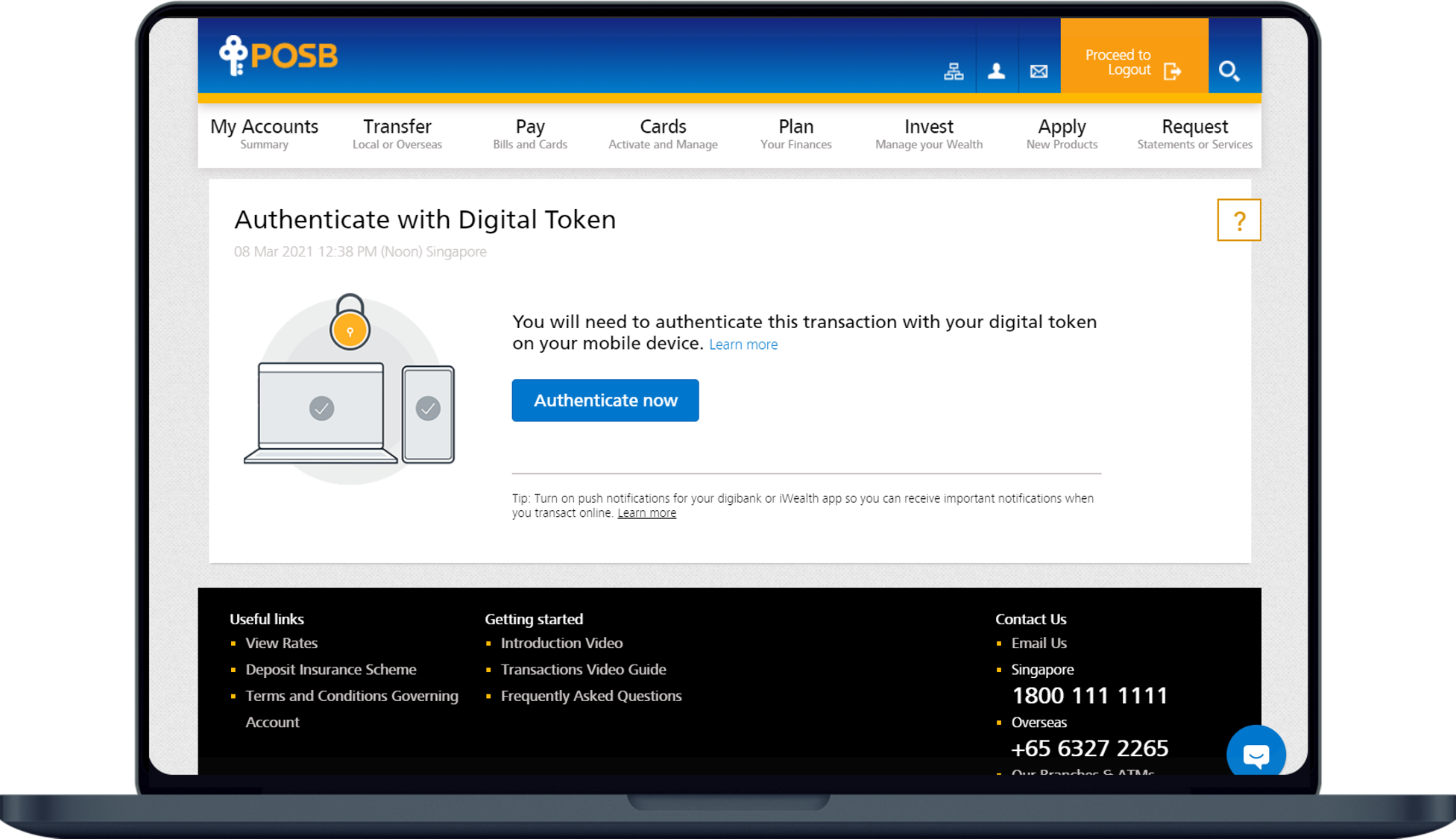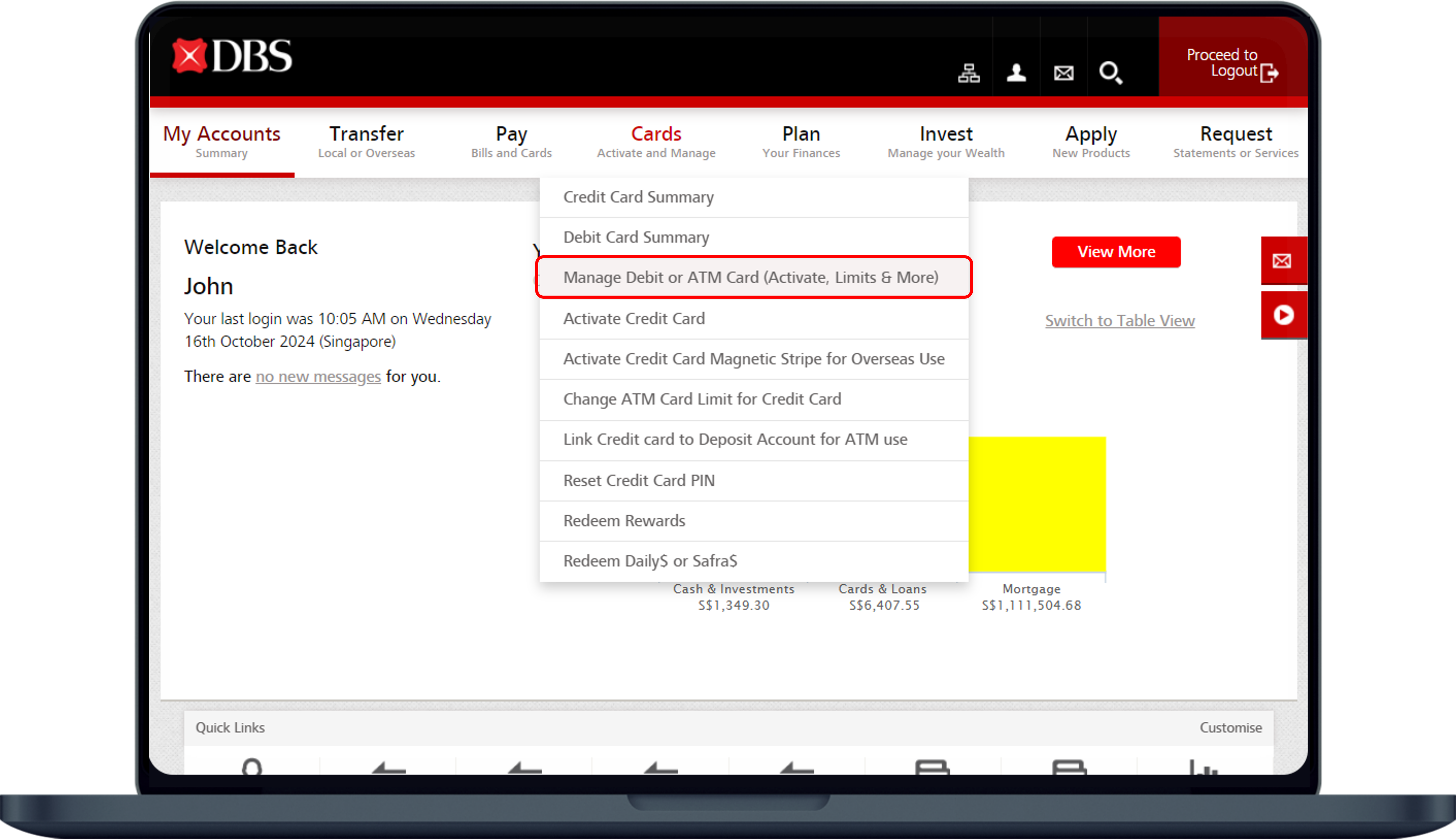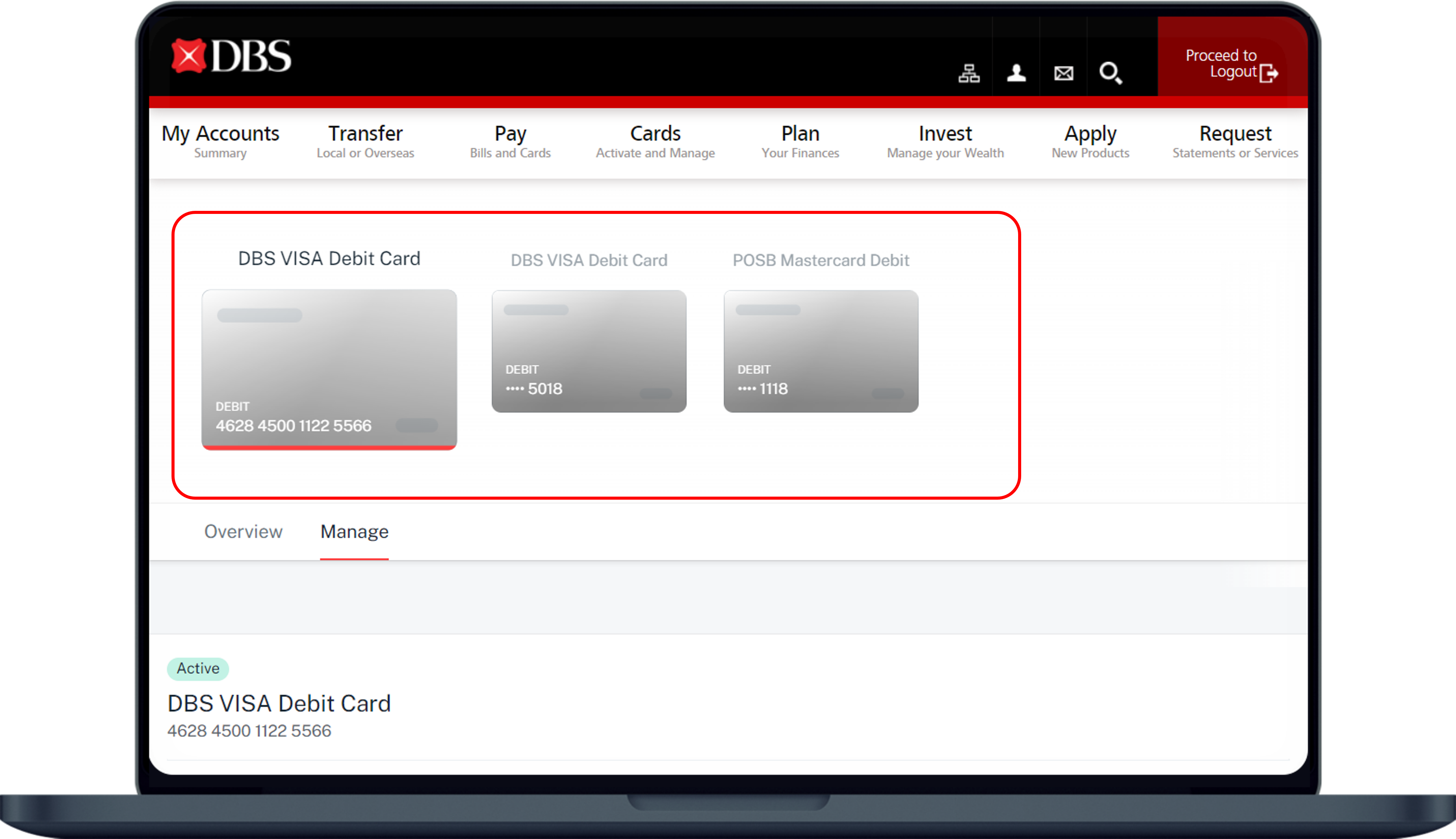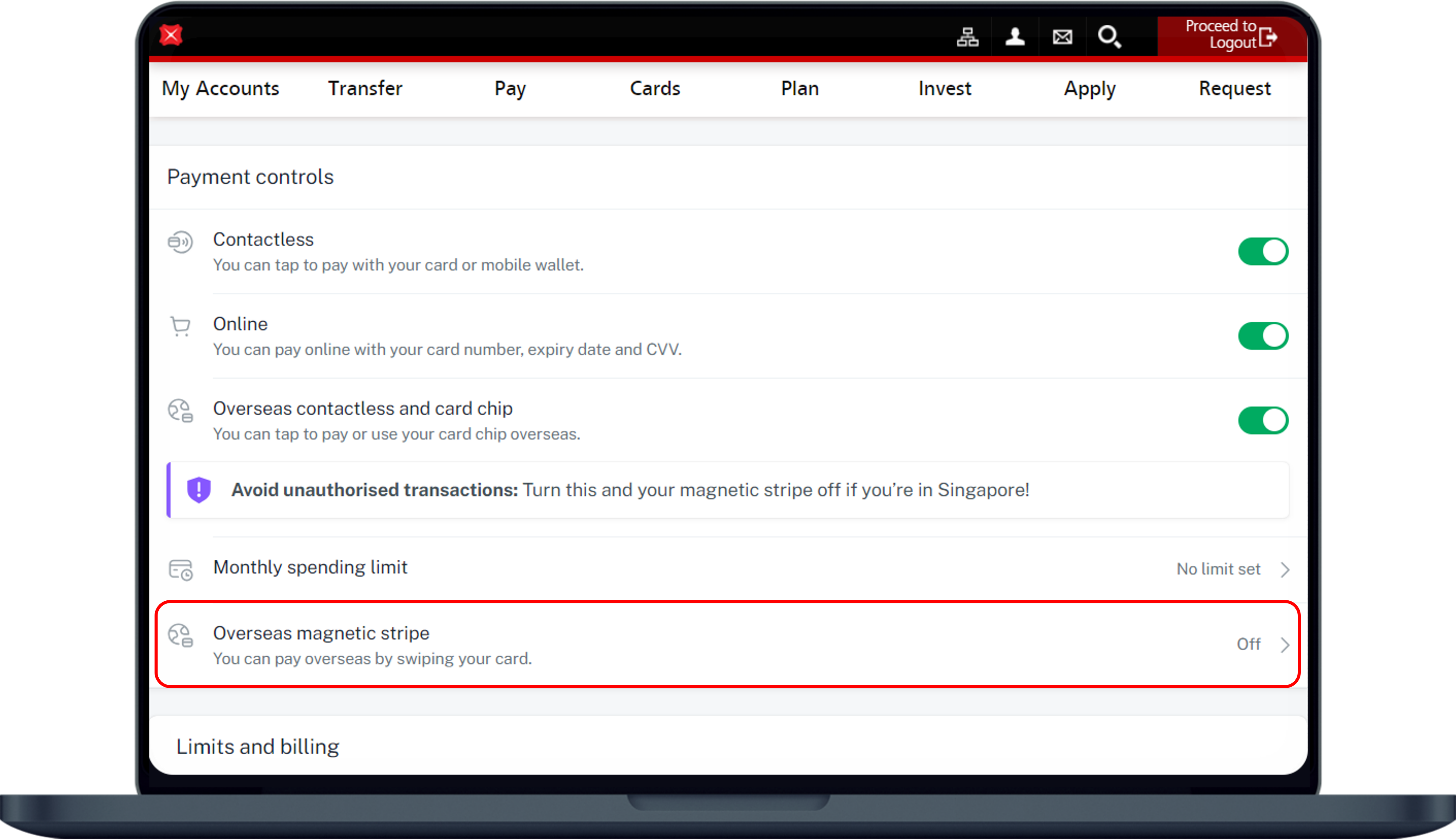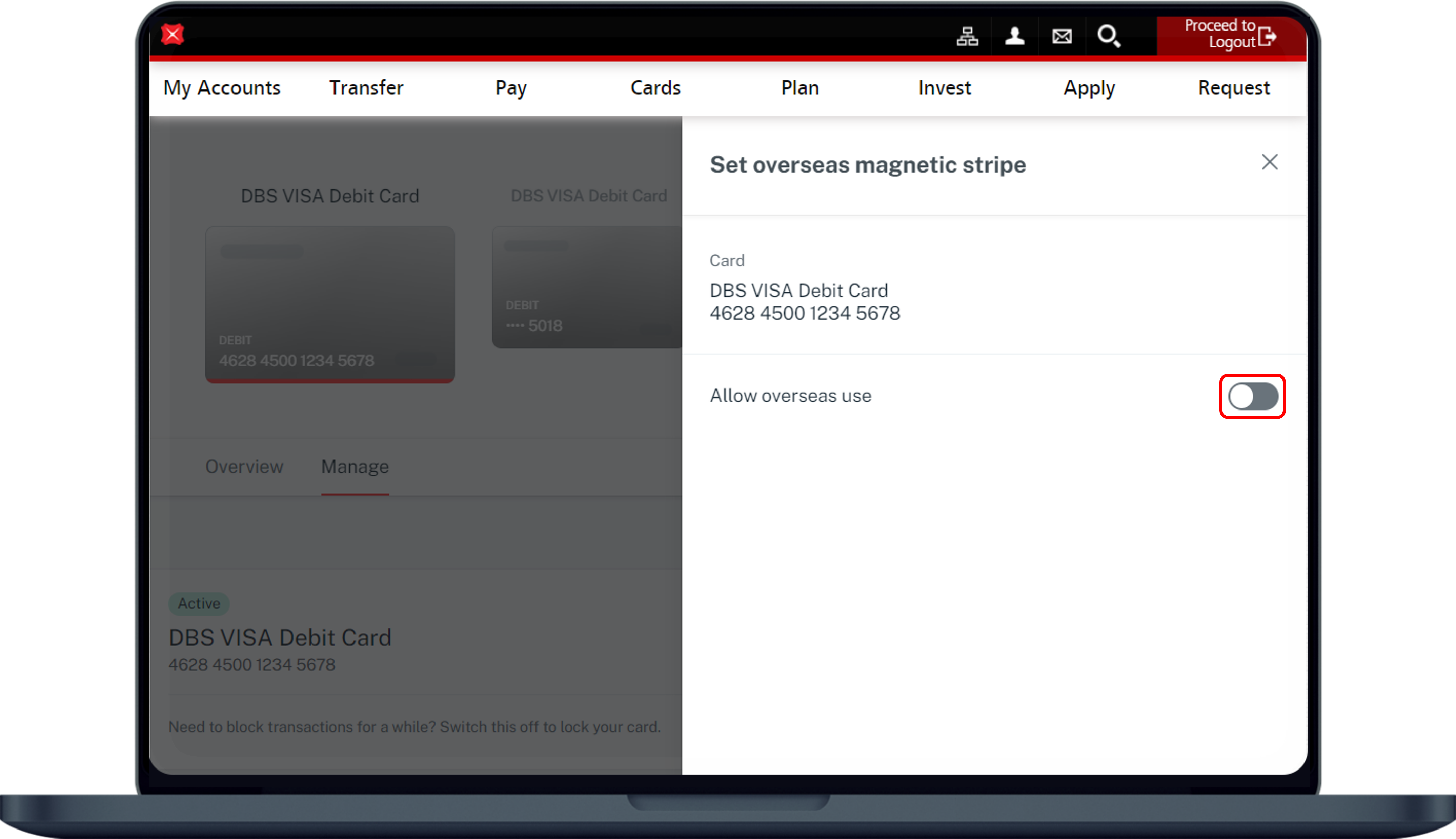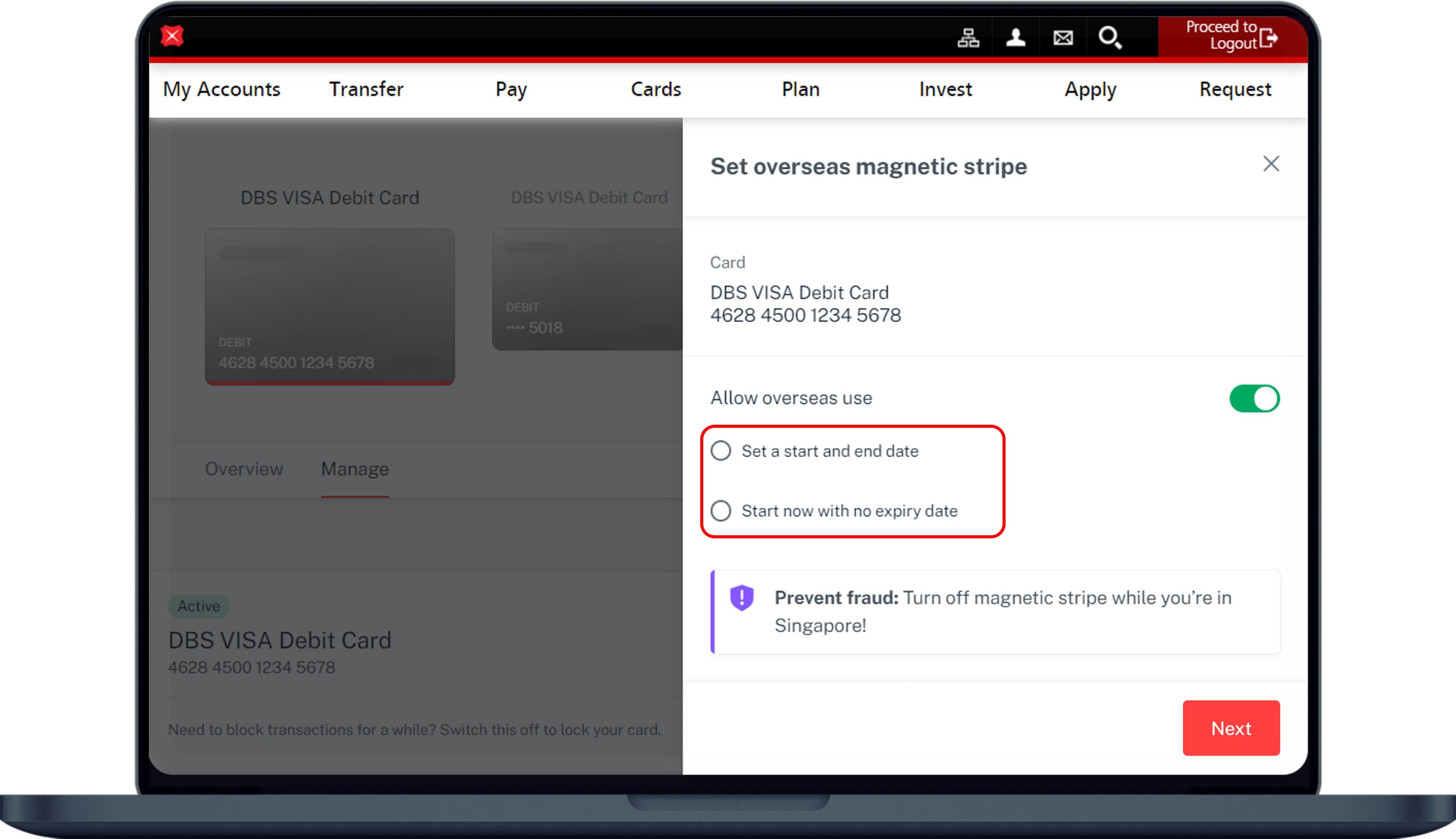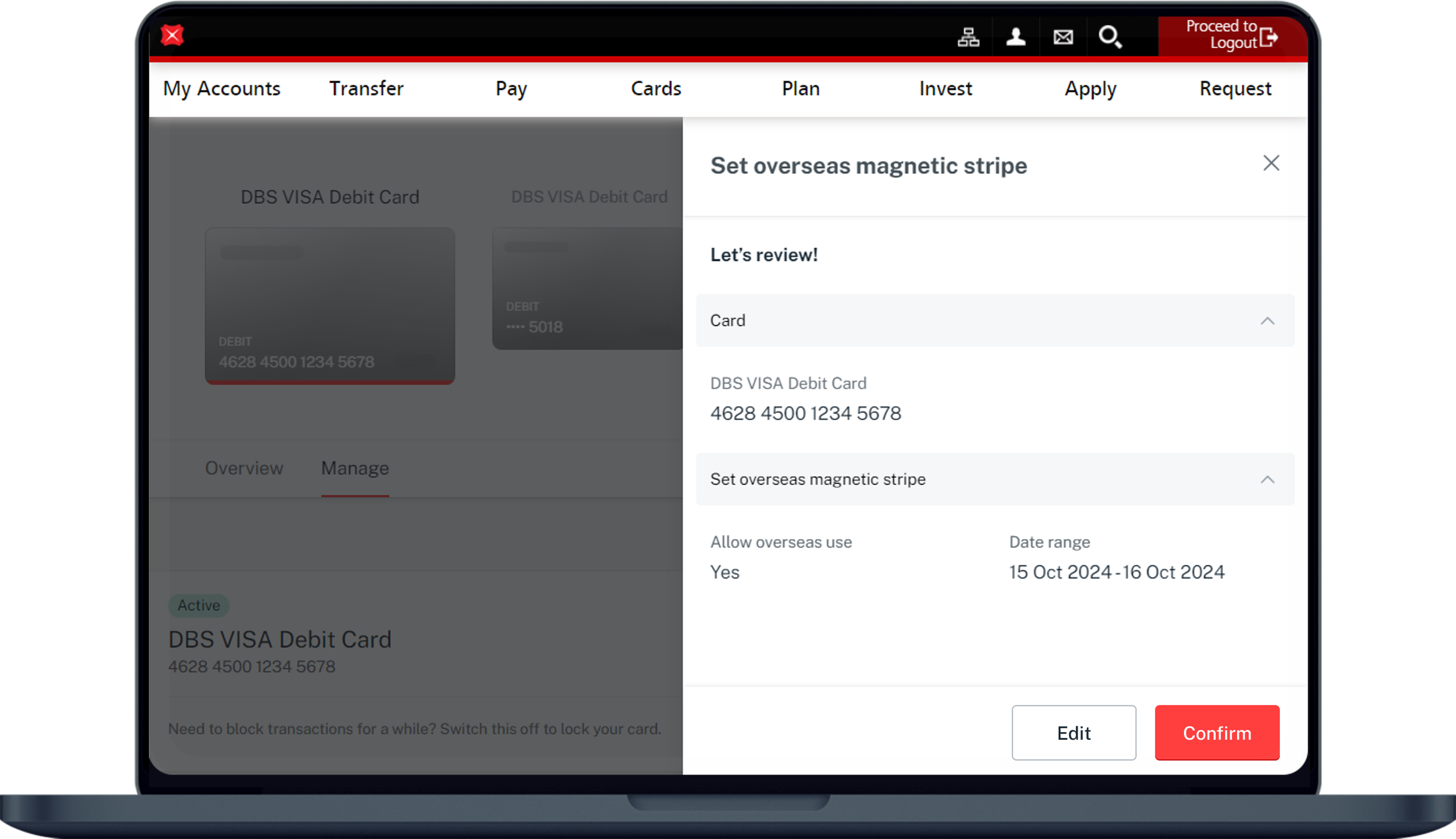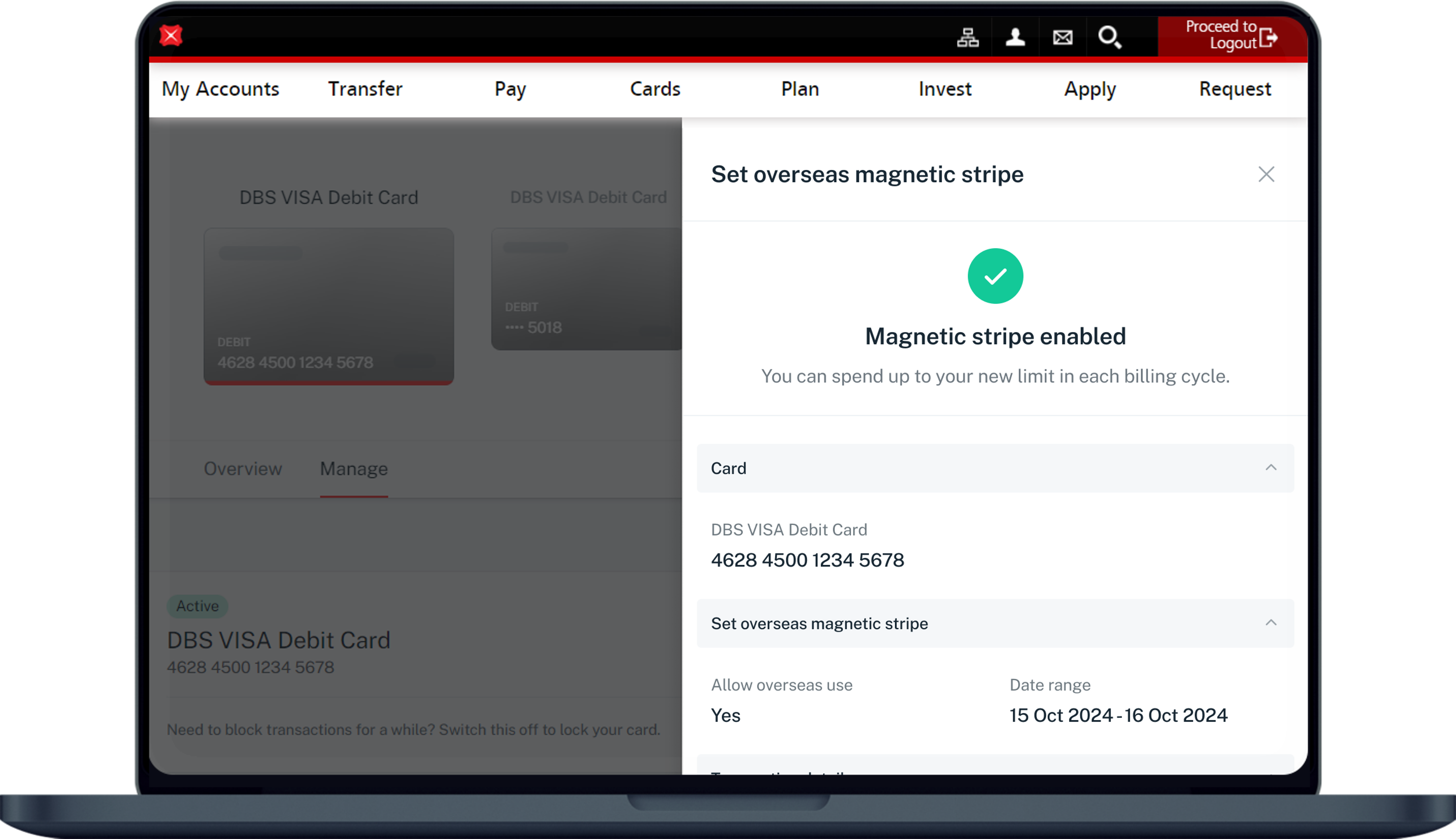Enable/ Disable Card For In Store Overseas Use
Learn how to enable / disable your card's overseas usage easily using digibank or at our DBS/POSB ATM.
Important information
- When travelling overseas, enable Overseas contactless and card chip control to allow in-store purchases. Overseas contactless and card chip' utilise EMV chip technology, offering a relatively more secured option through cryptographic processes.
- Overseas Magnetic Stripe' is now housed within our Payment Controls dashboard. Turn on Overseas magnetic stripe only if required. If you can, pay via contactless or chip instead.
Note: Magnetic stripe transactions rely on the less secure method of swiping a magnetically encoded card, making them more vulnerable to fraud such as skimming and cloning. While the industry is moving away from this technology, this payment method is still prevalent in some countries like USA, South Korea, and Japan. - You are advised to disable your overseas controls if you are in Singapore.
How to enable/ disable Card for in store overseas use
There are various channels which you may enable/ disable card for in store overseas use with us. The most convenient method would be via digibank mobile.
digibank mobile
digibank online
DBS/POSB ATM in Singapore
- Insert your DBS/POSB Card to access your account
- Key in your PIN
- Select More Services
- Select Card’s Magnetic Stripe for Overseas Use
- Select Continue
- Amend status of the overseas function of your Card's magnetic stripe to your preference
- Follow instructions on the ATM screen to complete Submission
Find the nearest ATM using our Locator.
More information
- Setting activation dates will auto-deactivate your card's overseas function after the specified end date.
Was this information useful?