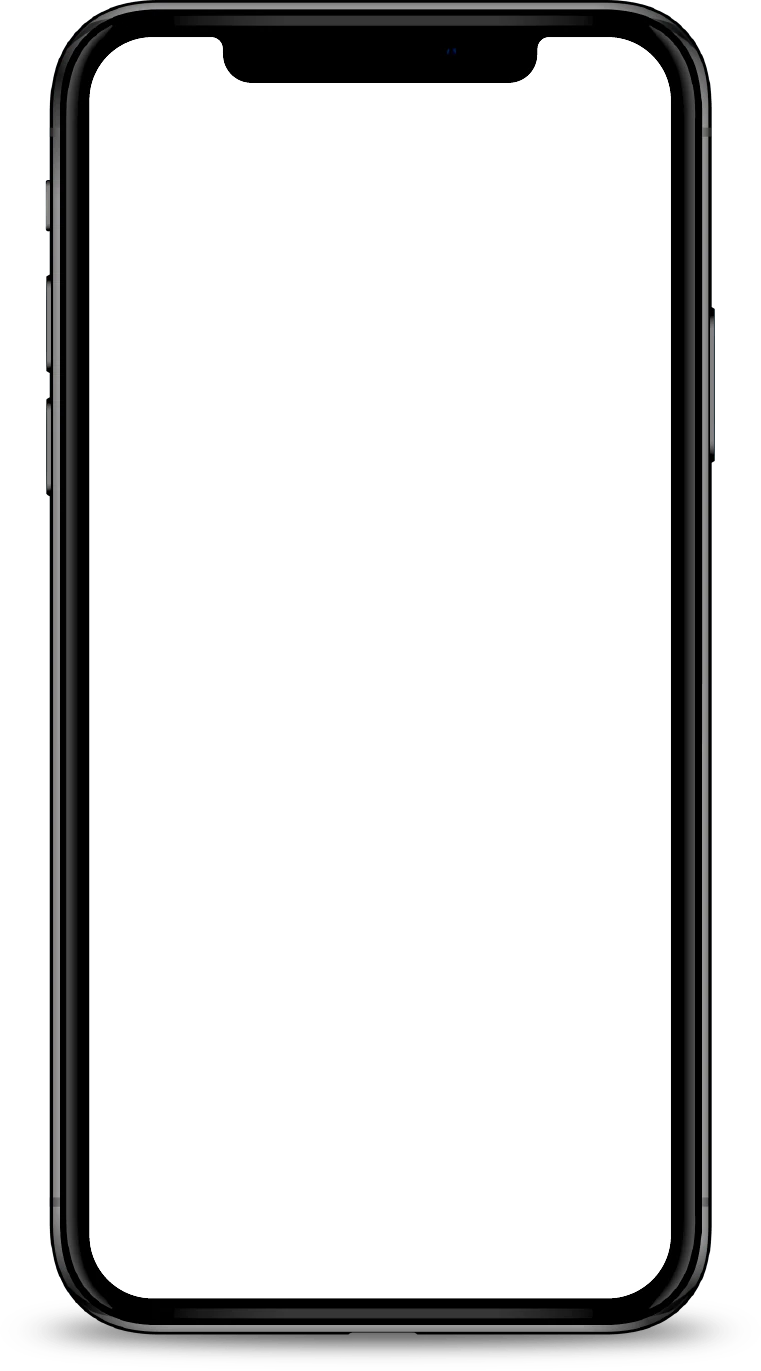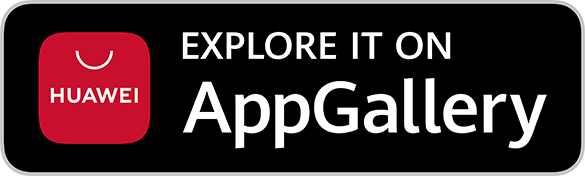Set up your Digital Token
Learn how you can set up your digital token easily by following our simple step-by-step guide.
Part of: Guides > Guide to your Digital Token, Your Guide to digibank
Important information
- Ensure you have updated your mobile number and email address.
- There is a cooling period of at least 12 hours to combat fraud and scams for digital token set up. You will not be able to make certain digibank online/ digibank mobile transactions during the cooling period.
How to set up your Digital Token
Set up using your registered Email Address and SMS OTP
Set up using your DBS Secure Device (Physical Token)
Set up with changes to your Email Address and without DBS Secure Device (Physical Token)
Was this information useful?